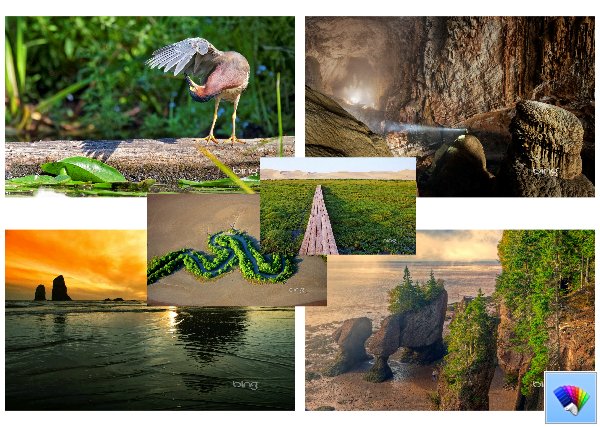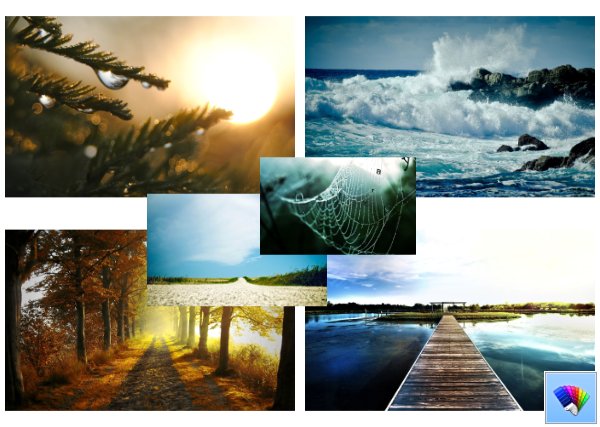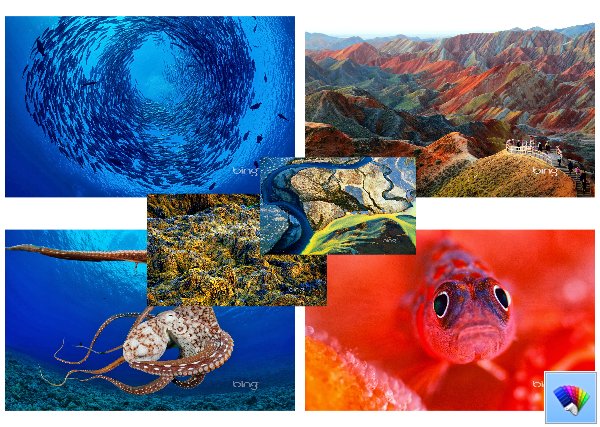File Explorer, formerly known as Windows Explorer, is the default file manager of Windows 8.1. Starting with Windows 8, it features the Ribbon interface, which exposes all the possible commands for quick access to regular file management features. Additionally, it offers you the quick access toolbar, where you can put any of your favorite commands.
Today we will look how we can use the Ribbon UI to manage the selection of items in File Explorer effectively.