The Quick Access Toolbar is now part of the Windows File Explorer app. That toolbar is very handy because it allows you to access your frequently used commands with one mouse click! In this tutorial, we will learn how to add any Ribbon command to the Quick Access toolbar in Windows 8.1.
- Open the File Explorer and go to the desired Ribbon tab. For example, we will look at the View tab.
- Right click the command you want to add to the Quick Access toolbar, and click again on the Add to Quick Access Toolbar menu item.
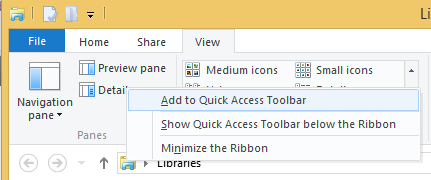
- Thats it! Repeat this action for every command you would like to see on the Quick Access toolbar.
Bonus Tip: You can add commands which are hidden in drop down menus as well! For example, you can add the Permanently delete command, which is hidden inside the "Delete" drop down.
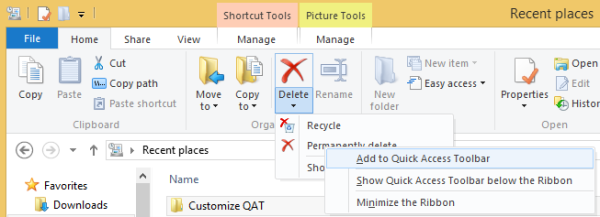 See the following video if you have any questions:
See the following video if you have any questions:
Support us
Winaero greatly relies on your support. You can help the site keep bringing you interesting and useful content and software by using these options:
