Winaero Tweaker 0.5 is out now. This new version comes with a lot of changes you will definitely like. I worked hard to incorporate changes as per the feedback I got. Let's see the application change log in detail.
Download This PC Tweaker
This PC Tweaker.
This app has been superseded by Winaero Tweaker and is no longer being maintained. Use the following options from Winaero Tweaker: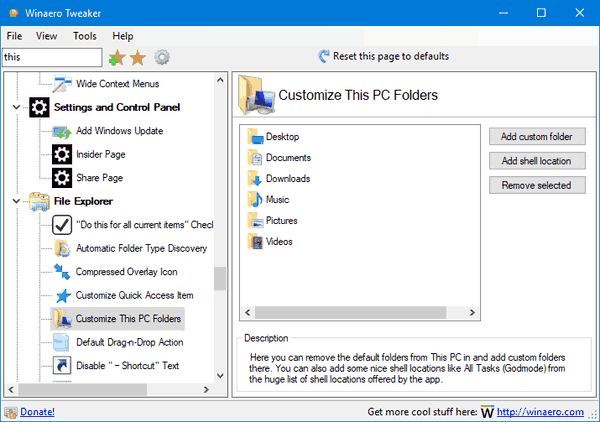
You can download Winaero Tweaker here: Download Winaero Tweaker.
Backup Quick Access Toolbar buttons in Windows 10
Windows 10 has the Ribbon UI in File Explorer with a Quick Access Toolbar at the top. Yesterday we saw how it can be customized using tricks described in the article How to add any Ribbon command to the Quick Access toolbar in Windows 10. Suppose some day, you re-install Windows 10 or move to another PC with Windows 10, you wouldn't want to lose all your settings and start over again. Today I would like to share how you can backup and restore the Quick Access Toolbar's buttons and settings and apply them later to your current PC or any other PC.
How to add any Ribbon command to the Quick Access toolbar in Windows 10
The Quick Access Toolbar was introduced to File Explorer in Windows 8 along with the Ribbon UI. Now it is part of Windows 10 too. That toolbar is the only way to add custom File Explorer button without hacks or third-party tools. The Quick Access toolbar is actually very handy for mouse users because it allows you to access your frequently used commands with one click! In this tutorial, we will learn how to add any Ribbon command to the Quick Access toolbar in Windows 10.
Fix drives appear twice in navigation pane of Windows 10
From time to time, there is a strange bug that happens in Windows 10. After a build upgrade, or after some cumulative updates, drives are displayed twice in the navigation pane (the left folder pane) of File Explorer. A number of users have already faced this issue after upgrading to Windows 10 build 14267, which is the latest Insider Preview build as of this writing.
Change the toast notification timeout in Windows 10
Windows 10 has replaced all kinds of notifications including the good old balloon tooltips with a new Metro-style toast notification. It pops up for all events and activities you do on your PC. For example, it shows if you have installed some new app, received an email message in the "Universal" Mail app or have inserted a USB flash drive. Here is how you can change the toast notification timeout in Windows 10.
Change or disable toast notification sound in Windows 10
When Windows 10 shows a notification, e.g. when you need to update your Defender signatures or need to perform some action related to system maintenance, a sound is played by default. Many readers asked me via Facebook and email how to change this sound. Thanks to the new Settings app, which has many options from the classic Control Panel (but not everything yet), this simple operation has become very confusing. Here is what you need to do.
Disable dimming of minimized app icons in XFCE4 taskbar
I use the XFCE4 desktop environment in my Linux distro. By default, when you minimize an application in XFCE4, its icon becomes dimmed on the taskbar. This is to indicate which windows are minimized with a quick glance at the taskbar. However, not everyone likes this behavior. Some users prefer to see minimized app icons in full color. While XFCE4 does not come with an option to disable the dimming of icons, there is a quick hack which will allow you to change the appearance of the minimized window icons.
Backup and restore Wireless network profiles in Windows 10
In Windows 10, it is possible to create a backup of your wireless network configuration. This will include authorized SSIDs, saved passwords and other information related to wireless network profiles stored on your PC such as the authentication used. All this information will be stored in a file, so you will be able to restore your wireless connection configuration quickly from that file after you reinstall Windows 10.
Filter wireless networks in Windows 10 to create a black list or white list
There is a secret feature of Windows 10 which allows you to whitelist wireless networks you have in your vicinity. It is useful if you have lots of wireless networks in your area with lots of access points. Every time you connect to your wireless network, you will see a cluttered list of SSIDs (network names). If you will create a white list for these networks, you will be able to filter them and see only your own WiFi.
