Storage Spaces helps protect your data from drive failures and extend storage over time as you add drives to your PC. You can use Storage Spaces to group two or more drives together in a storage pool and then use capacity from that pool to create virtual drives called storage spaces. You can optimize drive usage in a Storage Pool of Storage Spaces in Windows 10. This can be done with either the Control Panel, or PowerShell.
Advertisеment
When you optimize a drive in a Storage Pool, this will relocate its information to make the optimal use of the pool's capacity. By default, Windows 10 performs optimization when you are adding a new drive or upgrading your pool. However, you could cancel the optimization process by unchecking the approprate check box in the dialog. So it can be a good idea to perform optimization. Also, you can manually optimize drive usage to get better performance for the Storage Pool.
Before proceeding, ensure that your user account has administrative privileges.
Storage spaces typically store two copies of your data so if one of your drives fails, you still have an intact copy of your data. Also, if you run low on capacity, you can add more drives to the storage pool.
You can create the following storage spaces in Windows 10:
- Simple spaces are designed for increased performance, but don't protect your files from drive failure. They're best for temporary data (such as video rendering files), image editor scratch files, and intermediary compiler object files. Simple spaces require at least two drives to be useful.
- Mirror spaces are designed for increased performance and protect your files from drive failure by keeping multiple copies. Two-way mirror spaces make two copies of your files and can tolerate one drive failure, while three-way mirror spaces can tolerate two drive failures. Mirror spaces are good for storing a broad range of data, from a general-purpose file share to a VHD library. When a mirror space is formatted with the Resilient File System (ReFS), Windows will automatically maintain your data integrity, which makes your files even more resilient to drive failure. Two-way mirror spaces require at least two drives, and three-way mirror spaces require at least five.
- Parity spaces are designed for storage efficiency and protect your files from drive failure by keeping multiple copies. Parity spaces are best for archival data and streaming media, like music and videos. This storage layout requires at least three drives to protect you from a single drive failure and at least seven drives to protect you from two drive failures.
To optimize drive usage in Storage Pool in Windows 10, do the following.
- Open the Settings app.

- Go to System -> Storage.
- On the right, click on the link Manage Storage Spaces.
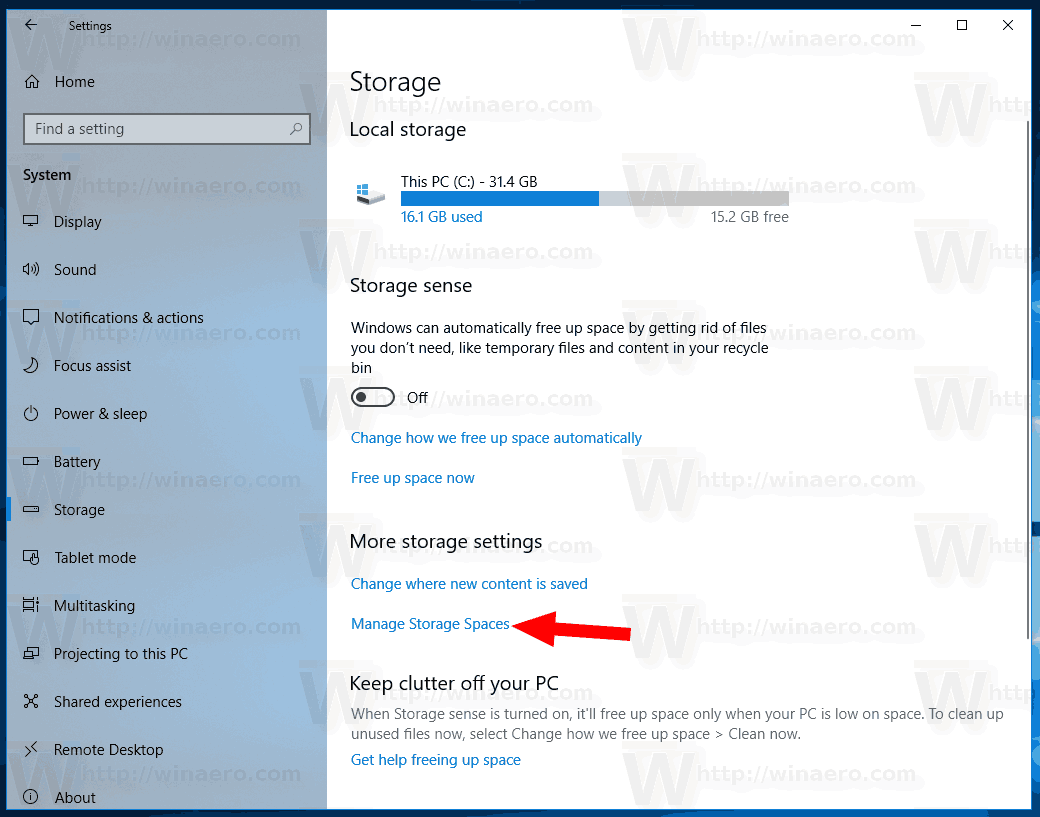
- In the next dialog, click on the button Change settings and confirm the UAC prompt.

- Under the Storage Pool header, click on the link Optimize drive usage.
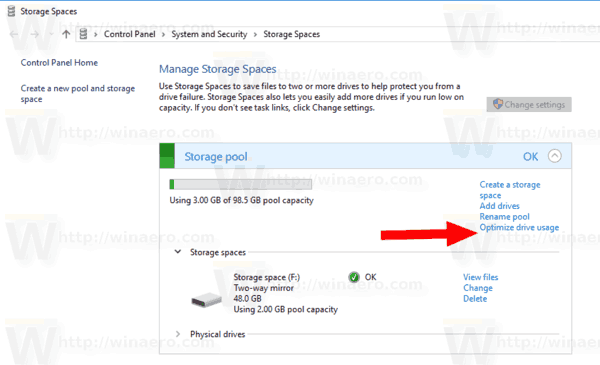
- In the next dialog, click on the button Optimize drive usage.
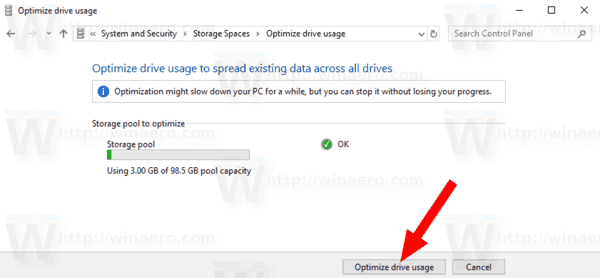
- Storage Spaces will start optimizing drive usage.
Note: Optimization may slow down your computer. You can cancel the process at any moment. You won't lose your progress.
Alternatively, you can use PowerShell.
Optimize Drive Usage in Storage Pool with PowerShell
- Open PowerShell as Administrator. Tip: You can add "Open PowerShell As Administrator" context menu.
- Type or copy-paste the following command:
Get-StoragePool.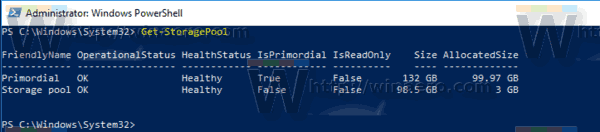
- Note the FriendlyName value for the Storage Pool.
- To optimize drives, run the command:
Optimize-StoragePool -FriendlyName "Name". Use the actual name of your Storage Pool.
That's it.
Related articles:
Support us
Winaero greatly relies on your support. You can help the site keep bringing you interesting and useful content and software by using these options:
