Mozilla Firefox has several useful built-in commands as part of its console. Let's continue exploring them. Earlier, I reviewed the awesome screenshot command which allows you to take a screenshot of a page, or a specific element of the page, or the entire browser window. Today, we will play with the folder command which can be used to open various folders directly from the Firefox browser including the browser's profile folder.
Open Firefox and press Shift + F2 on the keyboard. Firefox will open a console / command line at the bottom of the screen. We will use this command line to execute the folder command.
Type the following text in the command box you just opened:
folder open
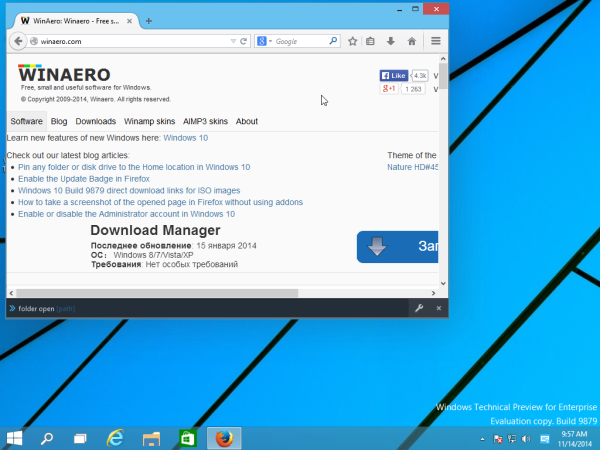
Press Enter. This will open your Windows user profile, e.g. C:\Users\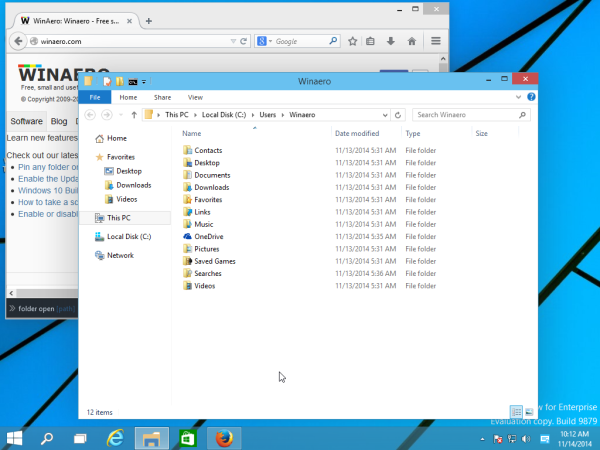
You can specify exactly which folder you want to open with this command. Just type it as shown below:
folder open c:\
The command above will open the C: drive in File Explorer.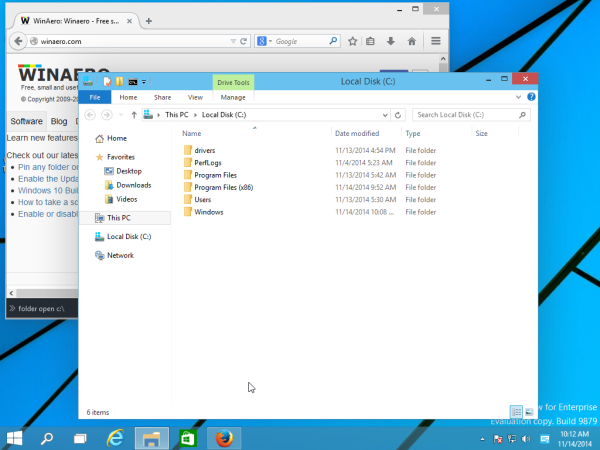
Using the folder command, it is possible to open Firefox's profile folder where Firefox stores its cache, installed add-ons and preferences. To see that folder, you need to type this at the Firefox command prompt:
folder openprofile
Press Enter to open the browser's profile folder.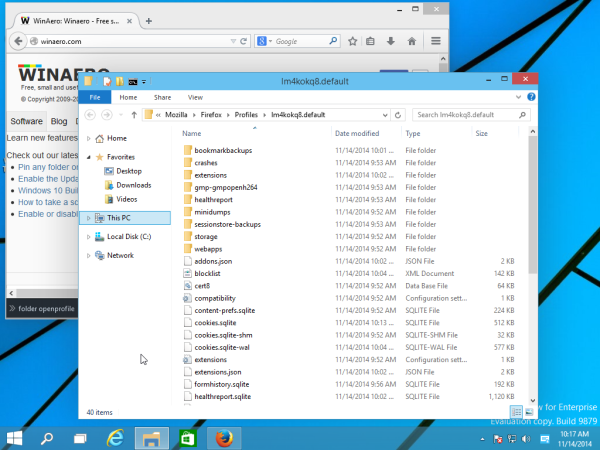
Note that this command isn't the only way to open the browser's profile folder from Firefox. You can also open it by following these instructions:
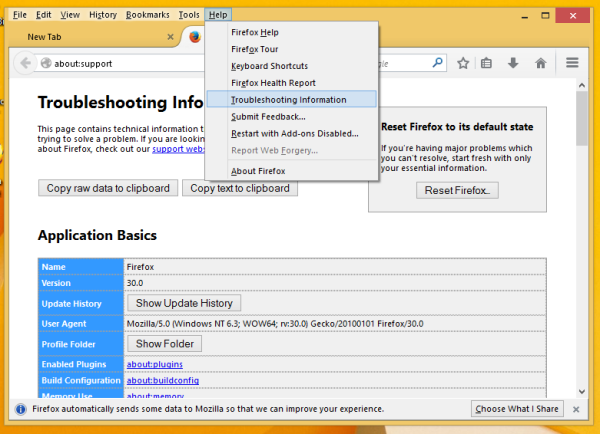
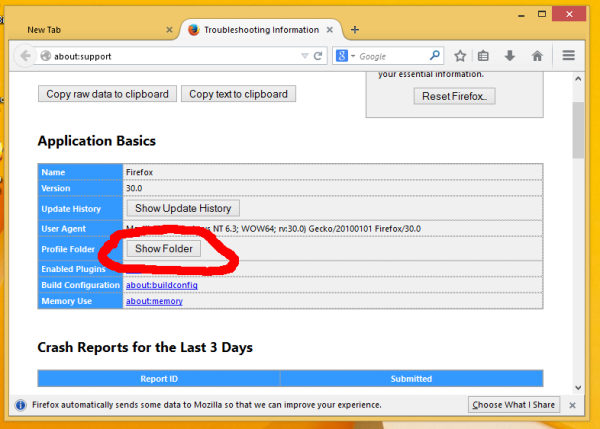
That's it. Now you are familiar with one more useful built-in command supported by Mozilla Firefox.
Support us
Winaero greatly relies on your support. You can help the site keep bringing you interesting and useful content and software by using these options:
