Due to constant changes to the user interface in Windows 10, many novice users are having trouble finding the things they used to. If you came to Windows 10 directly from Windows XP or Windows 7, you can quickly get confused by the Settings app, which now serves as the Control Panel replacement. It is now the new way to manage the printer queue in Windows 10.
Advertisеment
The Control Panel in Windows 10 still houses many important settings which are not available in Settings. You can use Administrative Tools, manage user accounts on the computer in a flexible way, maintain data backups, change the functionality of hardware and many other things. The printer queue can be accessed from Control Panel, however, some day the Control Panel will be removed completely. Let's see both ways to open the printer queue.
Open Printer Queue in Windows 10 using Control Panel
Before you continue, see these articles:
As of this writing, in Windows 10 you still can access the printer queue using the classic Control Panel.
- Open Control panel.
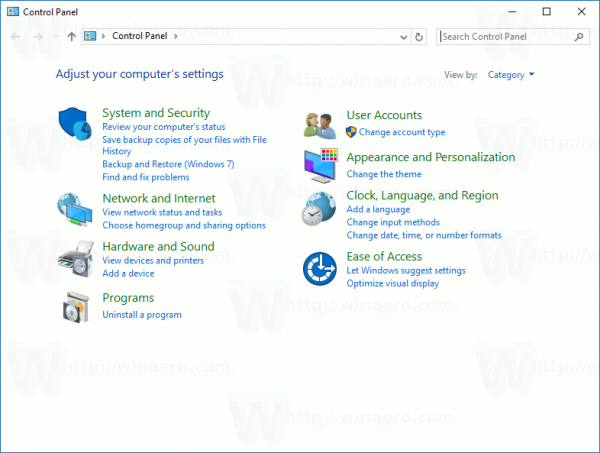
- Go to Control Panel\Hardware and Sound\Devices and Printers.
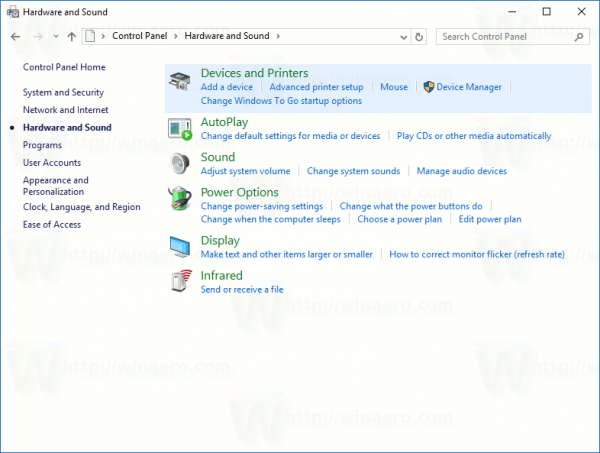
- Double click the installed printer to open its document queue.
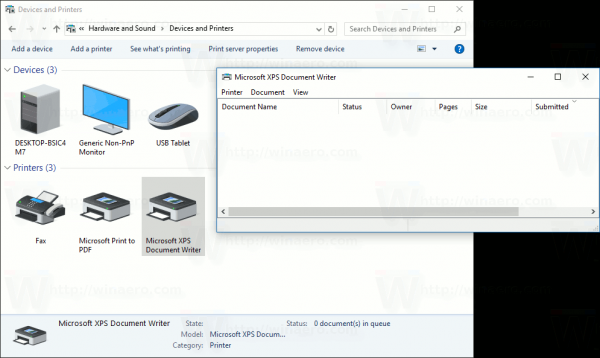
Open Printer Queue in Windows 10 using Settings
The Settings app reorganizes a lot of stuff under different categories. It now has a way to access the printer queue in Windows 10. Here is how it can be done.
- Open Settings.
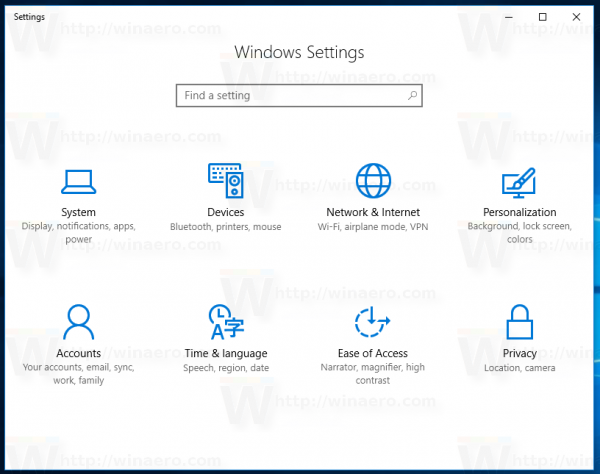
- Go to Home\Devices\Printers & scanners:
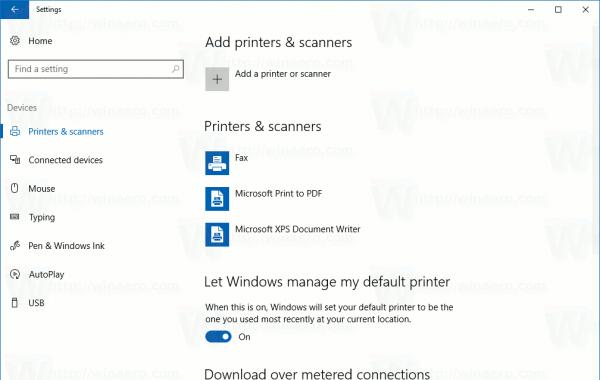
- Select the desired printer in the list on the right:
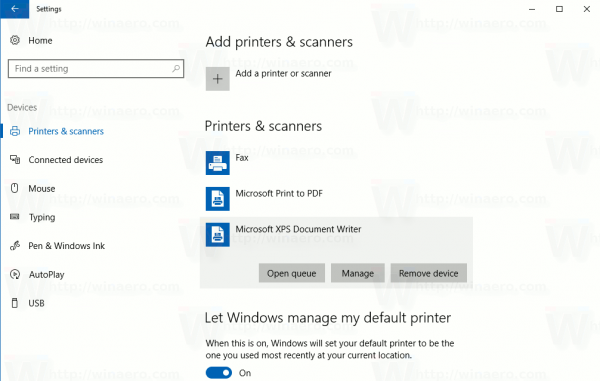
- The Open Queue button will appear. Click it to open the queue.
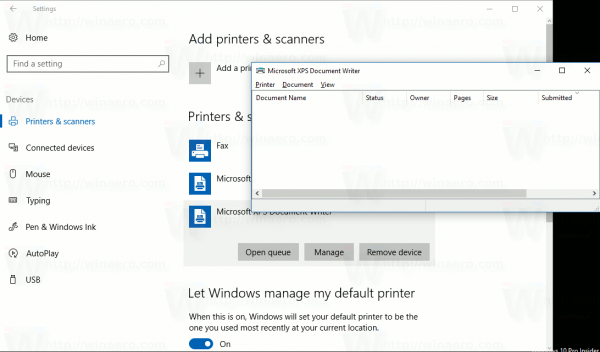
Open Printer Queue in Windows 10 using a Rundll32 Command
In our previous article, we saw how to create a special shortcut to open the printer queue directly. We used the following command:
rundll32.exe printui.dll,PrintUIEntry /o /n "Printer Name"
Replace the "Printer Name" portion with your actual printer's name. See the following article to read about this trick in detail:
Open Printer Queue With a Shortcut in Windows 10
That's it.
Support us
Winaero greatly relies on your support. You can help the site keep bringing you interesting and useful content and software by using these options:
