In previous versions of Windows, you had the ability to enter fullscreen mode for the command prompt. Windows XP was the last version where this worked. In Windows Vista, Microsoft removed the fullscreen mode leaving us with a small black window. Recently, I covered that in Windows 10, the command prompt has been improved significantly by adding lots of new features. Now, with build 9879 of Windows 10, Microsoft has restored the ability to go fullscreen for the command prompt. Let's see how.
To try the full screen mode of the command prompt in Windows 10, do the following:
- Open a new Command prompt window by launching the appropriate shortcut from the Start menu or by typing cmd into the Start menu search box and pressing Enter.
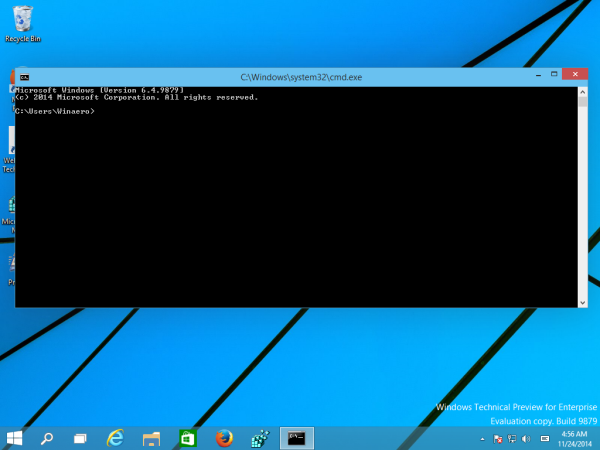
- When command prompt starts, press Alt + Enter keys together on the keyboard
Voila, you will see that you have entered the fullscreen command prompt! Press Alt+Enter again to switch back to the windowed mode.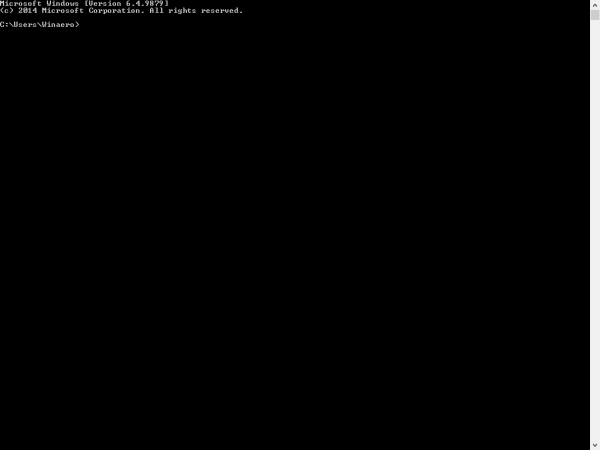
You can also try this trick with an elevated command prompt. Open a new elevated instance of cmd.exe and press Alt + Enter again.
That's it. I find it cool that Microsoft is reviving some useful old features in Windows 10.
Support us
Winaero greatly relies on your support. You can help the site keep bringing you interesting and useful content and software by using these options:

Pressing F11 also fullscreen Command Prompt
Yep, worx.
any way to code this into a cmd or a batch file directly to allow auto launch of the cmd window
in full screen mode?