Starting in Windows 10 Anniversary Update, Microsoft replaced the classic desktop Sticky Notes app with a Universal app. For many users, the classic Desktop app is the more preferable option. It works faster, starts faster and has no Cortana integration. If you want to get the Classic Sticky Notes app in Windows 10, then read on.
Advertisеment
With Windows 10 Anniversary Update, Microsoft discontinued the classic Desktop app "Sticky Notes". Now, its place is taken by a new app with the same name. The new Sticky Notes app is a Universal (UWP) app, which comes with different features but as is Microsoft's way of doing things, it doesn't include all the features of the classic app. For example, the new app lets you create Cortana reminders from your notes. You can type a phone number and have it recognize it, and recognize URLs too which you can open in Edge. You can create check lists and use it with Windows Ink. Starting in version 3.0, the modern Sticky Notes app includes a dark theme, the ability to sync notes between your devices, and tons of other new features.
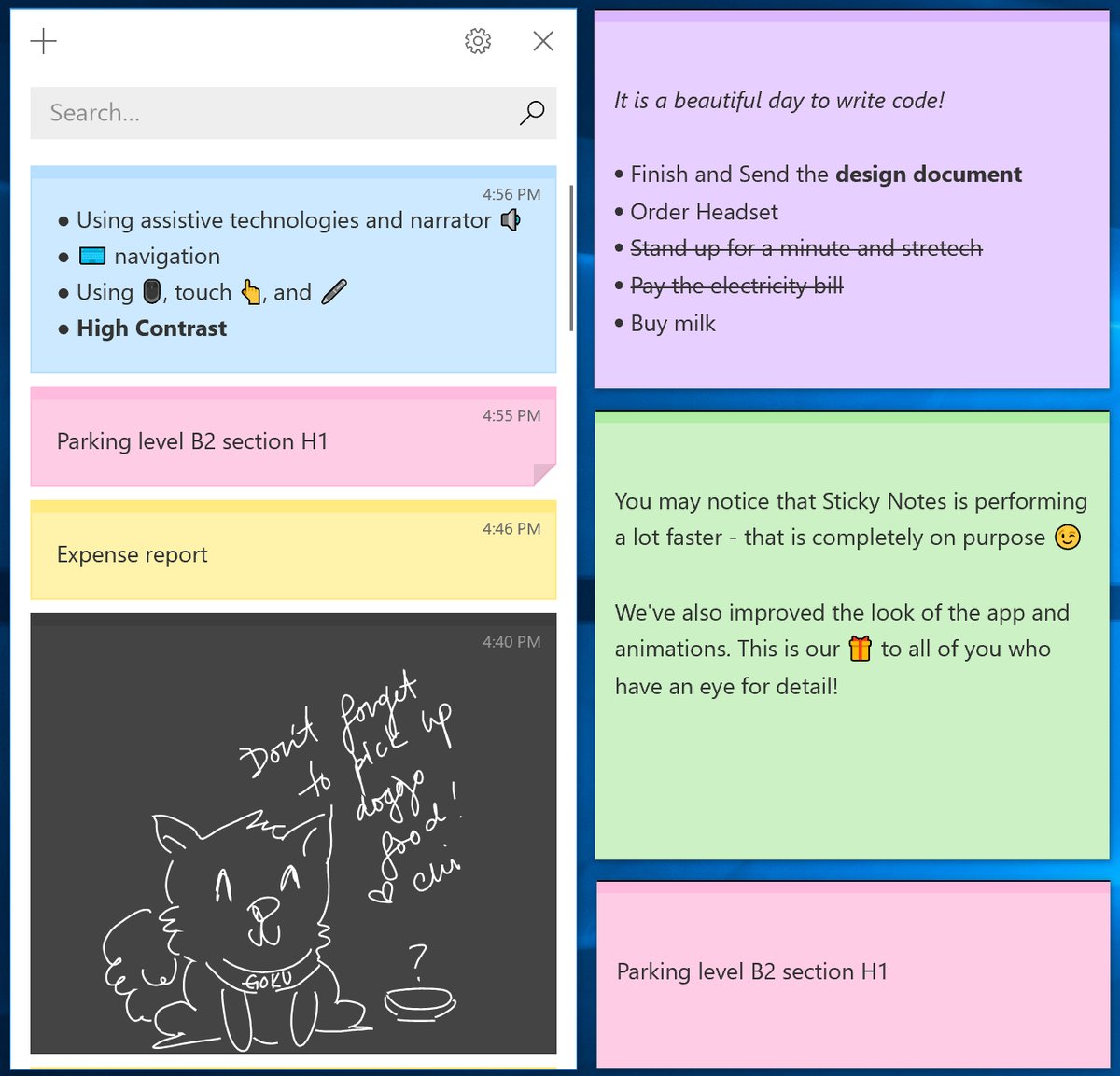
However, a lot of users are not happy with this new change. Many prefer the good old classic Sticky Notes app. It consumes notably less system resources. It starts immediately and works much faster. The performance difference is especially visible on less powerful hardware like Atom and Celeron CPUs. The notes themselves are also a bit smaller, so users like their compact appearance more.
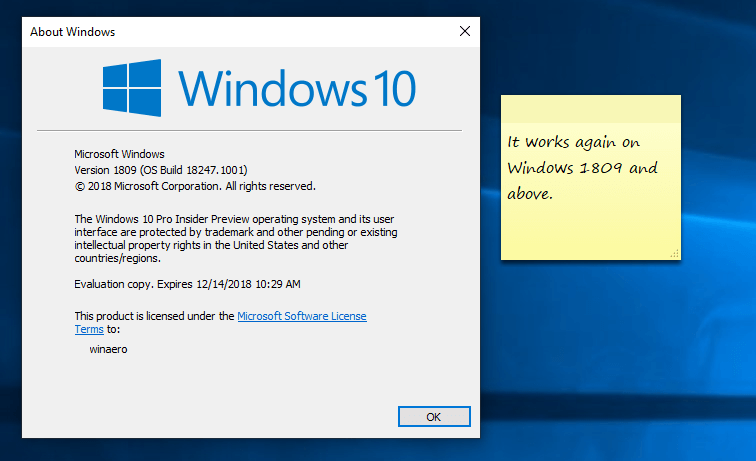
The old app does not depend on Cortana and Windows Ink, which also makes it useful for privacy-conscious people.
Starting in Windows 10 build 17763, version 1809 "October 2018 Update", the classic Sticky Notes app has stopped working. Here is a new package that resolves the issue. Thanks to the guys "bobbynetteuh" and "WildByDesign", MDL, for their research.
Get Old Classic Sticky Notes for Windows 10
- Download the installer from this website: Download Classic Sticky Notes for Windows 10
- Run the installer.
- Just follow the instructions on the screen. The installer will extract all the necessary files quickly and create a shortcut on the desktop and in the Start menu.
- The Desktop shortcut is optional, you can choose to not create it.
That's it.
The screenshots were made in Windows 10 build 18247.
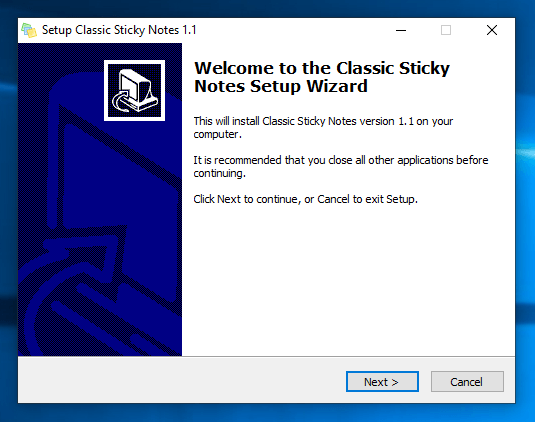
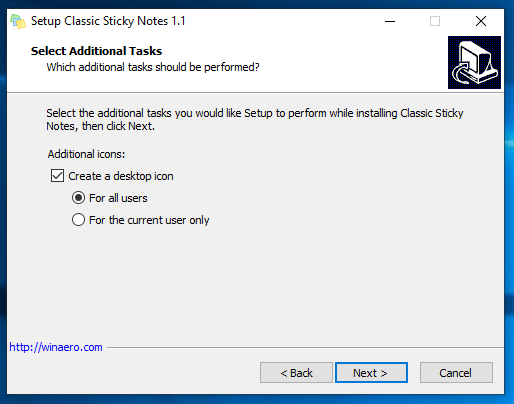
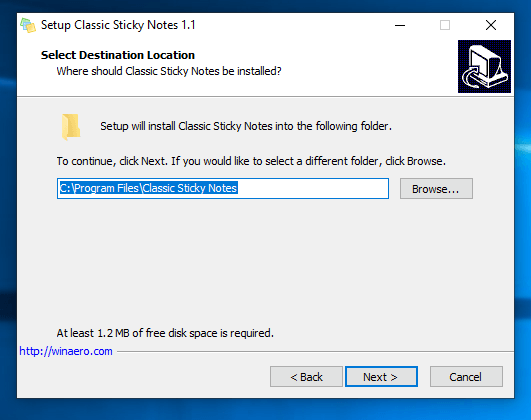
The package supports both Windows 10 32-bit and Windows 10 64-bit. It comes with almost the full set of MUI files, so it will be in your native language out-of-the-box. The following locale list is supported:
ar-sa
bg-bg
cs-cz
da-dk
de-de
el-gr
en-gb
en-us
es-es
es-mx
et-ee
fi-fi
fr-ca
fr-fr
he-il
hr-hr
hu-hu
it-it
ja-jp
ko-kr
lt-lt
lv-lv
nb-no
nl-nl
pl-pl
pt-br
pt-pt
ro-ro
ru-ru
sk-sk
sl-si
sr-latn-rs
sv-se
th-th
tr-tr
uk-ua
zh-cn
zh-hk
zh-tw
You can uninstall the app any time from Settings - Apps and features:
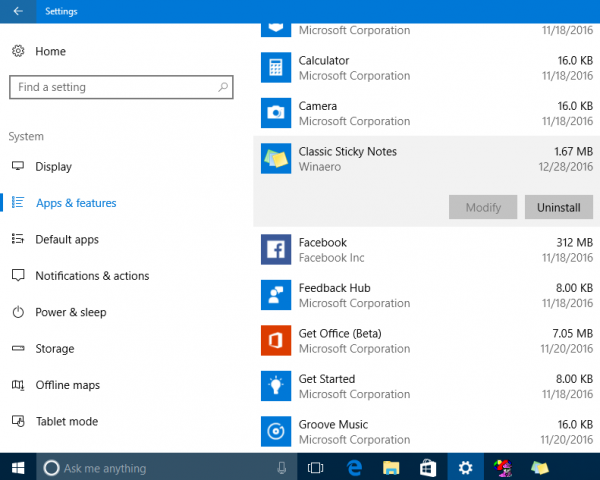 The installer is built using genuine files from Windows 10. They are not modified and have not been tampered with. The installer doesn't modify any file or the Registry on your computer. The only reason I made it was to install the required MUI files in their proper location. Only the language applicable to your OS will be installed, so you will not get extra MUI files that you do not need.
The installer is built using genuine files from Windows 10. They are not modified and have not been tampered with. The installer doesn't modify any file or the Registry on your computer. The only reason I made it was to install the required MUI files in their proper location. Only the language applicable to your OS will be installed, so you will not get extra MUI files that you do not need.
Support us
Winaero greatly relies on your support. You can help the site keep bringing you interesting and useful content and software by using these options:

I’m a huge fan of the Old Calculator, and if I wasn’t using Memento (which is even more minimal), I’d definitely be using this.
Do you have any plans creating an installer around the old Windows Photo Viewer or Snipping Tool when they’ll eventually will be gone?
Time will tell.
good news snipping tool is back in win11
Thank You for creating this great installer. I can confirm this works great under Windows 10 Version 1803 Build 17134.345. A user was using Sticky Notes from Windows 7 and we could not get the previous files to open up under the new updated sticky notes on the new Windows 10 system. After using your installer and copying the .snt file (from %AppData%\Microsoft\Sticky Notes\) she is now able to use All of notes from her previous system under Windows 10.
I have confirmed that new notes can be created and removed just like it used to do.
Thanks again for creating this and posting it for all of us!
Спасибо большое. Выручило после перехода на LTSC.
Does it work on Windows 7 Starter? Starter doesn’t have some apps from premium versions, and now I’m trying to get sticky notes.
Btw, your Win7 Games package works on Win7. They were located in the same Games folder!
Hey Im a fan of this software and your whole useful other apps, but question , is there any way I could import old notes to this app?
Hello, I have not tried myself.
This third-party article might help.
This is the best blog so far keep up with the good job
How to change the font??
2 years late, but open WordPad, type something, change font, optionally disable 10pt Line spacing, paste back in your notes. for each note you have to copy the text
Any chance we could get a working version for Server 2022 ?
It needs just one DLL file, but I don’t remember which exactly. Something related to directx, some ddu**.dll
Is there any parameter for silent installation of Sticky Notes? (wanting to deploy it with PDQ Deploy)
Thank you very much.
Juan Carlos
try /SILENT /SP-
Hi Sergey !
Thanks for all the helpful tweaks you provide through Winaero.
Let me start by saying I am the Administrator with FULL admin rights on the user profile I’m trying to get this to work on. I’m running Windows 10 Pro for Workstations x64 Build 19044, clean OS install, after having a BSOD caused by one of MS’s notorious FORCED updates. Bios is UEFI.
Trying to get CLASSIC Sticky Notes back on my computer. Downloaded and installed the zip folder from the link you provided in this article. BUT the app won’t launch at the end of installation and instead, gives the error: “Not able to launch Sticky Notes. Issue with accessing the file.(Quit).
I suspected this might have something to do with MS’s “new and improved” Windows Security suite of features that comes integrated into the new versions of Windows 10 Pro (all editions).
Sooooo, I navigated over to the Windows Security set up and went to Virus and Threat Protection–>Manage Settings. From there, I made sure Real Time Protection was turned ON so I could then turn ON the toggle switch to Controlled Folder Access , which then allowed me to ADD apps to have access THROUGH the Controlled Folder Access gatekeeper. There, I ADDED (by navigating to their actual locations) : StikyNot.exe, ClassicStickyNotes-2.0-setup.exe, and WinaeroTweaker.exe. Then, after the apps were successfully added, I turned OFF the toggle for Controlled Folder Access and then turned OFF the toggle for Real Time Protection (which had the effect of greying out the Controlled Folder Access Toggle and freezing it in the OFF position.
I then restarted the computer and tried to run the app again. NO LUCK !
For the life of me, I can’t figure out what is stopping the app’s execution. It’s such a simple App. I even tried copying the StikyNot.exe to the Windows–> System 32 folder and putting a copy of the StikyNot.exe.mui in the Windows–>System32–>En-US folder and then tried to run it again.
NO LUCK !
ALL of my Spidey senses are twitching and telling me the problem has SOMETHING to do with the new Gestapo like security patrols built into Windows Defender and Windows Security but I’ve turned EVERYTHING I can turn off, OFF. And, I made the app an exception to all security scans and have given it access THROUGH the Controlled Folder Access gatekeeper. Still, nothing seems to work. I’m completely baffled, but feel like there is a simple fix SOMEWHERE… I just can’t figure it out.
So here are my questions :
Is there something in perhaps some setting in Local Group Policy Editor that I should check ? (doubt this is the issue because I am the one who would make any changes–but maybe I did and forgot ?) If so, which one should I check ?
Is there any “tweak” in Winaero Tweaker I could have set that would cause that particular app not to run ?
Is there something different about the Workstation edition of Win 10 Pro that prevents running the app?
Does the downloaded zip install work for x64 systems (since this is not made explicit in the download)?
Do you have any other ideas as to what the issue could be ??
Thanks in advance for any help you can give.
I’m sure there are a lot of us out here scratching our heads !
Sergey…
Don’t see my earlier post here nor any reply from you. As an admin user account, can’t get Classic Sticky Notes to run on clean install of Win 10 pro for workstations build 19044. Have tried working with the Windows Security Settings : turning OFF ALL firewalls ADDING StikyNot.exe as an exception to all firewalls, ADDING StikyNot.exe as an exception to Windows Defender Scans, ADDING it as an ALLOWED app in Controlled Folder Access, turning completely OFF Real Time Protection (and all OTHER scans, screens, firewalls and “protections”).
STILL, cannot get this simple app to run !
Error is :”Not able to launch Sticky Notes. Issue with accessing the file.(Quit) ”
Can you please help and steer me in the right direction to resolve this issue ?
I provided more details in my earlier post to you.
Thanks in advance for any assistance you can render.
Hi,
first of all,happy new year! Sergey
I’m big fan of this classic sticky note application! It really works well for me!
I wonder that how can I back up and restore?
I changed my laptop so that I want to back up of this classic sticky application and restore.
again, happy new year and thanks for your effort!
Just installed Stickynotes 2.0 on my new install of Windows 10 pro (on i7-4790). It works just like the one I use on older WIndows 7 (home) computer. I keep one note open with all the various options color and fonts there, so if needed I just copy and past to new note and edit.
What I would like to say is to transfer it all, you just need to copy Stickynote.snt file over from old C:\Users\Guest\AppData\Roaming\Microsoft\Sticky Notes directory. Of course Guest would be replaced with proper user name on new and old directory path. It displayed faithfully without a glitch.
You might want to put a little info on how to do this in your web page write up.
Also thanks much for your efforts to make this possible :)
Nick
Bug:
The right click tasks menu in taskbar doesn’t work, either fix it or delete this menu.
do i need to backup the content from new stickynotes b4 installing classic SN?
do i need to backup my current notes’ contents b4 installing this?
I don’t think so