In addition to new Notification options in Windows 10 Build 18917, the 20H1 branch of the upcoming feature update introduces a few minor improvements made to the search feature of the Start menu.
Advertisеment
Windows 10 comes with a completely reworked Start menu, which combines Live Tiles introduced in Windows 8 with classic app shortcuts. It has an adaptive design and can be used on displays with various sizes and resolutions.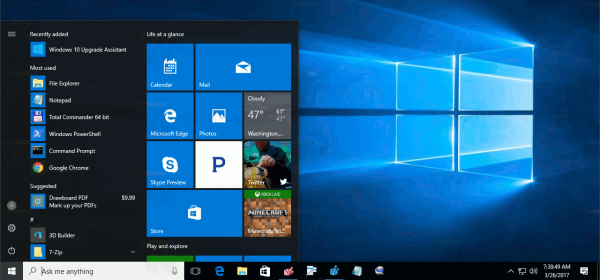
Starting in Windows 10 May 2019 Update, also known as 'version 1903' and '19H1', the Start menu has got its own process that allows it to appear faster, increases its reliability. Besides that, there are a number of usability improvements made to the Start menu.
Windows 10 Start Menu has Live Tile support for Universal (Store) apps installed on your PC. When you pin such an app to the Start menu, its Live Tile will show dynamic content like news, weather forecast, images and so on. For example, you can add a useful data usage Live Tile.
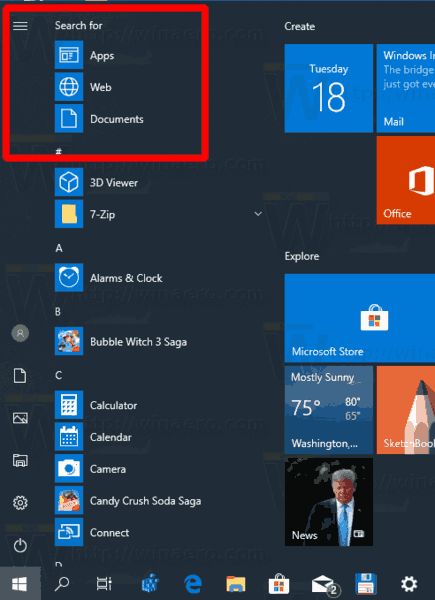
Starting in build 18917, which represents the upcoming 20H1 branch of Windows 10, the Start menu includes a new "Search" section in the top left corner. It includes the line of text "Start typing to search", and includes shortcuts for search for web results, apps, and documents. The "Start typing to search" hint tells the user that he or she can start searching by directly typing right in the Start menu pane, without opening a separate search flyout from the taskbar.
Related articles:
- Add Restart Start Menu Context Menu in Windows 10
- Windows 10 May 2019 Update Start Menu Improvements
- Unpin Group Of Tiles from Start Menu in Windows 10
- Create Tile Folders in Start Menu in Windows 10
- Backup and Restore Start Menu Layout in Windows 10
- Rename Start Menu Items in All Apps in Windows 10
- How To Clear Live Tile Cache in Windows 10
- Set Default Start Menu Layout for Users in Windows 10
- Backup User Folders in Start Menu in Windows 10
- Disable Live Tiles all at once in Windows 10 Start menu
- How to clear Live Tile notifications during log on in Windows 10
- Tip: Enable more tiles in Windows 10 Start menu
Support us
Winaero greatly relies on your support. You can help the site keep bringing you interesting and useful content and software by using these options:
