The Settings app in Windows 10 replaces the classic Control Panel. It consists of many pages and inherits a lot of classic settings. Almost every Settings page has its own URI, which stands for Uniform Resource Identifier. This allows you to open any Settings page directly with a special command. In this article, I would like to share the list of Settings pages URIs (ms-settings) available in Windows 10 versions 1704 "Creators Update".
Advertisеment
To launch the desired page of the Settings app directly, you need to do the following:
- Press Win + R to open the Run dialog.
- Type or copy-paste the desired command from the table below into the Run box. For example, use the following command to open the Colors settings page directly:
ms-settings:colors
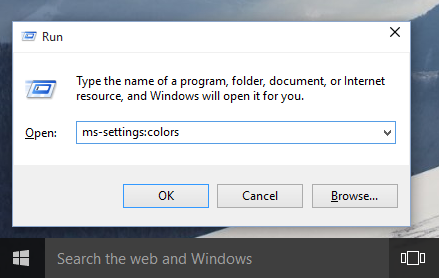 This will open the Colors settings page directly. See the screenshot below.
This will open the Colors settings page directly. See the screenshot below.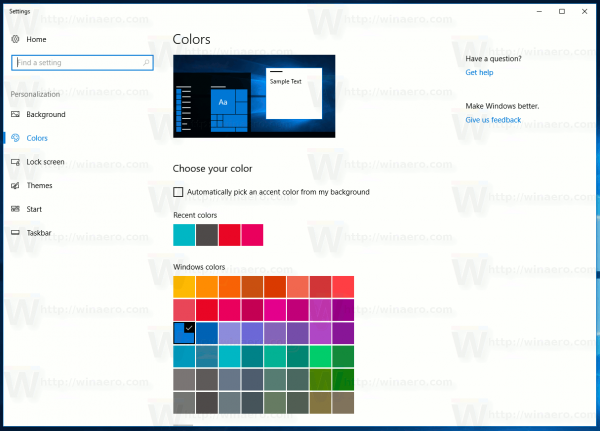
I've prepared the updated list of ms-settings commands which I keep up-to-date. I recommend you to refer to it for newer Windows 10 versions. Check it out:
ms-settings Commands in Windows 10 (Settings Page URI Shortcuts)
Here is the list of ms-settings commands in Windows 10 Creators Update.
| Settings page | URI Command |
|---|---|
| Home | |
| Settings home page | ms-settings: |
| System | |
| Display | ms-settings:display |
| Notifications & actions | ms-settings:notifications |
| Power & sleep | ms-settings:powersleep |
| Battery | ms-settings:batterysaver |
Battery usage by app | ms-settings:batterysaver-usagedetails |
| Storage | ms-settings:storagesense |
| Tablet mode | ms-settings:tabletmode |
| Multitasking | ms-settings:multitasking |
| Projecting to this PC | ms-settings:project |
| Shared experiences | ms-settings:crossdevice |
| About | ms-settings:about |
| Devices | |
| Bluetooth & other devices | ms-settings:bluetooth |
| Printers & scanners | ms-settings:printers |
| Mouse | ms-settings:mousetouchpad |
| Touchpad | ms-settings:devices-touchpad |
| Typing | ms-settings:typing |
| Pen & Windows Ink | ms-settings:pen |
| AutoPlay | ms-settings:autoplay |
| USB | ms-settings:usb |
| Network & Internet | |
| Status | ms-settings:network-status |
| Cellular & SIM | ms-settings:network-cellular |
| Wi-Fi | ms-settings:network-wifi |
Manage known networks | ms-settings:network-wifisettings |
| Ethernet | ms-settings:network-ethernet |
| Dial-up | ms-settings:network-dialup |
| VPN | ms-settings:network-vpn |
| Airplane mode | ms-settings:network-airplanemode |
| Mobile hotspot | ms-settings:network-mobilehotspot |
| Data usage | ms-settings:datausage |
| Proxy | ms-settings:network-proxy |
| Personalization | |
| Background | ms-settings:personalization-background |
| Colors | ms-settings:colors |
| Lock screen | ms-settings:lockscreen |
| Themes | ms-settings:themes |
| Start | ms-settings:personalization-start |
| Taskbar | ms-settings:taskbar |
| Apps | |
| Apps & features | ms-settings:appsfeatures |
Manage optional features | ms-settings:optionalfeatures |
| Default apps | ms-settings:defaultapps |
| Offline maps | ms-settings:maps |
| Apps for websites | ms-settings:appsforwebsites |
| Accounts | |
| Your info | ms-settings:yourinfo |
| Email & app accounts | ms-settings:emailandaccounts |
| Sign-in options | ms-settings:signinoptions |
| Access work or school | ms-settings:workplace |
| Family & other people | ms-settings:otherusers |
| Sync your settings | ms-settings:sync |
| Time & language | |
| Date & time | ms-settings:dateandtime |
| Region & language | ms-settings:regionlanguage |
| Speech | ms-settings:speech |
| Gaming | |
| Game bar | ms-settings:gaming-gamebar |
| Game DVR | ms-settings:gaming-gamedvr |
| Broadcasting | ms-settings:gaming-broadcasting |
| Game Mode | ms-settings:gaming-gamemode |
| Ease of Access | |
| Narrator | ms-settings:easeofaccess-narrator |
| Magnifier | ms-settings:easeofaccess-magnifier |
| High contrast | ms-settings:easeofaccess-highcontrast |
| Closed captions | ms-settings:easeofaccess-closedcaptioning |
| Keyboard | ms-settings:easeofaccess-keyboard |
| Mouse | ms-settings:easeofaccess-mouse |
| Other options | ms-settings:easeofaccess-otheroptions |
| Privacy | |
| General | ms-settings:privacy |
| Location | ms-settings:privacy-location |
| Camera | ms-settings:privacy-webcam |
| Microphone | ms-settings:privacy-microphone |
| Notifications | ms-settings:privacy-notifications |
| Speech, inking, & typing | ms-settings:privacy-speechtyping |
| Account info | ms-settings:privacy-accountinfo |
| Contacts | ms-settings:privacy-contacts |
| Calendar | ms-settings:privacy-calendar |
| Call history | ms-settings:privacy-callhistory |
| ms-settings:privacy-email | |
| Tasks | ms-settings:privacy-tasks |
| Messaging | ms-settings:privacy-messaging |
| Radios | ms-settings:privacy-radios |
| Other devices | ms-settings:privacy-customdevices |
| Feedback & diagnostics | ms-settings:privacy-feedback |
| Background apps | ms-settings:privacy-backgroundapps |
| App diagnostics | ms-settings:privacy-appdiagnostics |
| Update & security | |
| Windows Update | ms-settings:windowsupdate |
Check for updates | ms-settings:windowsupdate-action |
Update history | ms-settings:windowsupdate-history |
Restart options | ms-settings:windowsupdate-restartoptions |
Advanced options | ms-settings:windowsupdate-options |
| Windows Defender | ms-settings:windowsdefender |
| Backup | ms-settings:backup |
| Troubleshoot | ms-settings:troubleshoot |
| Recovery | ms-settings:recovery |
| Activation | ms-settings:activation |
| Find My Device | ms-settings:findmydevice |
| For developers | ms-settings:developers |
| Windows Insider Program | ms-settings:windowsinsider |
| Mixed reality | |
| Mixed reality | ms-settings:holographic |
| Audio and speech | ms-settings:holographic-audio |
| Environment | |
| Headset display | |
| Uninstall | |
Note: Some of the pages have no URI and cannot be opened using ms-settings commands.
These commands are not new to Windows 10 Creators Update. Refer to the following articles:
- How to open various Settings pages directly in Windows 10 RTM
- Open various Settings pages directly in Windows 10 Anniversary Update
Support us
Winaero greatly relies on your support. You can help the site keep bringing you interesting and useful content and software by using these options:

I hope Microsoft doesn’t remove the ability to install desktop apps completely if Redstone 3 is released. Now it looks like Windows 10 will only let people install apps from the Windows Store and let’s hope they don’t block Win32 desktop apps completely and that we can’t install Steam on our PC.
Yep quite possible. Otherwise I see no reason for the new option in “apps and features”.
I’m pretty sure it’s just an admin security feature. No way in hell people would stand for that move. There are just too much win32 apps out there.
Will never happen. At least not soon. They can’t kill legacy software due to enterprise relying on it.
Settings is still some way towards replacing Control Panel! It’s all rather half-hearted and fragmented.
New “ms-settings” with build 1709
Game :
gaming-gamebar
gaming-broadcasting
gaming-gamemode
gaming-gamedvr
gaming-trueplay (new in 1709)
gaming-xboxnetworking (new in 1709)
Thank you