The List of ms-settings Commands in Windows 10 (Settings Page URI Shortcuts)
You can use these commands to directly open any Settings page in Windows 10. Also, you can create shortcuts for any page of Settings. The Settings app in Windows 10 replaces the classic Control Panel. It consists of many pages and inherits a lot of classic settings. Almost every Settings page has its own URI, which stands for Uniform Resource Identifier. This allows you to open any Settings page directly with a special command. Here is the most comprehensive list of such commands.
Advertisеment
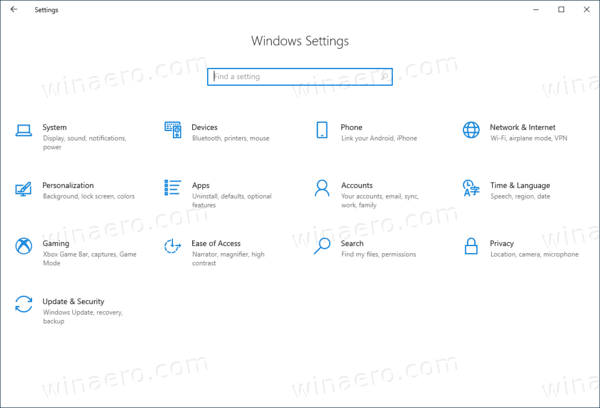
The Settings app in Windows 10 replaces the classic Control Panel. It consists of many pages and inherits a lot of classic settings. Almost every Settings page has its own URI, which stands for Uniform Resource Identifier (URI). It starts with the 'ms-settings' prefix (protocol).
As you may remember, previously I covered the ms-settings commands available in Windows 10 in a few posts, separately for each of Windows 10 versions. Today I would like to actualize the list of the commands, and summarize the info into one post. I also will maintain the list and keep it actual as long as it possible, so that you can use it to open various pages of the Settings app directly. Bookmark this page if you rely on ms-settings: commands.
How to use ms-settings commands in Windows 10
Open any page directly
- Press Win + R to open the Run dialog.
- Type or copy-paste an ms-settings command from the table, for example, to open Personalization >Colors, type
ms-settings:colors.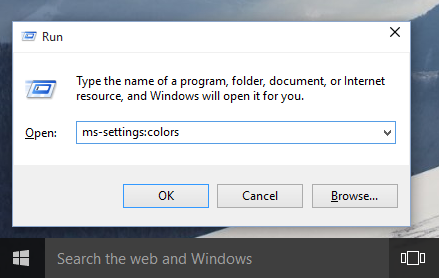
- This will open the Colors settings page directly.
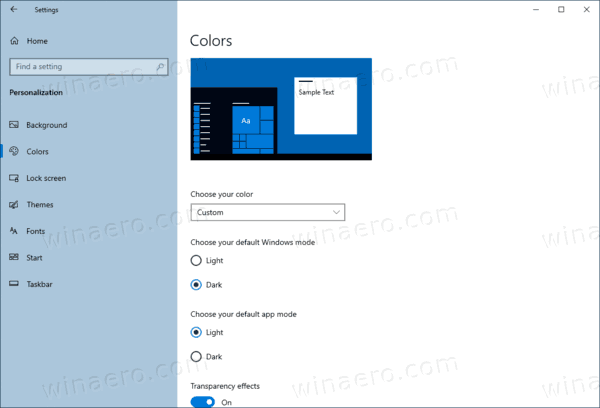
Also, you can add Settings commands to the context menu.
I have discovered that it is possible to use the ms-settings URIs in context menu items. The following article demonstrates this trick in action:
Add Windows Update Context Menu In Windows 10
In short, see the following example:
[HKEY_CLASSES_ROOT\DesktopBackground\Shell\WindowsUpdate]
"MUIVerb"="Windows Update"
"Icon"="%SystemRoot%\\System32\\bootux.dll,-1032"
"SettingsURI"="ms-settings:windowsupdate"
[HKEY_CLASSES_ROOT\DesktopBackground\Shell\WindowsUpdate\command]
"DelegateExecute"="{556FF0D6-A1EE-49E5-9FA4-90AE116AD744}"You can specify the SettingsURI string value under the context menu identifier and set it to the desired ms-settings command. A special object, {556FF0D6-A1EE-49E5-9FA4-90AE116AD744}, called from the command subkey performs the operation. So, the pages of the Settings app will be opened natively. For more details, check out Add Settings Context Menu In Windows 10.
Finally, you can use ms-settings commands to create a desktop shortcut for a Settings page.
Use ms-settings commands to create a desktop shortcut for a Settings page
- Right click the empty space on your Desktop and select New -> Shortcut:
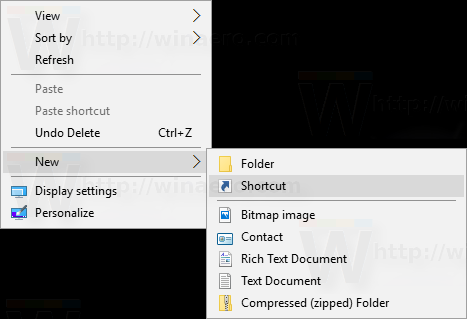
- In the location of the item, enter the following:
explorer ms-settings:windowsupdate-action. Replace thems-settingscommand with any other command you want to create a shortcut for.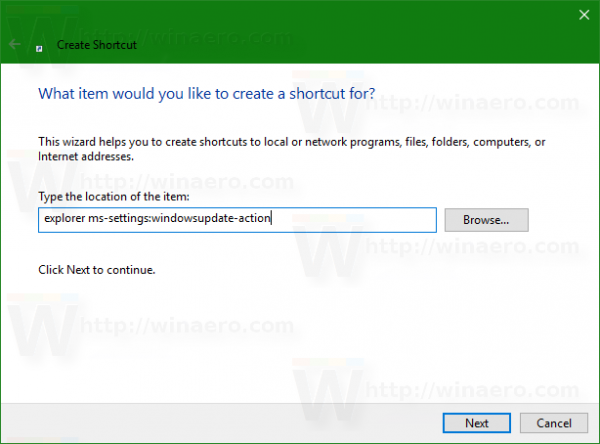
- A nice tutorial can be found here: Create a Check for updates shortcut in Windows 10.
As you can see, the commands are very useful. Here's the list of the commands.
The list of ms-settings commands in Windows 10
| Page | Command (URI) |
|---|---|
| Settings home page | |
| Settings home page | ms-settings: |
| System | |
| Display | ms-settings:display |
| Night light settings | ms-settings:nightlight |
| Advanced scaling settings | ms-settings:display-advanced |
| Connect to a wireless display | ms-settings-connectabledevices:devicediscovery |
| Graphics settings | ms-settings:display-advancedgraphics |
| Display orientation | ms-settings:screenrotation |
| Sound (build 17063+) | ms-settings:sound |
| Manage sound devices | ms-settings:sound-devices |
| App volume and device preferences | ms-settings:apps-volume |
| Notifications & actions | ms-settings:notifications |
| Focus assist (build 17074+) | ms-settings:quiethours, OR ms-settings:quietmomentshome |
| During these hours | ms-settings:quietmomentsscheduled |
| Duplicating my display (When I'm duplicating my display) | ms-settings:quietmomentspresentation |
| Playing a game full screen (When I'm playing a game) | ms-settings:quietmomentsgame |
| Power & sleep | ms-settings:powersleep |
| Battery | ms-settings:batterysaver |
| See which apps are affecting your battery life | ms-settings:batterysaver-usagedetails |
| Battery Saver settings | ms-settings:batterysaver-settings |
| Storage | ms-settings:storagesense |
| Configure Storage Sense or run it now | ms-settings:storagepolicies |
| Change where new content is saved | ms-settings:savelocations |
| Tablet mode | ms-settings:tabletmode |
| Multitasking | ms-settings:multitasking |
| Projecting to this PC | ms-settings:project |
| Shared experiences | ms-settings:crossdevice |
| Clipboard (build 17666+) | ms-settings:clipboard |
| Remote Desktop | ms-settings:remotedesktop |
| Device Encryption (where available) | ms-settings:deviceencryption |
| About | ms-settings:about |
| Devices | |
| Bluetooth & other devices | ms-settings:bluetooth, OR ms-settings:connecteddevices |
| Printers & scanners | ms-settings:printers |
| Mouse | ms-settings:mousetouchpad |
| Touchpad | ms-settings:devices-touchpad |
| Typing | ms-settings:typing |
| Hardware keyboard - Text suggestions | ms-settings:devicestyping-hwkbtextsuggestions |
| Wheel (where available) | ms-settings:wheel |
| Pen & Windows Ink | ms-settings:pen |
| AutoPlay | ms-settings:autoplay |
| USB | ms-settings:usb |
| Phone | |
| Phone (build 16251+) | ms-settings:mobile-devices |
| Add a phone | ms-settings:mobile-devices-addphone |
| Your Phone (opens app) | ms-settings:mobile-devices-addphone-direct |
| Network & Internet | |
| Network & Internet | ms-settings:network |
| Status | ms-settings:network-status |
| Show available networks | ms-availablenetworks: |
| Cellular & SIM | ms-settings:network-cellular |
| Wi-Fi | ms-settings:network-wifi |
| Show available networks | ms-availablenetworks: |
| Manage known networks | ms-settings:network-wifisettings |
| Wi-Fi Calling | ms-settings:network-wificalling |
| Ethernet | ms-settings:network-ethernet |
| Dial-up | ms-settings:network-dialup |
| DirectAccess (where available) | ms-settings:network-directaccess |
| VPN | ms-settings:network-vpn |
| Airplane mode | ms-settings:network-airplanemode, OR ms-settings:proximity |
| Mobile hotspot | ms-settings:network-mobilehotspot |
| NFC | ms-settings:nfctransactions |
| Data usage | ms-settings:datausage |
| Proxy | ms-settings:network-proxy |
| Personalization | |
| Personalization | ms-settings:personalization |
| Background | ms-settings:personalization-background |
| Colors | ms-settings:personalization-colors, OR ms-settings:colors |
| Lock screen | ms-settings:lockscreen |
| Themes | ms-settings:themes |
| Fonts (build 17083+) | ms-settings:fonts |
| Start | ms-settings:personalization-start |
| Choose which folders appear on Start | ms-settings:personalization-start-places |
| Taskbar | ms-settings:taskbar |
| Apps | |
| Apps & features | ms-settings:appsfeatures OR ms-settings:appsfeatures-app |
| Manage optional features | ms-settings:optionalfeatures |
| Default apps | ms-settings:defaultapps |
| Offline maps | ms-settings:maps |
| Download maps | ms-settings:maps-downloadmaps |
| Apps for websites | ms-settings:appsforwebsites |
| Video playback (build 16215+) | ms-settings:videoplayback |
| Startup (build 17017+) | ms-settings:startupapps |
| Accounts | |
| Your info | ms-settings:yourinfo |
| Email & accounts | ms-settings:emailandaccounts |
| Sign-in options | ms-settings:signinoptions |
| Windows Hello face setup | ms-settings:signinoptions-launchfaceenrollment |
| Windows Hello fingerprint setup | ms-settings:signinoptions-launchfingerprintenrollment |
| Security Key setup | ms-settings:signinoptions-launchsecuritykeyenrollment |
| Dynamic Lock | ms-settings:signinoptions-dynamiclock |
| Access work or school | ms-settings:workplace |
| Family & other people | ms-settings:otherusers OR ms-settings:family-group |
| Set up a kiosk | ms-settings:assignedaccess |
| Sync your settings | ms-settings:sync |
| Time & language | |
| Date & time | ms-settings:dateandtime |
| Region | ms-settings:regionformatting |
| Japan IME settings (where available) | ms-settings:regionlanguage-jpnime |
| Pinyin IME settings (where available) | ms-settings:regionlanguage-chsime-pinyin |
| Wubi IME settings (where available) | ms-settings:regionlanguage-chsime-wubi |
| Korea IME settings (where available) | ms-settings:regionlanguage-korime |
| Language | ms-settings:regionlanguage OR ms-settings:regionlanguage-languageoptions |
| Windows Display language | ms-settings:regionlanguage-setdisplaylanguage |
| Add Display language | ms-settings:regionlanguage-adddisplaylanguage |
| Keyboard (removed in build 17083+) | ms-settings:keyboard |
| Speech | ms-settings:speech |
| Gaming | |
| Game bar | ms-settings:gaming-gamebar |
| Captures | ms-settings:gaming-gamedvr |
| Broadcasting | ms-settings:gaming-broadcasting |
| Game Mode | ms-settings:gaming-gamemode |
| TruePlay (removed in version 1809+) | ms-settings:gaming-trueplay |
| Xbox Networking (build 16226+) | ms-settings:gaming-xboxnetworking |
| Extras | |
| Extras (available when Settings app extensions installed) | ms-settings:extras |
| Ease of Access | |
| Display (build 17025+) | ms-settings:easeofaccess-display |
| Mouse Pointer (Cursor & pointer, build 17040+) | ms-settings:easeofaccess-cursorandpointersize OR ms-settings:easeofaccess-mousepointer |
| Text Cursor | ms-settings:easeofaccess-cursor |
| Magnifier | ms-settings:easeofaccess-magnifier |
| Color Filters (build 17025+) | ms-settings:easeofaccess-colorfilter |
| Adaptive Color Filters Link | ms-settings:easeofaccess-colorfilter-adaptivecolorlink |
| Night Light Link | ms-settings:easeofaccess-colorfilter-bluelightlink |
| High Contrast | ms-settings:easeofaccess-highcontrast |
| Narrator | ms-settings:easeofaccess-narrator |
| Start Narratorafter sign-in for me | ms-settings:easeofaccess-narrator-isautostartenabled |
| Audio (build 17035+) | ms-settings:easeofaccess-audio |
| Closed captions | ms-settings:easeofaccess-closedcaptioning |
| Speech (build 17035+) | ms-settings:easeofaccess-speechrecognition |
| Keyboard | ms-settings:easeofaccess-keyboard |
| Mouse | ms-settings:easeofaccess-mouse |
| Eye Control (build 17035+) | ms-settings:easeofaccess-eyecontrol |
| Other options (removed in version 1809+) | ms-settings:easeofaccess-otheroptions |
| Search (version 1903+) | |
| Permissions & history | ms-settings:search-permissions |
| Searching Windows | ms-settings:cortana-windowssearch |
| More details | ms-settings:search-moredetails |
| Cortana (build 16188+) | |
| Cortana | ms-settings:cortana |
| Talk to Cortana | ms-settings:cortana-talktocortana |
| Permissions | ms-settings:cortana-permissions |
| More details | ms-settings:cortana-moredetails |
| Privacy | |
| General | ms-settings:privacy |
| Speech | ms-settings:privacy-speech |
| Inking & typing personalization | ms-settings:privacy-speechtyping |
| Diagnostics & feedback | ms-settings:privacy-feedback |
| View Diagnostic Data | ms-settings:privacy-feedback-telemetryviewergroup |
| Activity history (build 17040+) | ms-settings:privacy-activityhistory |
| Location | ms-settings:privacy-location |
| Camera | ms-settings:privacy-webcam |
| Microphone | ms-settings:privacy-microphone |
| Voice activation | ms-settings:privacy-voiceactivation |
| Notifications | ms-settings:privacy-notifications |
| Account info | ms-settings:privacy-accountinfo |
| Contacts | ms-settings:privacy-contacts |
| Calendar | ms-settings:privacy-calendar |
| Phone calls (removed in version 1809+) | ms-settings:privacy-phonecalls |
| Call history | ms-settings:privacy-callhistory |
| ms-settings:privacy-email | |
| Eye tracker (requires eyetracker hardware) | ms-settings:privacy-eyetracker |
| Tasks | ms-settings:privacy-tasks |
| Messaging | ms-settings:privacy-messaging |
| Radios | ms-settings:privacy-radios |
| Other devices | ms-settings:privacy-customdevices |
| Background apps | ms-settings:privacy-backgroundapps |
| App diagnostics | ms-settings:privacy-appdiagnostics |
| Automatic file downloads | ms-settings:privacy-automaticfiledownloads |
| Documents | ms-settings:privacy-documents |
| Pictures | ms-settings:privacy-pictures |
| Videos | ms-settings:privacy-documents |
| File system | ms-settings:privacy-broadfilesystemaccess |
| Update & security | |
| Windows Update | ms-settings:windowsupdate |
| Check for updates | ms-settings:windowsupdate-action |
| View update history | ms-settings:windowsupdate-history |
| Restart options | ms-settings:windowsupdate-restartoptions |
| Advanced options | ms-settings:windowsupdate-options |
| Change active hours | ms-settings:windowsupdate-activehours |
| Optional updates | ms-settings:windowsupdate-optionalupdates OR ms-settings:windowsupdate-seekerondemand |
| Delivery Optimization | ms-settings:delivery-optimization |
| Windows Security / Windows Defender | ms-settings:windowsdefender |
| Open Windows Security | windowsdefender: |
| Backup | ms-settings:backup |
| Troubleshoot | ms-settings:troubleshoot |
| Recovery | ms-settings:recovery |
| Activation | ms-settings:activation |
| Find My Device | ms-settings:findmydevice |
| For developers | ms-settings:developers |
| Windows Insider Program | ms-settings:windowsinsider, OR ms-settings:windowsinsider-optin |
| Mixed reality | |
| Mixed reality | ms-settings:holographic |
| Audio and speech | ms-settings:holographic-audio |
| Environment | ms-settings:privacy-holographic-environment |
| Headset display | ms-settings:holographic-headset |
| Uninstall | ms-settings:holographic-management |
| Surface Hub | |
| Accounts | ms-settings:surfacehub-accounts |
| Team Conferencing | ms-settings:surfacehub-calling |
| Team device management | ms-settings:surfacehub-devicemanagenent |
| Session cleanup | ms-settings:surfacehub-sessioncleanup |
| Welcome screen | ms-settings:surfacehub-welcome |
Note: Some of the pages have no URI and cannot be opened using ms-settings commands. Some pages require special hardware to be installed in your device and won't be visible without it.
Support us
Winaero greatly relies on your support. You can help the site keep bringing you interesting and useful content and software by using these options:

I’m looking for a way to make a shortcut or a URI command to toggle the Taskbar Settings -> Combine taskbar buttons dropdown box, is this possible?
The choice is at the palm of my hands i need some literal advice about this for once in my life. Im asking anyone out there to tell me what to do to fix all these computer errors. From an hour from now my decision will be made and outer shell will be proxied
Thanks for the information
Thanks for the precious information,
Would you please teach me how to remove the outlook files location from C: to D: driver as this will ensure the data of outlook being safe.
It is able to remove in Win10 but not able to remove the location of outlook in Win11.
For your information, I am not able to donate at all from our location.
can this runas administrator?