Back in April 2021, Microsoft shared details about the new Performance Mode coming soon to the Edge browser. It combines several performance-optimizing tools to help your browser run faster and consume less CPU/RAM resources. Although Performance Mode in Edge still hides behind a command (you can learn how to enable Performance Mode in Microsoft Edge in a dedicated post,) Microsoft has already renamed it to Efficiency Mode. Moreover, Efficiency Mode now has a dedicated button on the toolbar, allowing you to turn it on or off with a single click.
Advertisеment
Efficiency Mode in Microsoft Edge puts inactive tabs to sleep after five minutes of inactivity. Also, it reduces CPU load that, in turn, may reduce video and animation smoothness. As a result, Microsoft Edge consumes fewer resources and improves the battery life of your computer. Still, Microsoft makes it clear right away that the effect of Efficiency Mode varies depending on your hardware/software configuration and, curiously, your browsing habits.
A new name also brings new controls for Efficiency Mode in Microsoft Edge. You can now place a dedicated Performance button on the Edge's toolbar.
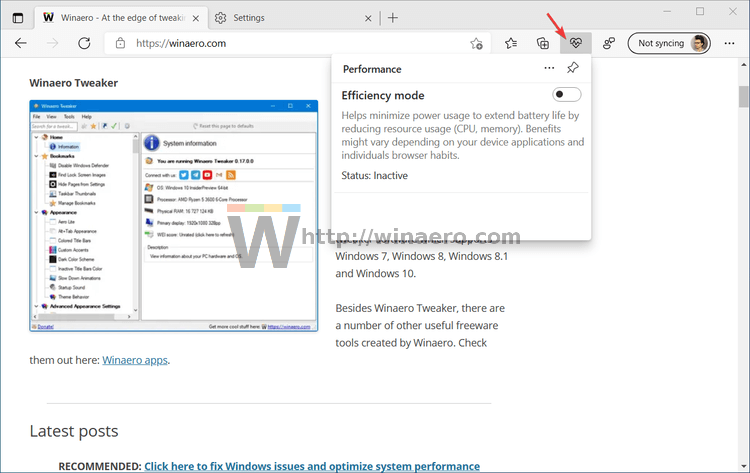
That button will allow you to enable or disable Efficiency Mode in Microsoft Edge without digging deep into the browser's settings.
- Make sure you have enabled Performance Mode in Microsoft Edge first.
- Go to Settings > Appearance.
- Find the Customize Toolbar section and scroll down.
- Turn on the Show Performance Button toggle.
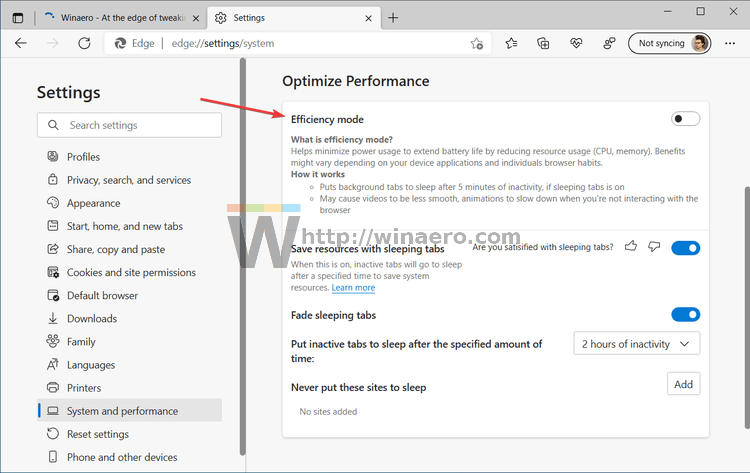
After that, you can click a button with a heart icon on the toolbar and turn on Efficiency Mode in Microsoft Edge.
You can disable the Performance button Microsoft Edge by simply right-clicking it. Select Hide from toolbar to remove the Performance button in Edge.
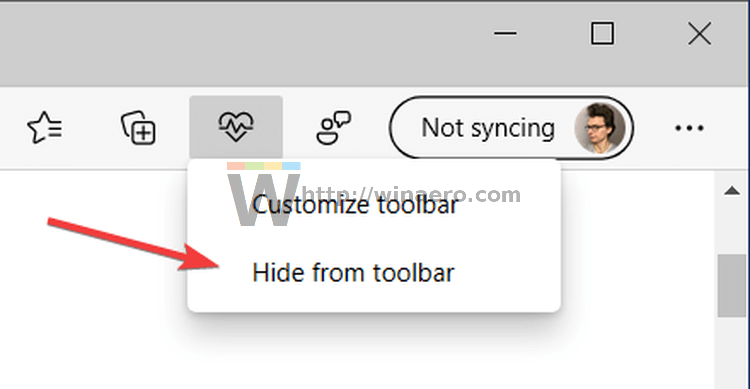
Also, you can do that from the browser's settings.
- Open Microsoft Edge and press
Alt + Fto open the main menu. Select Settings. - Go to Appearance > Customize Toolbar. Tip: you can quickly get there by using the
edge://settings/appearancelink. - Disable the Show Performance Button toggle option.
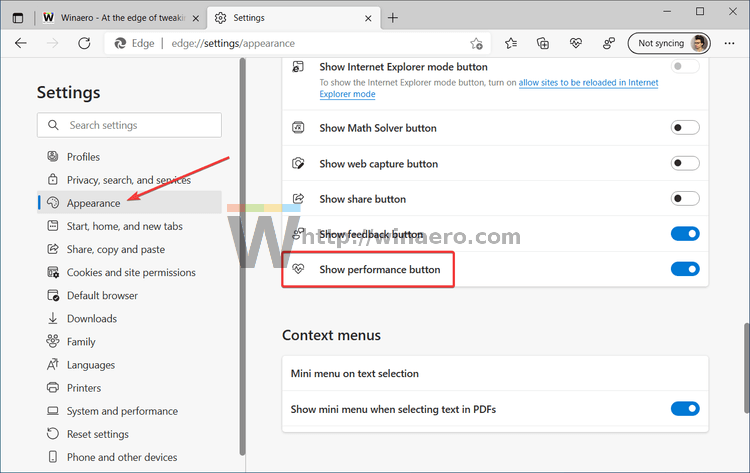
That is how you remove the Performance button in Microsoft Edge.
Support us
Winaero greatly relies on your support. You can help the site keep bringing you interesting and useful content and software by using these options:
