Microsoft today released a cumulative update for Windows 11, KB5004745, that raises the OS version to build 22000.65. While being a cumulative update with a minor version number change, it brings a bunch of new features, fixes and improvements to Insiders in the Dev channel.
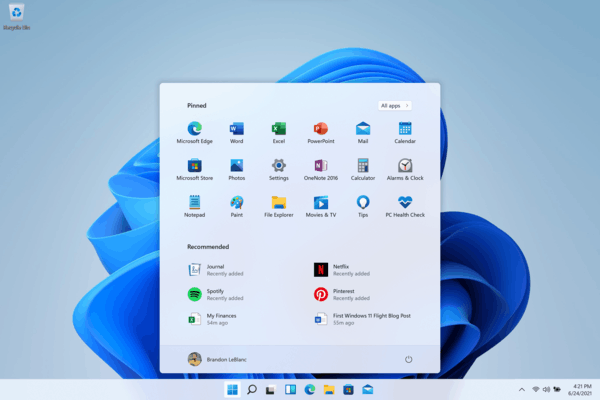
To get this update, open the Settings app (press Win + I), and go to Settings > Windows Update. Click on the Check for updates button. This will install build 22000.65 over the previously released build 22000.55.
Advertisеment
Here's what's new in Windows 11 Insider Preview Build 22000.65.
New features
- In build 22000.65, Microsoft has update the Start menu. It is now comes with a search box that allows you to quickly find your apps and docs.
- The taskbar can finally appear on each display when you use a multi-monitor configuration.
- The Settings app has got the Power mode settings.
- The File Explorer app now shows "Run with PowerShell" in the right-click menu for *.ps1 files, without hiding this entry behind the 'Show more options' item.
- Similar, the Desktop context menu now includes the 'Refresh' command available directly.
- New snap layout for smaller screens in portrait orientation. You can now choose to snap three apps on top of each other, instead of four quadrants.
- A new design for alert boxes, such as "your battery is running low".
- GIF selections from weshineapp.com are now available for Windows Insiders in China via the emoji panel (WIN + .).
- Right-clicking on the volume icon in the taskbar now includes an option to troubleshoot sound problems.
Fixes
The official change log mentions the following list of fixes.
- We fixed a remote code execution exploit in the Windows Print Spooler service, known as “PrintNightmare”, as documented in CVE-2021-34527. For more information, see KB5004945.
- Taskbar:
- We fixed an issue where it wasn’t possible to click the Show Desktop button with your mouse at the very edge of the Taskbar.
- We fixed an issue where the date and time in the Taskbar weren’t reflecting your preferred format.
- We fixed an issue where the preview window might not display the entire window when hovering over Task View on the Taskbar.
- We fixed an issue pressing ESC or clicking the desktop wouldn’t dismiss the window of open app preview thumbnails if you set focus to it after pressing WIN + T.
- We fixed an issue where if you rotate a PC to portrait orientation and back to landscape, it could result in app icons not displaying in the Taskbar despite there being room.
- Settings:
- We fixed an issue resulting in Settings failing to launch. If you were impacted in the previous flight, please see here.
- We fixed a noticeable stutter in the animation when closing Quick Settings and Notification Center by clicking on their respective icons in the taskbar.
- We fixed an issue where the Quick Settings and Notification Center windows were missing shadows.
- We fixed an issue where it wasn’t possible to launch Quick Settings by setting keyboard focus to it in the taskbar and pressing the Enter key.
- We fixed an issue where Quick Settings wouldn’t render correctly if you removed all settings except volume.
- We fixed an issue that mitigates Focus Assist enabling unexpectedly.
- We fixed an issue with the animation in the touch keyboard when resizing it in Settings.
- We fixed an issue where Sign-in Options in Settings had an unexpected checkbox under Facial Recognition with no text.
- We fixed an issue where the button to disconnect a work or school account in Account Settings wasn’t working.
- We fixed an issue where Lock screen Settings had a toggle with no text.
- We fixed an issue where the title of the Advanced Options page under Windows Update in Settings could be missing.
- We fixed an issue where the “Windows privacy options” at the bottom of Privacy & Security > Search Permissions in Settings wasn’t working.
- We fixed an issue where the Open Navigation button could become overlapped with other text.
- We fixed an issue causing Settings to crash when applying a theme under Contrasts.
- We fixed an issue where parts of Settings were unexpectedly in English for some non-English languages.
- File Explorer:
- We fixed an issue resulting in pinning and unpinning apps from Start not working, the command bar in File Explorer disappearing, and the snap layouts unexpectedly not appearing until rebooting your PC.
- We fixed an issue that could result in the elements of File Explorer’s title bar being unreadable due to low contrast.
- We fixed an issue where some of the icons in File Explorer’s context menu could be blurry.
- We fixed an issue where the “see more” menu in File Explorer’s command bar wouldn’t dismiss when you clicked on Options.
- We fixed an issue that could result in not being able to create a new folder on the desktop.
- Search:
- We fixed an issue resulting in Search having grey boxes sometimes instead of app icons.
- We fixed an issue that could result in Search dropping the first keystroke when pressing the Windows key and starting to type.
- We fixed an issue where when hovering your mouse over the Search icon on the taskbar, the third recent search would not load and remained blank.
- We fixed an issue where if you searched for Windows Update, it would open Settings but not navigate to the Windows Update settings page.
- Widgets:
- We fixed an issue where system text scaling was scaling all widgets proportionally and could result in cropped widgets.
- We fixed an issue where when using screen reader/Narrator in widgets it wasn’t properly announcing content sometimes.
- We fixed an issue where resizing the Money widget could result in the bottom half of it not displaying anything.
- Other:
- We fixed a memory leak that was noticeable when using one of the C# printing samples.
- We fixed an issue causing an error in safe mode saying 0xc0000005 – Unexpected parameters.
- We fixed two issues that could cause explorer.exe to start crashing in a loop, when the display language was set to Russian or when multiple input methods enabled.
- We fixed an issue where if you minimize a full screen window and later restore it, there was a chance it could result in a bug check with win32kfull.
- We fixed an issue resulting in some WSL users seeing “The parameter is incorrect” when opening Windows Terminal.
- We fixed an issue causing blurry windows in ALT + Tab.
- We fixed an issue resulting in a flicker in the taskbar when Korean IME users used ALT + Tab.
- We fixed an issue impacting reliability of displaying the UI when using WIN + Space to switch input methods.
- We fixed an issue impacting voice typing reliability.
- We fixed an issue resulting in the “New snip in X seconds” options in Snip & Sketch not working.
Known issues
Finally, there is a list of known issues.
- When upgrading to Windows 11 from Windows 10 or when installing an update to Windows 11, some features may be deprecated or removed.
- Start:
- In some cases, you might be unable to enter text when using Search from Start or the Taskbar. If you experience the issue, press WIN + R on the keyboard to launch the Run dialog box, then close it.
- Taskbar:
- The Taskbar will sometimes flicker when switching input methods.
- Dragging an app icon to rearrange it in the Taskbar will result in the app launching or minimizing.
- Settings:
- When launching the Settings app, a brief green flash may appear.
- When using Quick Settings to modify Accessibility settings, the settings UI may not save the selected state.
- File Explorer:
- The new command bar may not appear when “Open folders in a separate process” is enabled under File Explorer Options > View.
- exe crashes in a loop for Insiders using the Turkish display language when battery charge is at 100%.
- When right clicking the desktop or File Explorer, the resulting context menu and submenus may appear partially off screen.
- Search:
- After clicking the Search icon on the Taskbar, the Search panel may not open. If this occurs, restart the “Windows Explorer” process, and open the search panel again.
- When you hover your mouse over the Search icon on the Taskbar, recent searches may not be displayed. To work around the issue, restart your PC.
- Search panel might appear as black and not display any content below the search box.
- Widgets:
- Widgets board may appear empty. To work around the issue, you can sign out and then sign back in again.
- Launching links from the widgets board may not invoke apps to the foreground.
- When using the Outlook client with a Microsoft account, Calendar, and To Do changes may not sync to the widgets in real time.
- Widgets may be displayed in the wrong size on external monitors. If you encounter this, you can launch the widgets via touch or WIN + W shortcut on your actual PC display first and then launch on your secondary monitors.
- After adding multiple widgets quickly from the widgets settings, some of the widgets may not be visible on the board.
- Store:
- The install button might not be functional yet in some limited scenarios.
- Rating and reviews are not available for some apps.
- Windows Security
- Device Security is unexpectedly saying “Standard hardware security not supported” for Insiders with supported hardware.
- “Automatic sample submission” is unexpectedly turned off when you restart your PC.
Support us
Winaero greatly relies on your support. You can help the site keep bringing you interesting and useful content and software by using these options:

I just updated and the first thing I noticed is that they modified the width of the taskbar icons.
I’m using Winaero Tweaker’s option to get a larga taskbar and now my icons are very thigh together. It seems that they went for a fixed width.
Any chance to find a registry entry that can modify this? ( tried the “taskbar Button Width” option but it didn’t work
I just found another bug related to the taskbar size and multimonitor setups:
If you go for the “Show my taskbar on all displays”, then go for the large taskbar and then decide to go back to a regular size taskbar, it messes up the secondary monitor taskbar: the height stays large but the icons stay regular size and it also dealigns some icons in the tray…
Can’t wait to upgrade and get the hands on experience of the new update.