Windows 10 and 11 have dozens of different tools to take screenshots. For that reason, the Web Capture tool in Microsoft Edge may seem redundant or even useless. Soon, though, Microsoft will make Web Capture more appealing by adding Visual Search support.
Visual Search for Web Capture in Microsoft Edge
Microsoft is currently testing Visual Search for Web Capture in the Canary channel. Users can screenshot a portion of an entire web page and click the "Visual Search" button to find similar images using Bing. Overall, the feature looks similar to how Google Lens operates in Chrome.
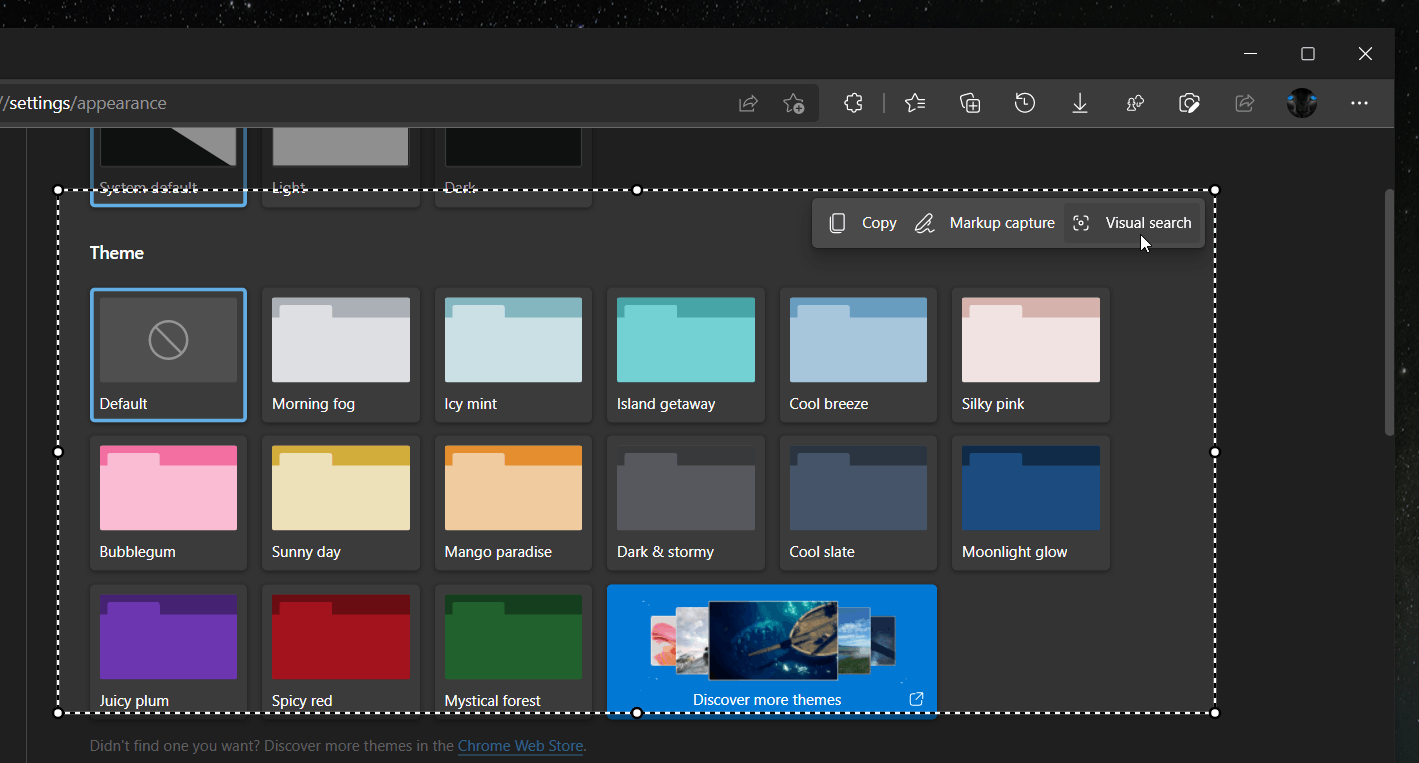
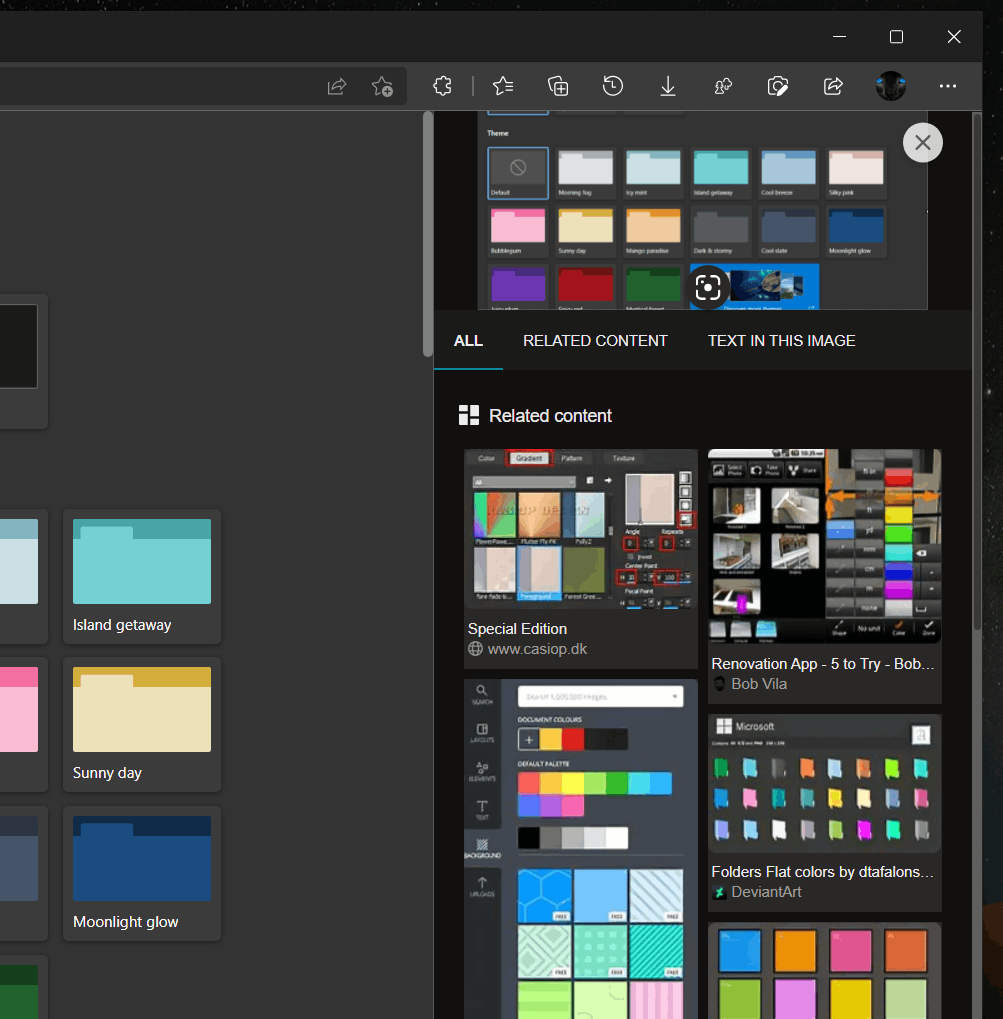
It is worth mentioning that Microsoft Edge already has a few ways to search the Internet using images. You can right-click any picture and select one of two available options—the first looks for similar images in a new tab using your default search engine.
The second allows you to find matching pictures in a sidebar but only using Bing. The two options do not always work, so Visual Search in Web Capture will come in handy in such scenarios.
You can launch Web Capture in Microsoft Edge using several methods. For example, place the Web Capture's button on the toolbar, launch the tool from the main menu, or use the Ctrl + Shift + S shortcut. Finally, it is available in the ever-growing context menu on any web page.
Microsoft is also working on improving the built-in PDF reader in the Edge browser. Soon, Edge will let you see document properties, such as file name, size, title, author, keywords, PDF version, page size, page count, etc.
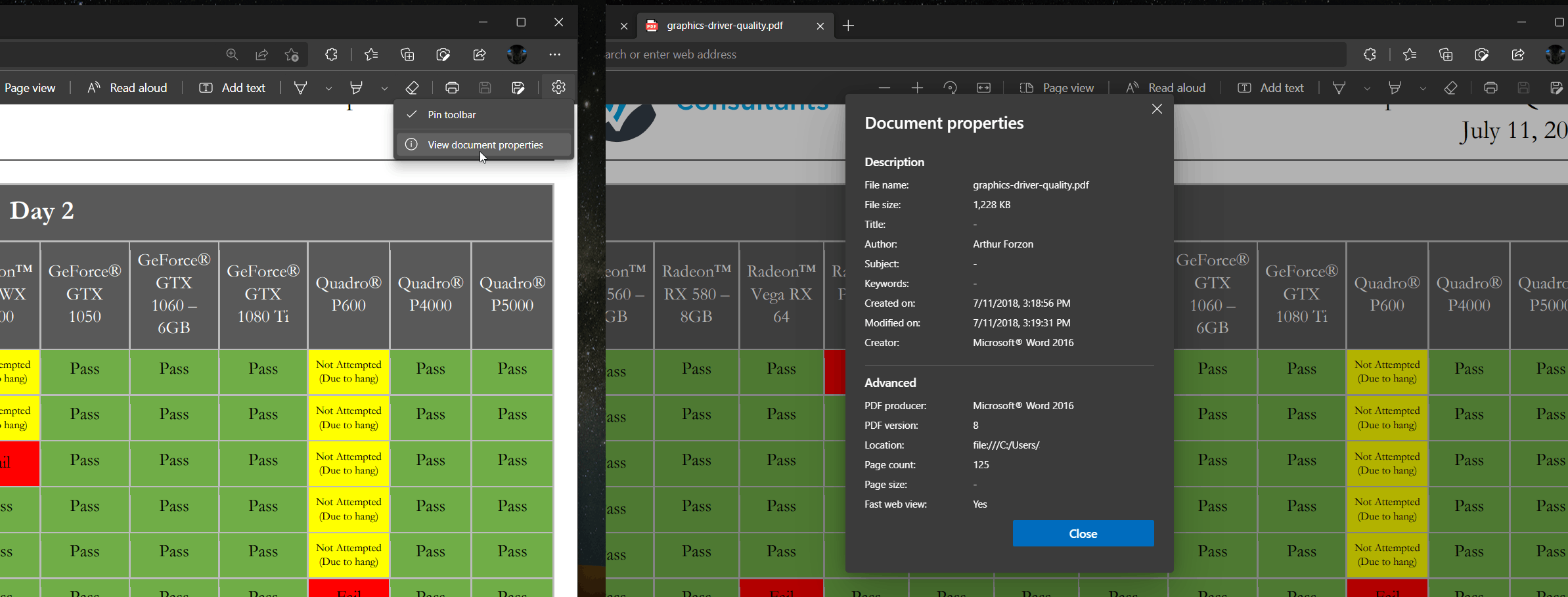
These new capabilities are currently available for a limited set of Edge insiders in the Canary channel.
Thanks to Leo for the tip.
Support us
Winaero greatly relies on your support. You can help the site keep bringing you interesting and useful content and software by using these options:
