The Sleeping Tabs feature in Microsoft Edge will reduce resource usage. Microsoft is currently working on a new feature for their Edge browser. Called 'Sleeping Tabs', it will extend device battery life and reduce its power consumption by putting background tabs into the idle state. Today, the company revealed some details of how it works.
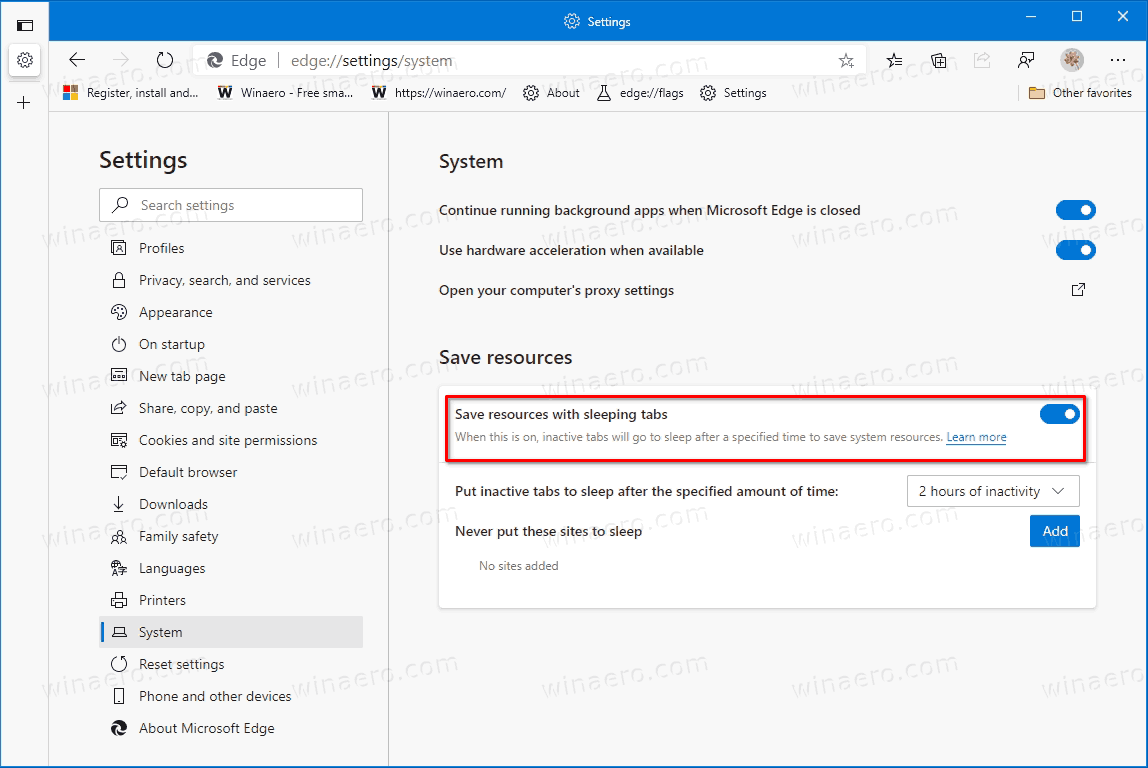
To improve memory and CPU utilization of the browser, Microsoft has added called sleeping tabs to the Edge browser.
Advertisеment
https://winaero.com/blog/enable-or-disable-sleeping-tabs-in-microsoft-edge/
Early internal testing of devices with sleeping tabs has shown a median memory usage reduction of 26% for Microsoft Edge. Microsoft's internal testing has also shown that a normal background tab uses 29% more CPU for Microsoft Edge than a sleeping tab. These resource savings should result in excellent battery savings. Although individual device performance varies depending on configuration and usage, devs expect the decrease in resource and battery usage to create a better browsing experience for users.
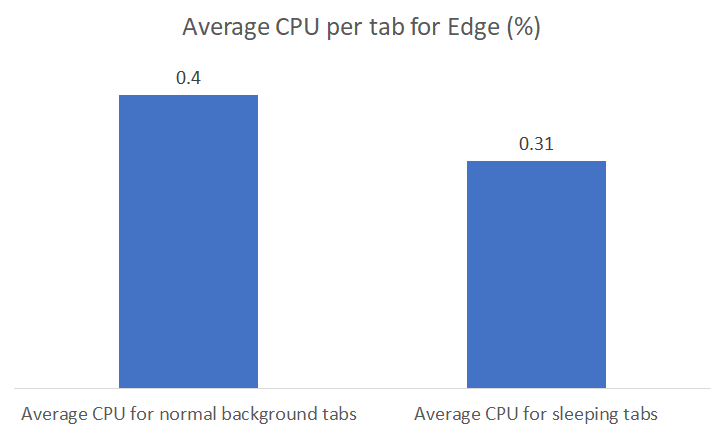
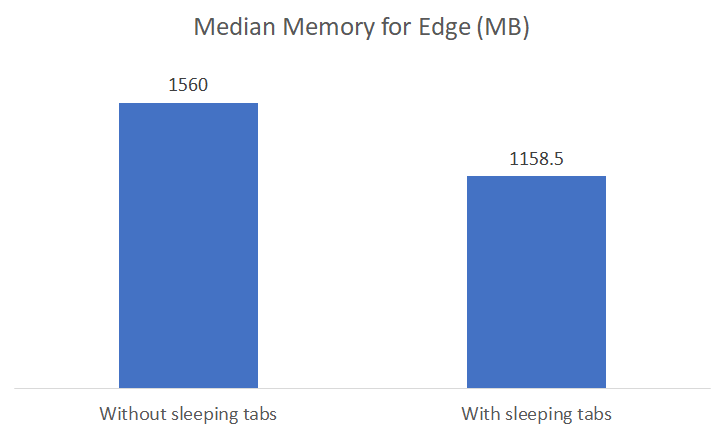
Sleeping tabs builds upon the core of Chromium’s “freezing” technology. Freezing pauses a tab’s script timers to minimize resource usage. A sleeping tab resumes automatically when clicked, which is different than discarded tabs, which require the page to fully be reloaded.
Microsoft is using that freezing technology to create sleeping tabs. This feature allows inactive background tabs to “go to sleep,” releasing system resources after a set amount of time. These resources include both memory and CPU and can be used for new or existing tabs or other applications running on your device.
![]()
By default, tabs are set to go to sleep after two hours of inactivity. If two hours isn’t right for you, you can choose a different time interval in edge://settings/system. Tabs that are asleep will fade to let you know they’ve released resources. To resume a sleeping tab, click on it like a normal tab. The tab will un-fade and your content will be there immediately. You can also add sites you never want to sleep to a block list in Settings.
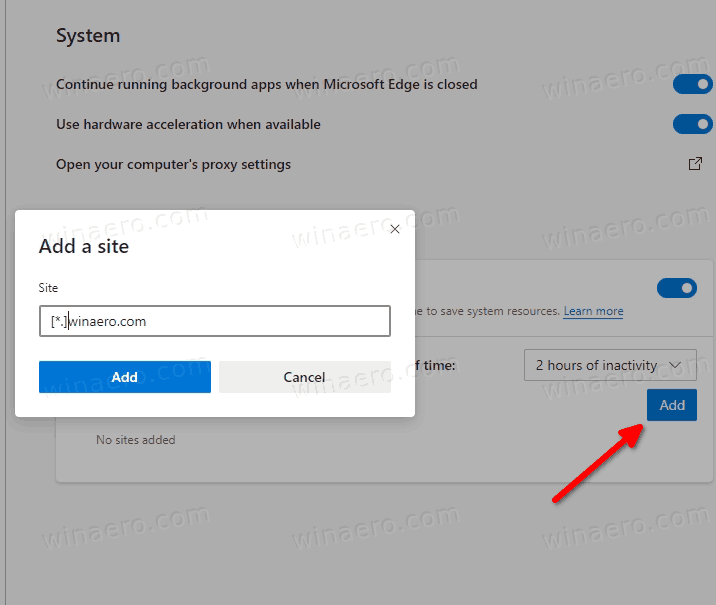
With this technology, it is possible that some sites may not work as expected after they go to sleep. Note that Microsoft has integrated heuristics to detect these scenarios and prevent those tabs from sleeping to keep you in your flow.
Source: Microsoft. Thanks to Leo.
Support us
Winaero greatly relies on your support. You can help the site keep bringing you interesting and useful content and software by using these options:
