Microsoft has done a few changes in Edge Canary related to the password saving and video playback. The browser now includes an option to automatically save the password your enter without bothering you with extra prompts. If you never used Picture-in-Picture mode for embedded videos, you may like the option to hide its button. Speaking about buttons, it is also possible to hide the forward button in the toolbar.
Advertisеment
As you could already guess, all these improvements are part of the controlled roll-out. This means that only a small select group of users can access them right now, despite having the latest Canary release installed. Here are the changes in detail.
Auto-save passwords
Edge sports a new option under Settings > Profiles > Passwords. Simply called "Save passwords automatically", it does exactly what you could guess.
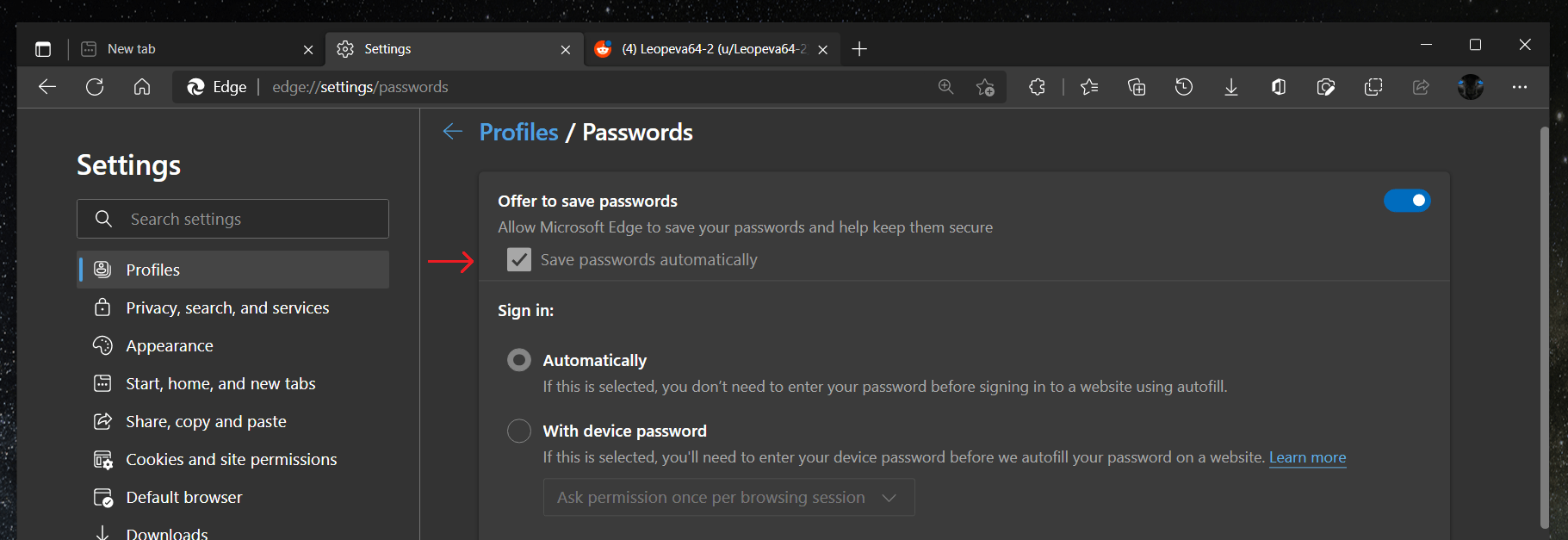
Every time you enter a password on a website, it will save it. It won't prompt you for the action, but you will see a notification that the password has been saved.
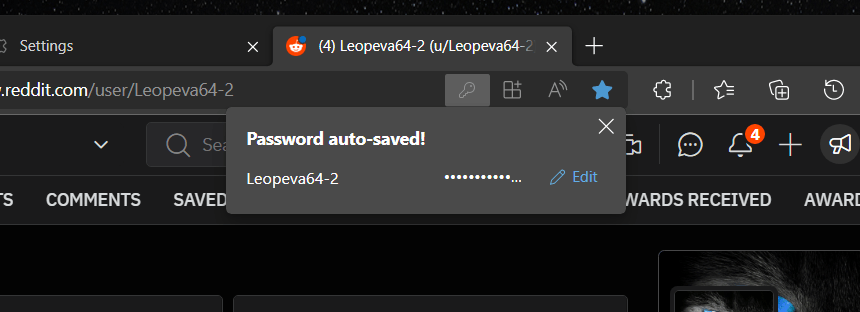
The notification includes an Edit button to change or remove credentials if the browser recognized them incorrectly.
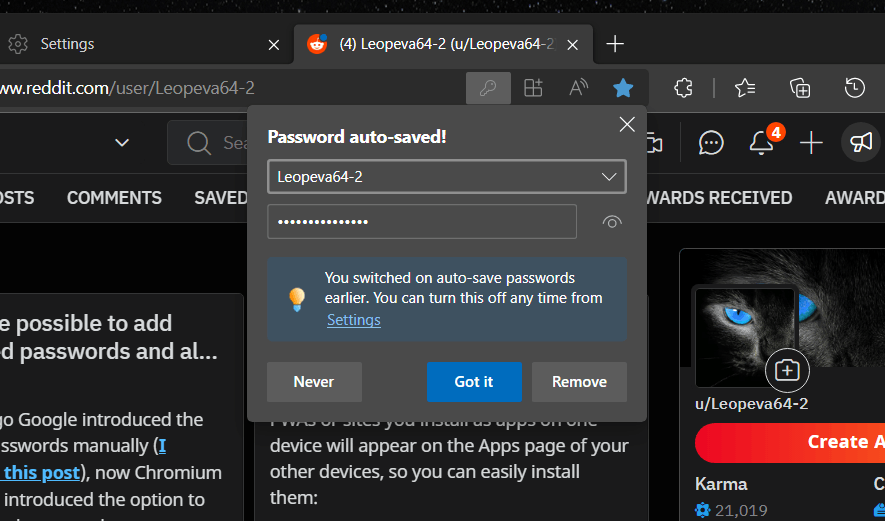
Another change in the browser is the ability to disable the Picture-in-Picture button. It appears at the top edge of the video. While it is good for a newbie to learn about this feature, some may find it annoying. If you don't like the PiP view or never use it, you may want to hide that button.
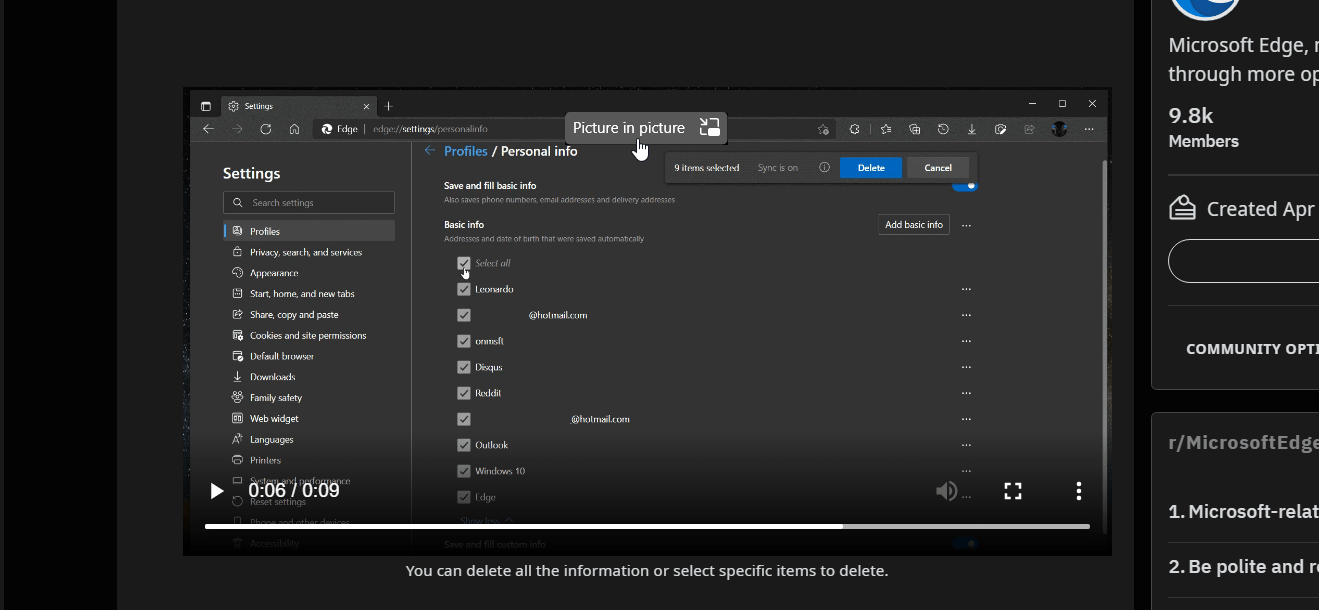
Now Microsoft Edge includes an option for that. You will find it in Settings > Cookie and site permissions. The new option is called "Picture in picture control".
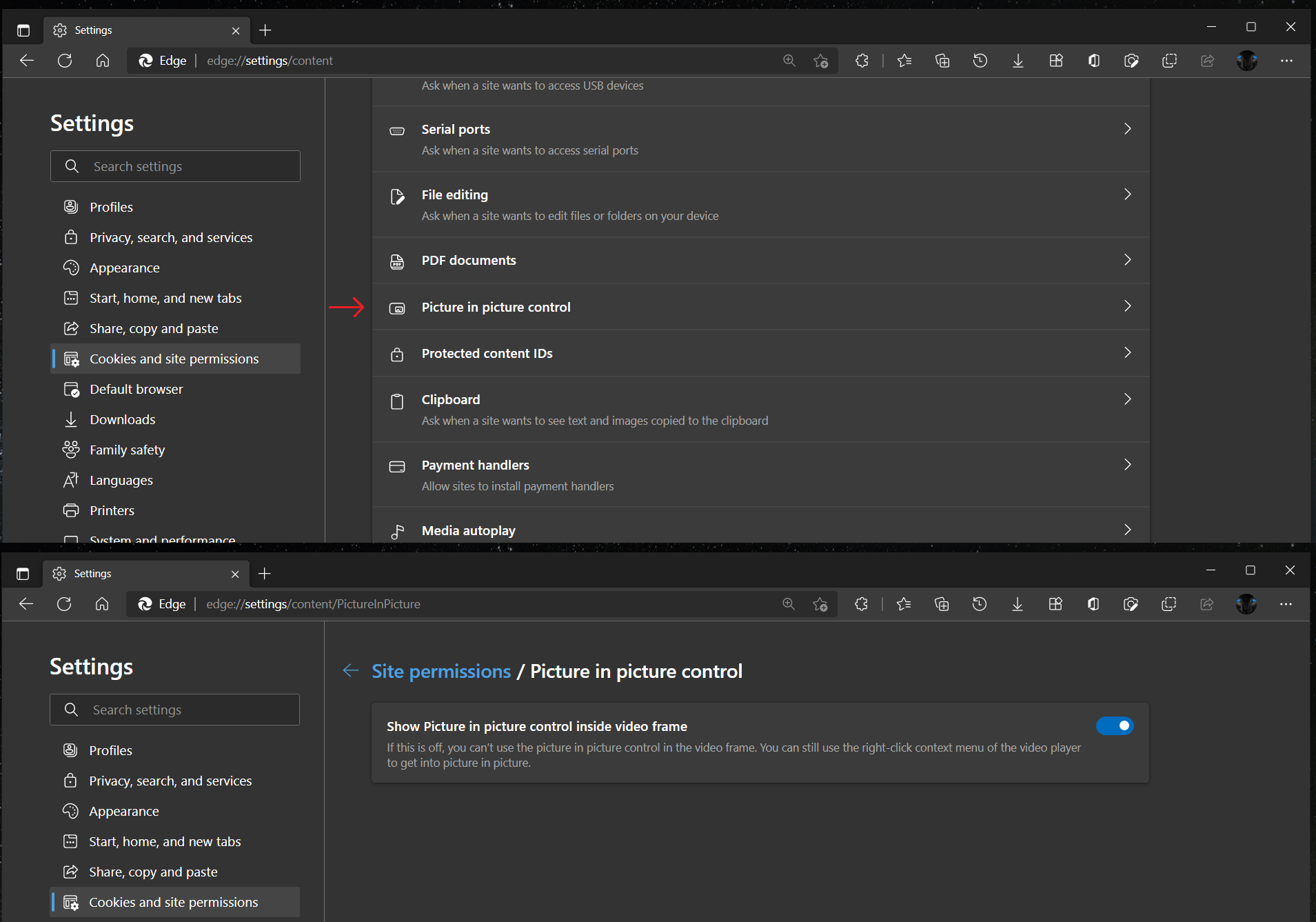
Clicking it will open a new page with only one toggle option that allows hiding or showing the PiP overlay control.
You may notice that the "Forward" button is missing in the screenshot above. This is one more change in the browser's UI.
Finally, Edge can now automatically hide the toolbar button that takes you forth in the navigation history. It becomes active when you use the "Back" button, and allows to return to the last page you visited from the previous ones.
Currently, if you didn't use the Back button at least once, the Forward button appears disabled and simply wastes the toolbar space. Microsoft is about to optimize the toolbar. It will only show the Forward button when there is a page to go forth too. Otherwise, instead of showing it disabled, Edge will hide the button.
Microsoft is yet to announce these features officially. Their release date is unknown as of now.
Thanks to @Leopeva64 for sharing his findings!
Support us
Winaero greatly relies on your support. You can help the site keep bringing you interesting and useful content and software by using these options:
