Starting in Edge Canary version 122.0.2348.0, Microsoft greatly improved the integrated screenshot tool. The feature has received rebranding by changing its name from 'Web capture' to 'Screenshot'. Also, it is now works with ANY window and app, and not limited to the open web page. But the most important change is integration of Copilot AI and tools like OCR/text, and online search options by image and recognized text.
Advertisеment
The change was first spotted by the X/Twitter user Leopeva64. They have noticed the addition of Chat with Copilot, Text Detector, Search image with Bing (in the Sidebar), and Search text with Bing on January 18.
It is worth noting that tool improvements are available on all supported platforms - Windows, Linux and macOS.
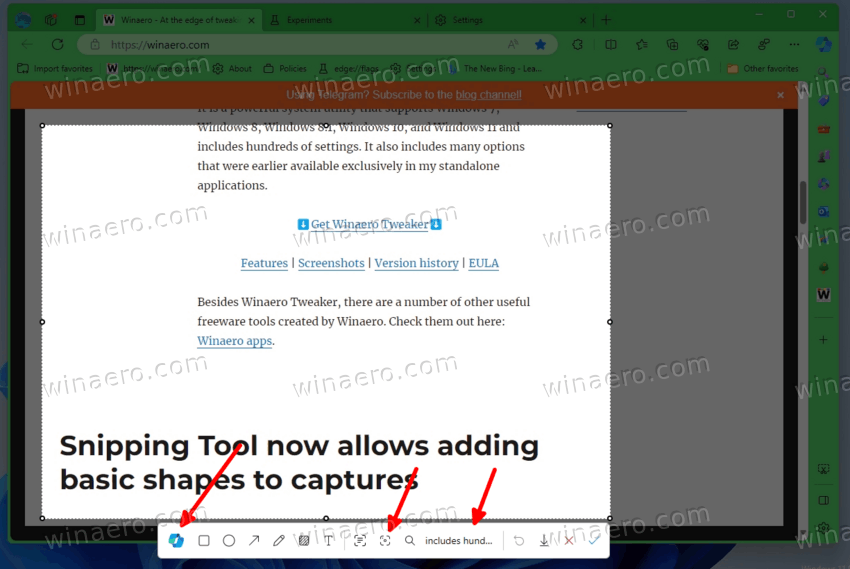
To open the Screenshot tool, you must use the keyboard shortcut Ctrl + Shift + S or right-click and select the Screenshot item from the context menu. After taking a screenshot, a toolbar will appear on the screen, with which you can add text, arrows, shapes, or simply write a handwritten note on the image. And the “Mosaic” function allows you to hide confidential information in the screenshot.
The tool comes with the OCR feature that allows you to recognize text in your capture so you can copy it to the operating system's clipboard. Or search for it online and see the results in the sidebar.
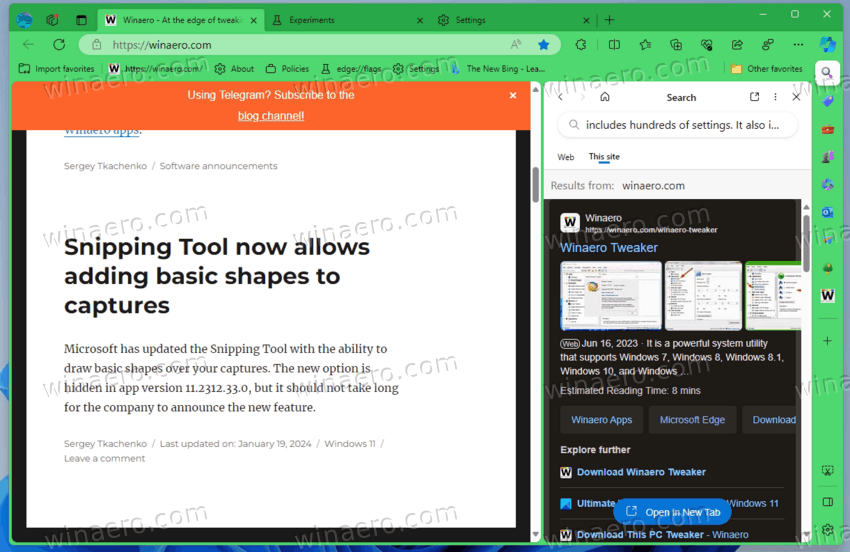
The tool allows you to send a screenshot to the Copilot service, where you can interact with artificial intelligence based on the GPT-4 language model from OpenAI.
Finally, the tool also received integration with the image search service from the Bing search engine. It allows searching for similar images or its contents on the Web.
By default, the AI options are hidden behind several enable-features options, the full list of which you will find here. Special thanks for these go to HotCakeX.
Here's how to enable the new Screenshot tool with advanced options in Microsoft Edge. The steps apply to Edge Canary.
Enable Edge Screenshot Tool with Copilot, OCR and Search
- Open the Edge browser and go to its settings.
- On the left in Settings, click System and performance (edge://settings/system), and disable the Startup Boost option.
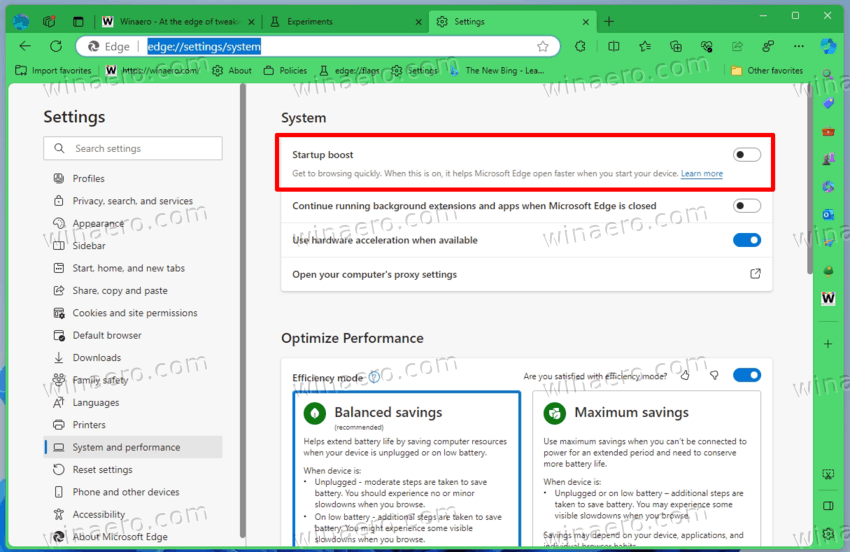
- Now, click in the address bar, and paste
edge://flags/#edge-screenshotas a URL. - Hit Enter and select Enabled for the "Microsoft Edge Screenshot" experimental setting.
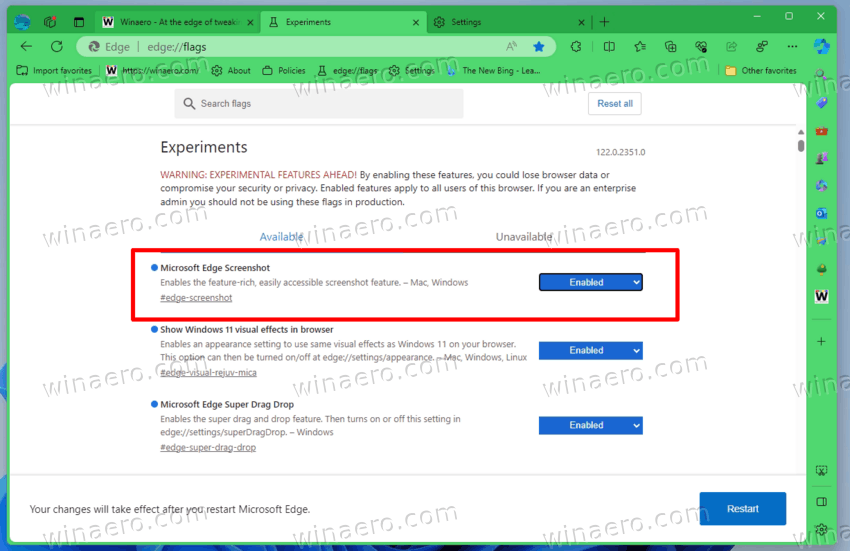
- Close the browser.
- Now, right-click the Edge desktop shortcut, and select Properties.
- On the Shortcut tab, edit the Target box, and add
--enable-features=msEdgeScreenshotWithCopilotChat,msEdgeScreenshotWithOCR,msEdgeScreenshotWithSearch,msEdgeScreenshotWithSearchInSideBarafter msedge.exe.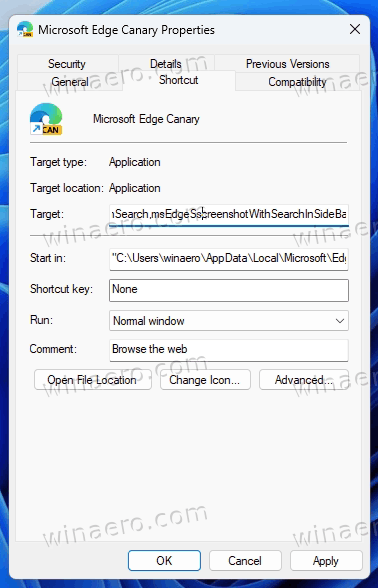
- Click Apply and OK, and launch the browser using the modified shortcut.
- Right-click any open web-page, and select Screenshot from the menu. You now have full access to all new features.
You are done.
Note: Disabling the Startup Boost option is a mandatory step, otherwise the --enable-features command line argument will likely fail. Edge runs in the background and ignores these option until you disable the mention setting.
Support us
Winaero greatly relies on your support. You can help the site keep bringing you interesting and useful content and software by using these options:
