Similarly to the Desktop version, Edge for Android has got a special edge://flags page. From there, Edge users will be able to enable or disable experimental features of the browser.
Advertisеment
With recent updates to Edge, the app got support for roaming passwords and a dark theme option. While these features are not unique and can be found in plenty of other browsers, at least for Android, Edge can provide one unique feature. "Continue on PC", a feature which has common roots with Windows Timeline will allow opening the web page that you were reading on your smartphone, directly on your PC, tablet or laptop, or bookmark it for further reading.
Edge also includes access to favorites, history, a reading list, and ebooks. It also features Tracking Prevention on Android, which is similar to the option that can found in desktop Edge.
It is worth mentioning that Microsoft Edge for Android supports sync for favorites, passwords, and other saved data between your Edge browser instances, including the desktop version.
The flags page is available starting in Edge Android version 45.06.24.5042.
To open the Edge://flags page in Microsoft Edge for Android
- Open Edge for Android 45.06.24.5042 or above
- Type
edge://flagsinto the address bar. - You will get the following:
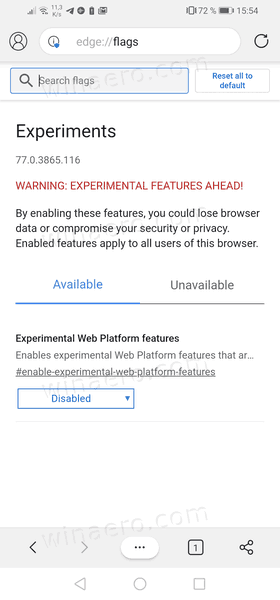
The page reveals the Edge for Android is still based on Chromium 77, while the Desktop browser is already in Chrome 83, being far ahead of its mobile counterpart.
As of now, there is only one flag that can be changed, named Experimental Web Platforms features.
So, using the flags page you can:
- Change values of the available flags
- Relaunch the browser after you made the changes.
- And, finally, you can reset all the flags at once.
We are expecting Microsoft to add more flags in the future, with a newer version of Edge when it comes to Android. Perhaps this will happen once the app is updated with Chromium 83 or above.
Support us
Winaero greatly relies on your support. You can help the site keep bringing you interesting and useful content and software by using these options:
