Recently, Google added an improvement to its Chrome browser that finally allows the user to re-arrange tabs using keyboard only. This option has been available for Linux and macOS users for several years. Microsoft now follows the suit, so Edge allows you to reorder the tabs using the keyboard shortcuts.
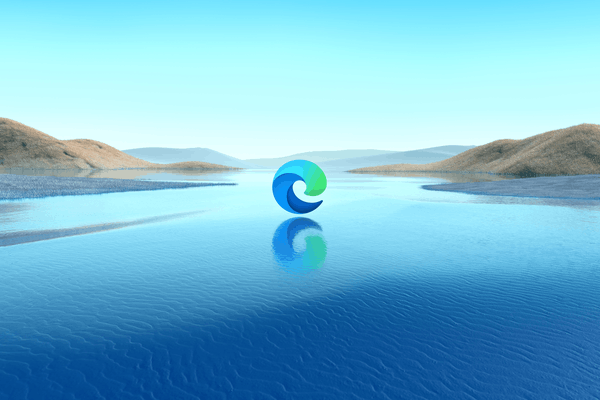
Edge users can now use the following hotkeys for managing the open tabs.
Advertisеment
- Ctrl + Shift + Page Up - move the tab to the left in the tab row.
- Ctrl + Shift + Page Down - move the tab to the right in the tab row.
- Ctrl + Tab / Ctrl + Shift + Tab - cycle through tabs forth and back.
- Ctrl + Page down / Ctrl + Page Up - cycle through tabs forth and back.
- Ctrl + 1 .. Ctrl + 9 - directly switch to the tab 1, 2.. 9. Use the appropriate number key for the tab to go.
- Ctrl + T - open a new tab.
- Ctrl + W - close the current tab.
On macOS, try the following hotkeys (thanks to our reader Brian):
- Ctrl + Shift + Fn + Up – move the tab to the left in the tab row.
- Ctrl + Shift + Fn+ Down – move the tab to the right in the tab row.
The addition of these two new hotkeys is a welcome change for advanced users and everyone who like keyboard shortcut. Actually, using the keyboard saves your time and makes your computer work more productive.
Another useful change to the Edge browser is the option to save your typed passwords automatically and disable the PiP button for videos. Also, Microsoft is testing an integrated VPN to secure your connections to sites and make browsing private. It is called "Microsoft Edge Secure Network" and powered by Cloudflare.
Thanks to Leopeva64 for the tip.
Support us
Winaero greatly relies on your support. You can help the site keep bringing you interesting and useful content and software by using these options:

Hi, there.
In your article, you mentioned that the option to reorder tabs using the keyboard “has been available for Linux and macOS users for several years”. I’m using Microsoft Edge on my MacBook, yet I cannot find the option to do it like in Windows which you can simply use the following keyboard shortcuts:
Ctrl + Shift + Page Up – move the tab to the left in the tab row.
Ctrl + Shift + Page Down – move the tab to the right in the tab row.
Can you enlighten me on this?
Thanks.
Hello Brian. Sdaly, I have zero experience with macOS.
Thanks for your response. After a bit of experimentation, I have found that on macOS’s Microsoft Edge, you can simply do the following:
Ctrl + Shift + Fn + Up – move the tab to the left in the tab row.
Ctrl + Shift + Fn+ Down – move the tab to the right in the tab row.
Thank you for the addition. I will add this to the post.