You can now enable Web App Post-Install Dialog in Microsoft Edge.
While some developers are ditching progressive web app support in their browsers, Microsoft, Google, and others continue investing in this feature as more and more users embrace PWAs. A few versions back, Microsoft has added to Edge a new flag that slipped under our radars. It is responsible for an enhanced PWA installation experience that gives users a few useful options right after installing a web app.
Advertisеment
The Web Apps Post-Install Dialog is available in Microsoft Edge (including the stable channel, where it is called Post-Install Web Apps Permissions) since at least version 90.0.818.49. With that flag enabled, the browser gives you quick options to manage the app's permissions. You can allow the app to pin itself to the taskbar or the Start menu, add a shortcut to the Desktop, and auto-start when you log in to your account. Microsoft Edge has the first two options ticked by default, but you need to either allow or deny the permissions. Bear in mind that Microsoft Edge automatically expands the app list in the Start menu with installed PWAs without asking for your permission.
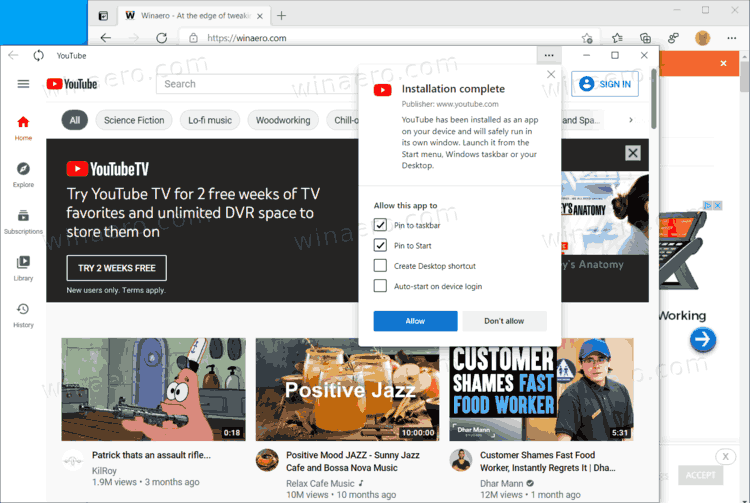
To enable the enhanced PWA installation experience, you need to be on Edge 90 or newer.
Enable Web App Post-Install Dialog in Microsoft Edge
- Open Microsoft Edge.
- Type or copy-paste
edge://flags/#edge-webapp-permissions-menuto the address bar if you are running Edge 90.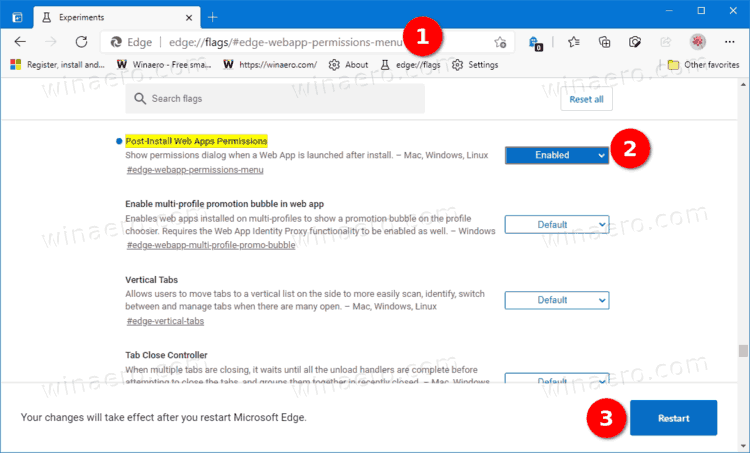
- If you use a newer preview build in the Beta, Dev, or Canary channel, go to
edge://flags/#edge-webapp-post-install-dialoginstead.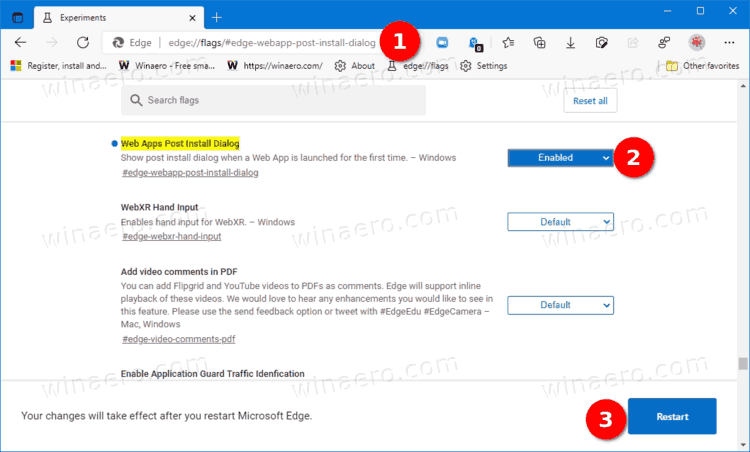
- Select Enabled for the Web App Post-Install Dialog option using the drop-down menu on the right.
- Click the Restart button to apply the changes.
- Find a progressive web app you want to install, and click the button in the address bar.
- In a new popup, select the permissions you want to grant to it, and click the Allow button.
In addition to the new permissions menu, Microsoft is working on other enhancements for progressive web apps in the Edge browser. The company recently announced enhanced title bars that will help PWAs look like regular apps on your computer. You can learn how to enable advanced title bars for PWAs in Edge in a dedicated article.
Support us
Winaero greatly relies on your support. You can help the site keep bringing you interesting and useful content and software by using these options:
