Often in the articles that I write, I include various Registry files to save your time. They come with a number of changes in different root keys of the Registry. You can save your time even more by combining various Registry tweaks into a single file so you only have to merge that one file into the Registry. In this article, we will see how it can be done and how to make this process faster.
Advertisеment
Every Registry file (*.reg) has the following syntax.
It starts with a special line which allows the Registry editor app to identify it as a proper file. In modern Windows versions, it starts with the following string:
Windows Registry Editor Version 5.00
After this line, the *.reg file can contain comments and instructions to create, modify or delete keys and values.
Comments usually begin with the semicolon ";" symbol. They are useful when you need to document some change for other users. The Registry editor app ignores them.
Key paths are enclosed within square brackets.
Values are listed under the key path.
If a value is set to "-", it will be deleted.
If a key path has "-" after the opening bracket, the entire Registry key will be deleted including all its subkeys.
Here is an example of a *.reg file with comments.
Windows Registry Editor Version 5.00 ; Created by Sergey Tkachenko ; https://winaero.com ; Please see this article: https://winaero.com/blog/how-to-run-disk-cleanup-in-the-system-files-cleanup-mode-directly/ [HKEY_CLASSES_ROOT\Drive\shell\runas] @="Extended Disk Cleanup" "HasLUAShield"="" "MultiSelectModel"="Single" "Icon"=hex(2):25,00,77,00,69,00,6e,00,64,00,69,00,72,00,25,00,5c,00,73,00,79,\ 00,73,00,74,00,65,00,6d,00,33,00,32,00,5c,00,63,00,6c,00,65,00,61,00,6e,00,\ 6d,00,67,00,72,00,2e,00,65,00,78,00,65,00,2c,00,30,00,00,00 [HKEY_CLASSES_ROOT\Drive\shell\runas\Command] @="cmd.exe /c cleanmgr.exe /sageset:65535 & cleanmgr.exe /sagerun:65535"
To combine multiple registry files into a single one, you need to open each file with Notepad (or with another text editor), copy everything after the first line and paste it into the resulting file, then save it with the *.reg extension. The combined file should also have the beginning line once to make Registry Editor recognize it as a genuine REG file.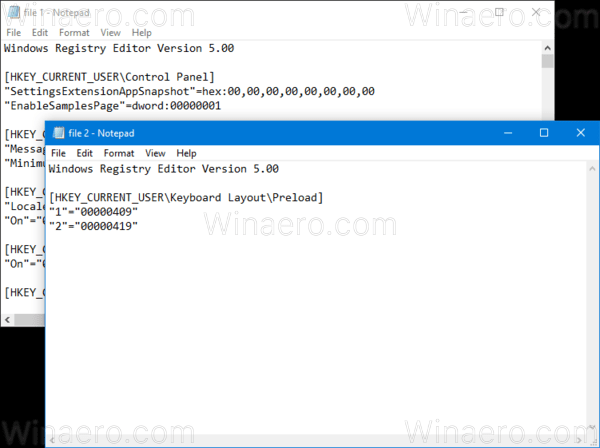
It takes more time to copy each file's contents and save all tweaks as a combined REG file. To speed this up, you can use Winaero Tweaker.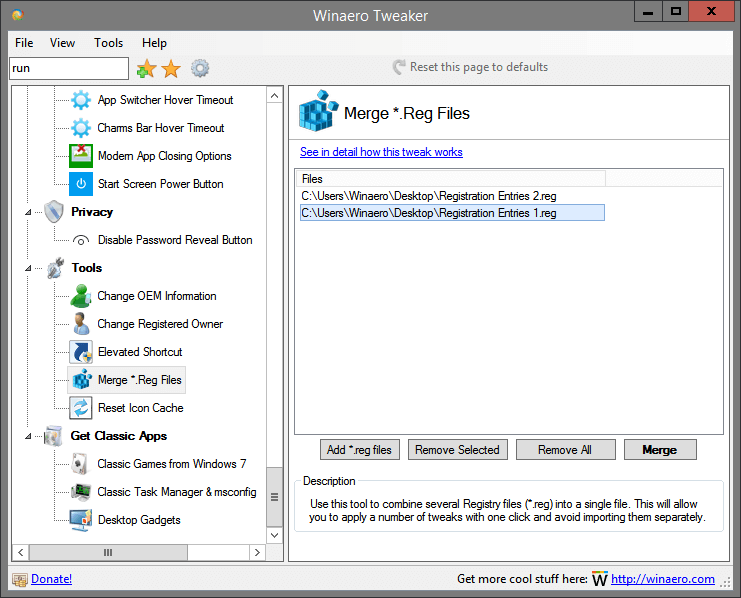
Starting with version 0.7.0.1, the app comes with a "Merge Reg Files" tool. Using its simple user interface, you can add the desired Registry files and combine them instantly by clicking on the "Merge" button.
See the following screenshot.
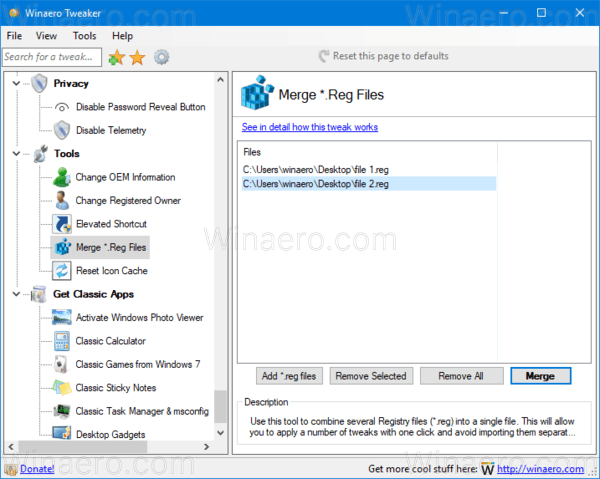
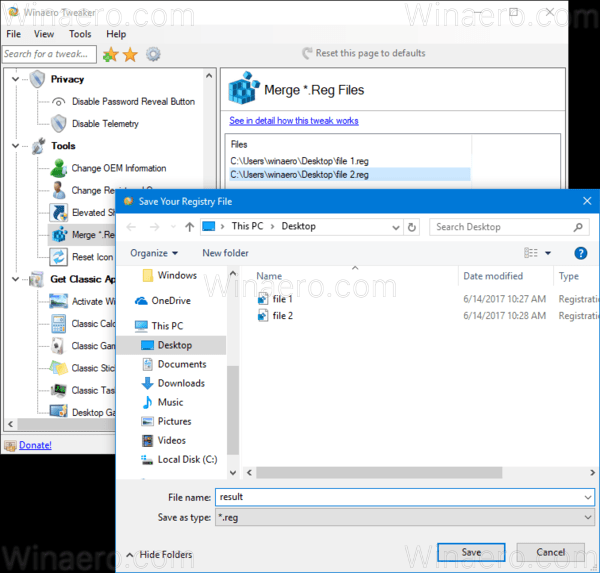
That's it.
Support us
Winaero greatly relies on your support. You can help the site keep bringing you interesting and useful content and software by using these options:

Really very, very useful tool!
Do you have this tool at separate executable file?
no, i do not have.
Here is how you can do it with just built in CMD command and Notepad++:
1. Put all your .reg files into separate folder
2. Run in CMD: type *.reg | clip
3. Make new file in Notepad++. Press Ctrl+V.
4. Press Ctrl+H
5. Select “Extended” Search Mode
6. Find: \r\n\r\nWindows Registry Editor Version 5.00
7. Leave “Replace” field empty
8. Push Replace All.
9. Save the file.
10. PROFIT!!!!!
P.S. There is also plug-in for Notepad++ called “RunMe” that lets you run your .reg script with a push of a button right from the NPP!