Starting with Windows 10 Creators Update, Microsoft has removed the ability to change advanced text sizing options. Various options to configure the text size for user interface items like menus, title bars, icons and other elements have been removed along with the classic Display settings. Here is how you can change the Menu text size in Windows 10 Creators Update.
Advertisеment
Like other text sizing options, the text size of menus could be configured in "Advanced sizing of text" classic applet. Here is a screenshot from Windows 10 Anniversary Update version 1607:
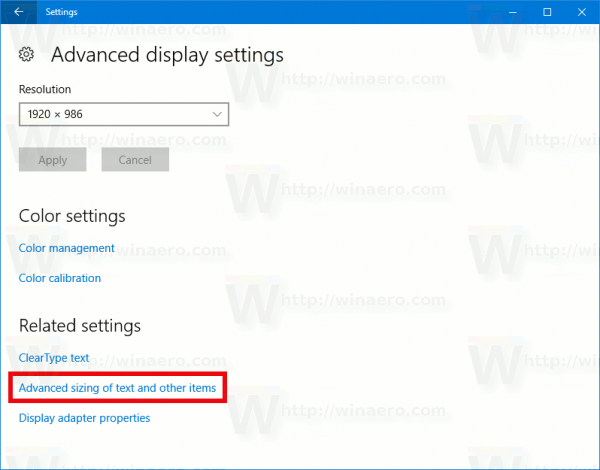
After you click that link, the following window will appear on the screen:
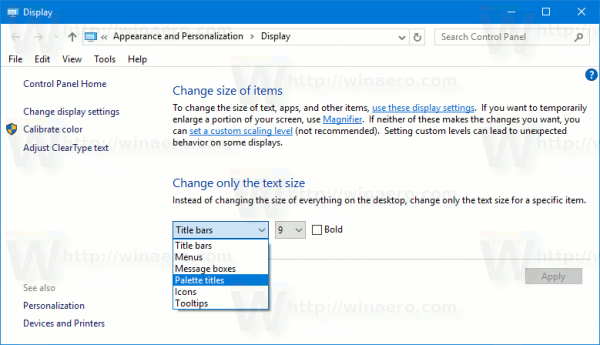
In Windows 10 Creators Update version 1703, this dialog has been removed. Thankfully, it is still possible to change the text size using a Registry tweak. Let's see how.
To change menu text size in Windows 10 Creators Update, do the following.
To adjust the text size of menus in Windows 10 version 1703, apply a Registry tweak as described below.
- Open Registry Editor. If you are not familiar with Registry Editor, see this detailed tutorial.
- Go to the following Registry key:
HKEY_CURRENT_USER\Control Panel\Desktop\WindowMetrics
Tip: You can access any desired Registry key with one click.
- Change the string value named "MenuHeight".
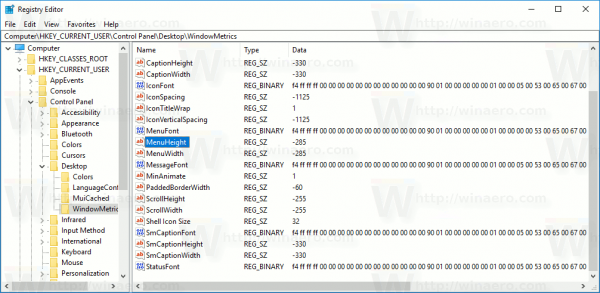
Set its value data using the following formula:-15*desired height in pixels
For example, to set the title bar height to 18px, set the MenuHeight value to
-15*18 = -270
- Repeat the same for the parameter MenuWidth.
The steps above will increase the size of the menu bar. Now, let's tweak the font appearance.
The menu font size is encoded in the value MenuFont, which is a value of REG_BINARY type. It stores a special structure "LOGFONT".
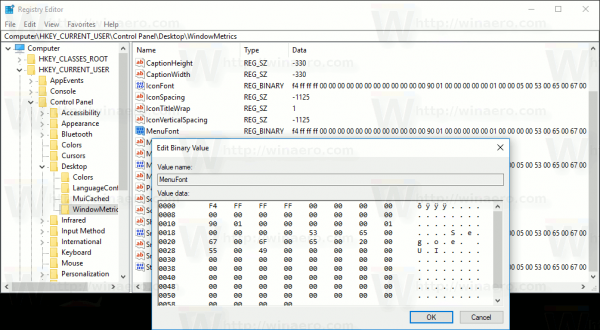
You cannot edit it directly, because its values are encoded. But here is the good news - you can use my Winaero Tweaker, which will allow you to change the menu font easily.
- Download Winaero Tweaker.
- Install the app and go to Advanced Appearance\Menus.
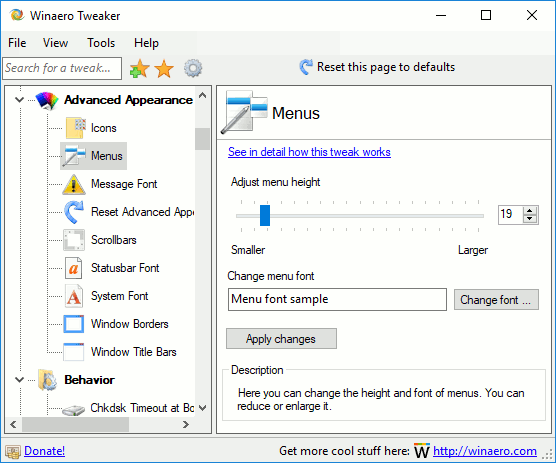
- Change the menu font and its size to anything you want.

Now, sign out and sign in again to your user account to apply the changes. If you are using Winaero Tweaker, you will be prompted to sign out.
That's it!
Support us
Winaero greatly relies on your support. You can help the site keep bringing you interesting and useful content and software by using these options:

thnks…
https://winaero.com/blog/menu-text-size-windows-10-creators-update/
Thanks to this web page, I exported the entire Desktop registry key before I did the creators update.
I then Merged that into the creators version of windows. All of my Desktop settings are as before the update.
Thanks again!
You are welcome.
Didn’t work. You have any idea?
Sergey, your Winaero Tweaker is a great piece of software, but lack one, most important for me option: change system font size. The idiots from Micro$oft don’t allow to change this size, and under 1920 × 1200 this font is so tiny, I can’t read it! Please tell me, is any option to change this [censored] tiny font to bigger?