Movies & TV is an app bundled with Windows 10. It is a replacement for Windows Media Center which was removed from Windows 10 and for Windows Media Player which is no longer being maintained or updated. Unlike Windows Media Center, the new app allows you to buy and play media content from the Windows Store. It is possible to make it start playback always in fullscreen mode.
Advertisеment
Movies & TV brings you the latest entertainment in one simple, fast, and elegant app on Windows. On your PC and Windows Mobile, the app lets you play and manage videos from your personal collection. On all your devices, you can use the app to browse and play movies and TV shows you’ve purchased from the Store. Deep integration with Microsoft's content delivery service is the main reason why the app was created and bundled with Windows 10. The application is available for Windows 10 and Windows 10 Mobile.
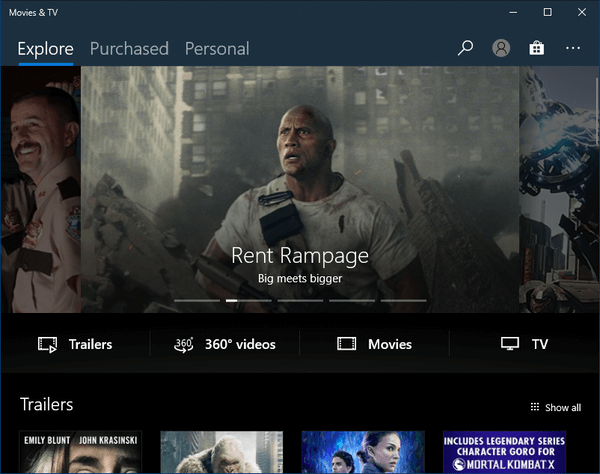
To make Movies & TV always start fullscreen playback in Windows 10, do the following.
- Open Movies & TV. Its tile is pinned to the Start menu by default.
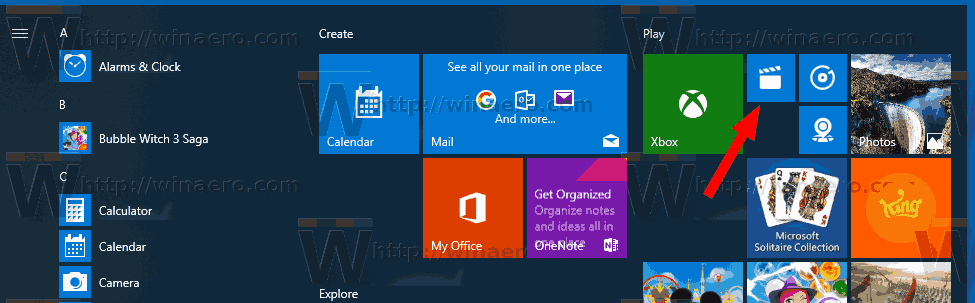
- Click the three dots menu button in the top right corner.
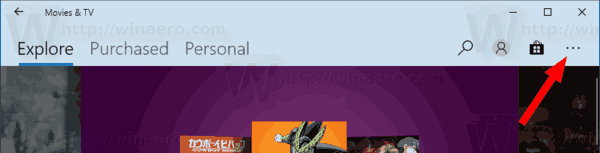
- Click on the Settings menu item.
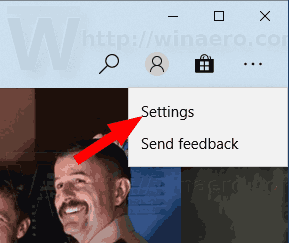
- In Settings, go to the section Playback and enable the option Always start videos in full screen.
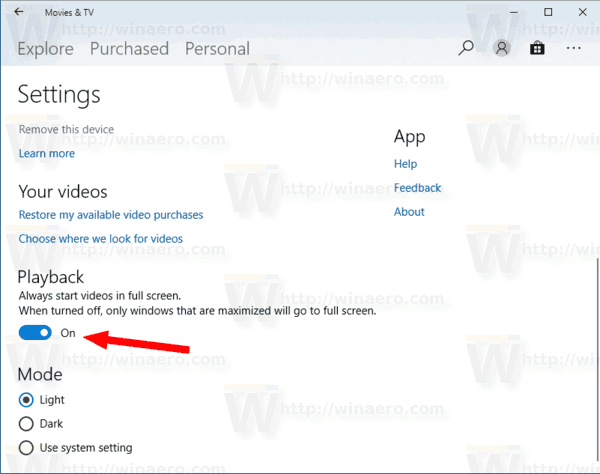
You are done.
Tip: There is a special option in Movies & TV which you can use to switch the app to the dark theme. It can be easily enabled without using third party tools or hacks. You can change its mode to use a light, dark, or default system setting theme. Refer to the article Enable the Dark Theme in Movies & TV in Windows 10.
By default, the app stores your purchased movies and TV shows under the folder %UserProfile\Videos. You can change this location as described here: Change Download Location for Movies & TV in Windows 10.
That's it.
Support us
Winaero greatly relies on your support. You can help the site keep bringing you interesting and useful content and software by using these options:

This information is wrong. No matter if this switch is on or off, the program always opens pinned. Even if not wanted. Most people don’t want this, that’s why Microsoft does it, they hate their customers.