In modern Windows versions including Windows 10, Windows 8 and Windows 7, it is possible to make all menus such as context menus and app menus to open to the left side of the mouse pointer. By default in Windows, they opens to the right unless you have a Tablet PC in which case the default is menus opening to the left. Here is how the setting can be controlled.
Advertisеment
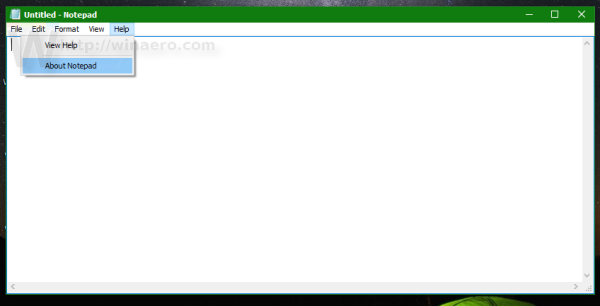 Before you proceed, you need to know the following fact. If the menu does not have enough space to fully open at the border of the screen, it will open from the opposite direction of the border instead. This can be confusing since it overrides the behavior we are going to tweak in this article.
Before you proceed, you need to know the following fact. If the menu does not have enough space to fully open at the border of the screen, it will open from the opposite direction of the border instead. This can be confusing since it overrides the behavior we are going to tweak in this article.To make menus open to the left side in Windows 10, Windows 8 and Windows 7, you need to do the following.
- Open Registry Editor.
- Navigate to the following key:
HKEY_CURRENT_USER\Software\Microsoft\Windows NT\CurrentVersion\Windows. See how to jump to the desired registry key with one click.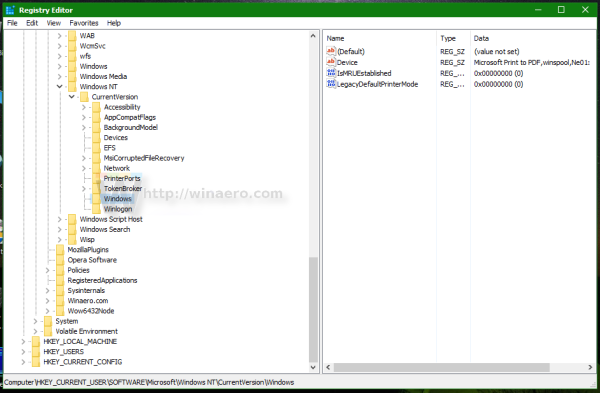
- Here, create a new string value named MenuDropAlignment. If you already have this value in your Registry, you need to change it as described below.
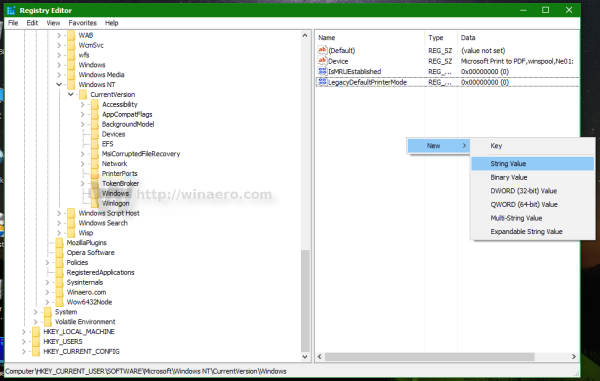
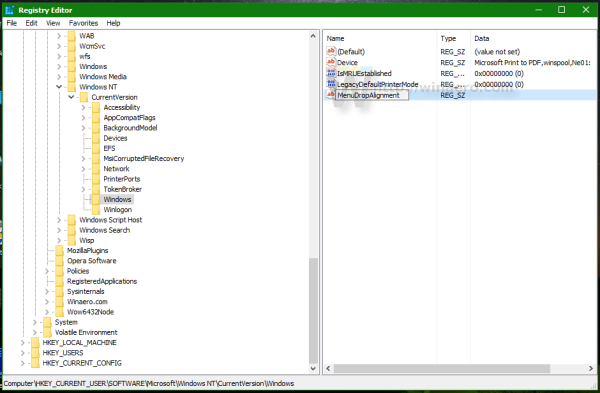
- To make menus open to the left side, set the MenuDropAlignment to 1. See the following screenshot:
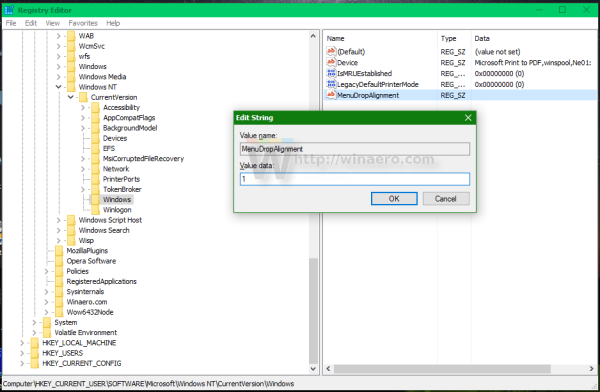
- To restore the default appearance of menus, delete the MenuDropAlignment parameter or set it to 0.
- After you edit the value, you need to sign out and sign in back to your Windows session or restart Explorer.
Now open any menu such as the menu in Notepad or the desktop background context menu. Notice how it opens to the left. This is how it looks:
Before: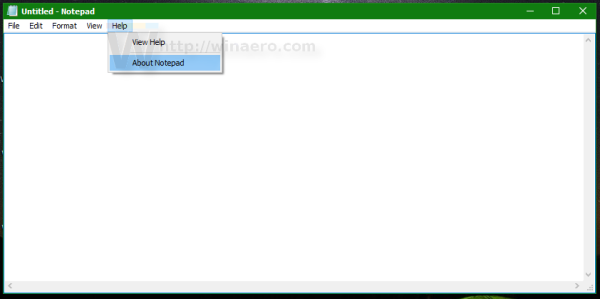
After: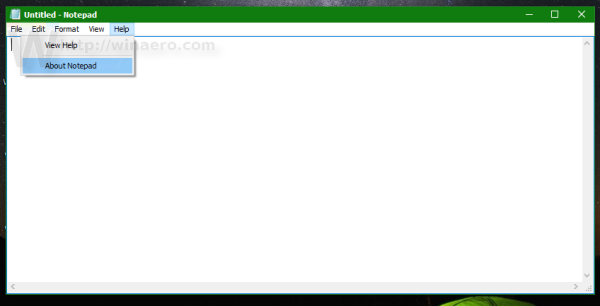
That's it.
If you have a Windows tablet, after installing certain updates, the setting gets reverted to the default, which on tablets is to open menus to the left. So now you know how to fix it.
Update: This Registry tweak appears to be broken in Windows 10 version 1803 and above. It doesn't for me any longer.
Support us
Winaero greatly relies on your support. You can help the site keep bringing you interesting and useful content and software by using these options:
