In Linux, I use a semi-transparent terminal app. It does not add any functionality as such to the terminal, but gives a fancy appearance to my console. With Windows 10, Microsoft added the same ability to the good old command processor, cmd.exe. If you are interested in making your command prompt transparent, here is how it can be done.
In Windows 10, the command prompt was significantly updated. It has a LOT of new features which make it really useful. These include an extended set of hotkeys such as:
- CTRL + A - Select all
- CTRL + C - Copy
- CTRL + F - Find
- CTRL + M - Mark
- CTRL + V - Paste
- CTRL + ↑ / CTRL + ↓ - Scroll line up or down
- CTRL + PgUp / CTRL + PgDn - Scroll whole page up or down
The console window can now be freely resized and opened fullscreen. Also, it supports text selection using the mouse like any other text editor.
Besides these usability improvements, the command prompt also received some appearance enhancements. You can make it transparent.
Here is how.
- Open a command prompt instance.
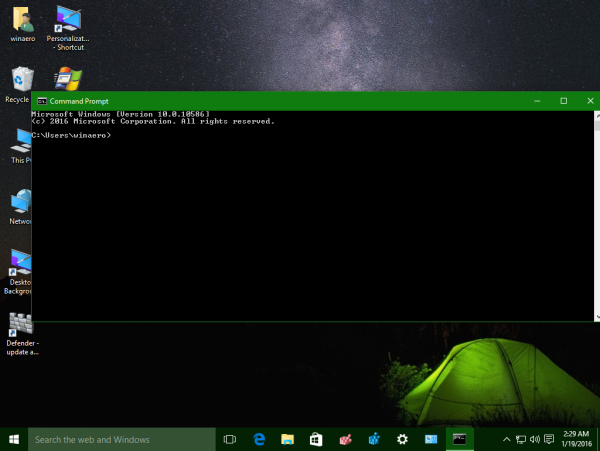
- Right click its title bar and select Properties from the context menu.
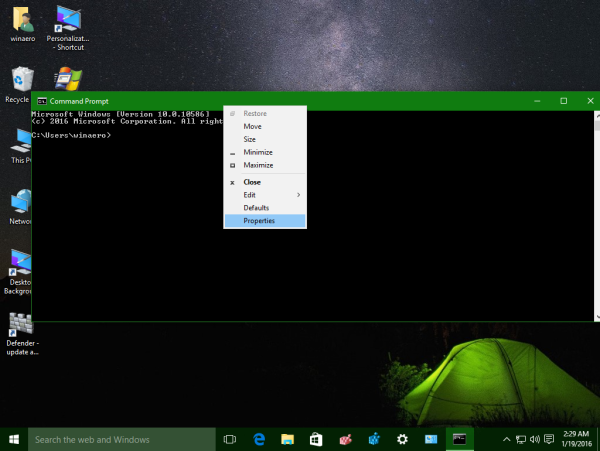
- On the Colors tab, adjust the transparency level using the provided slider control:
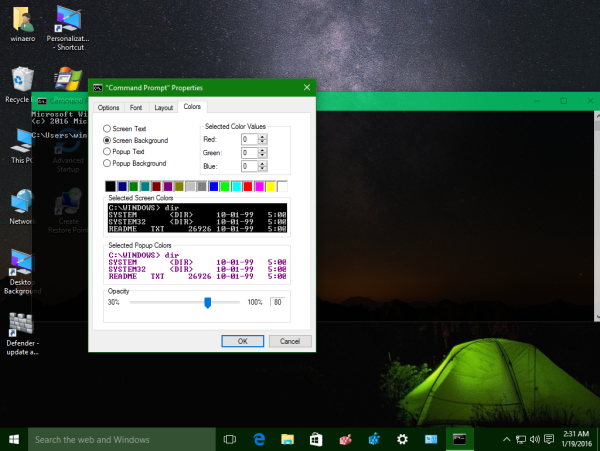
The result will be as follows: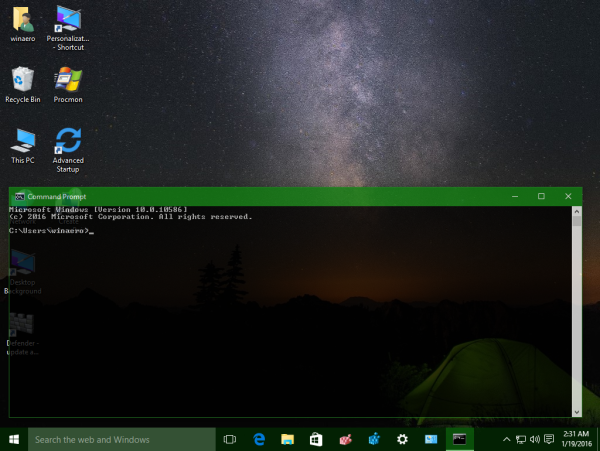
I recommend you to try 80% transparency level. It looks transparent enough and doesn't affect the readability of the text.
That's it.
Support us
Winaero greatly relies on your support. You can help the site keep bringing you interesting and useful content and software by using these options:

nice tricks. :-)
I had to select the default command rather than properties to get the change to stick.