I was a former user of the classic Opera 12 browser which got discontinued by its developers in favor of the Chromium-based version. In Opera, I used keywords heavily for my bookmarks. Adding keywords for bookmarks means adding a few short-lettered aliases so that typing them in the address bar directly opens that particular bookmarked page. My current browser of choice, Mozilla Firefox, comes with a similar feature. Let's see how it works.
Advertisеment
Bookmark keywords in Firefox
Right click any bookmark you have in Firefox. It can be a bookmark in the bookmarks bar or one of the Library Bookmarks.
From the context menu menu of the bookmark, pick the item "Properties":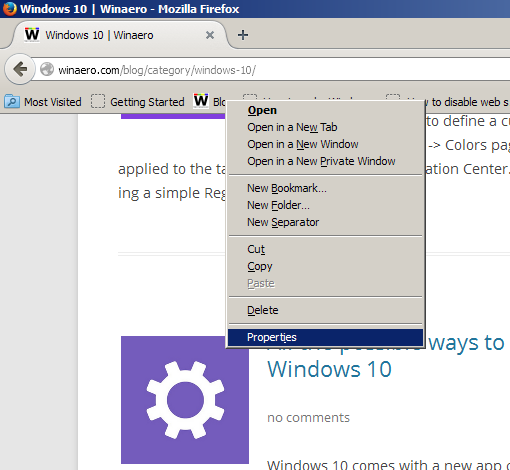
In the keyword field, define one or few letters which will be used to go directly to the bookmarked page. In the example below, I defined "b" as an alias for the https://winaero.com/blog/ bookmark: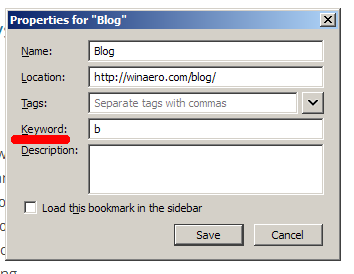
Click the Save button and type your alias in the address bar:
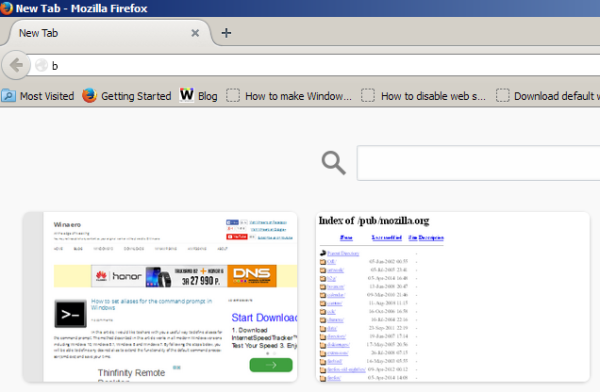
Once you hit the Enter key, Firefox will open the bookmarked page directly:
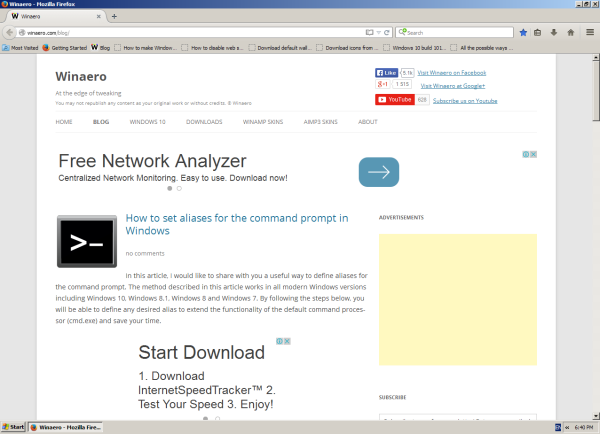 This is really useful and time-saving.
This is really useful and time-saving.
Bookmark tags are another feature. They do not allow you to jump quickly to the desired bookmark, however, they can help you to search the desired bookmark or a group of related bookmarks. The Tags field in the bookmark's properties lets you enter a list of tags that you want associated with the bookmark. Once you have added tags to your bookmarks, you can use them from the address bar. When you type something into the Location bar, the autocomplete results will include items that match those tags. For example, let's tag a few bookmarks with the tag "test":
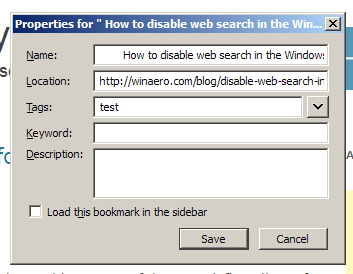
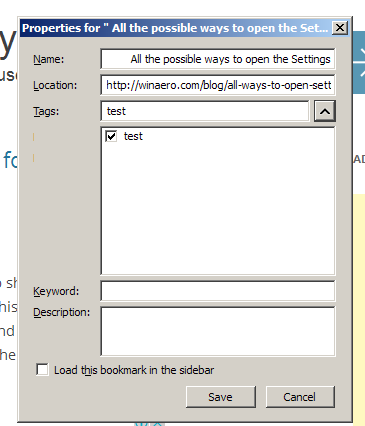 Now, let's type "test" into the location bar:
Now, let's type "test" into the location bar:
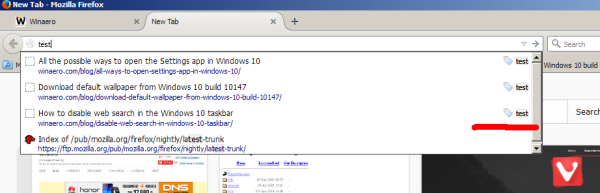 Firefox will find and show you bookmarks tagged with the tag "test". This is also very useful.
Firefox will find and show you bookmarks tagged with the tag "test". This is also very useful.
Using tags and keywords, you will be able to save your time and manage bookmarks effectively. If you have something to add, you are welcome to post it in the comments.
Support us
Winaero greatly relies on your support. You can help the site keep bringing you interesting and useful content and software by using these options:

Thanks for the article. I‘ve seen these options before but never thought about giving them a try.