Microsoft To Do joins the quickly growing list of apps that support dozens of widgets on iOS 14. With the latest update, there are now three different types of widgets to choose from.
The Your Tasks widget
The first is the Your Tasks widget. It is available in two different sizes and shows a list you select. The large widget shows due dates, and there is also the add new task button at the top-right corner.
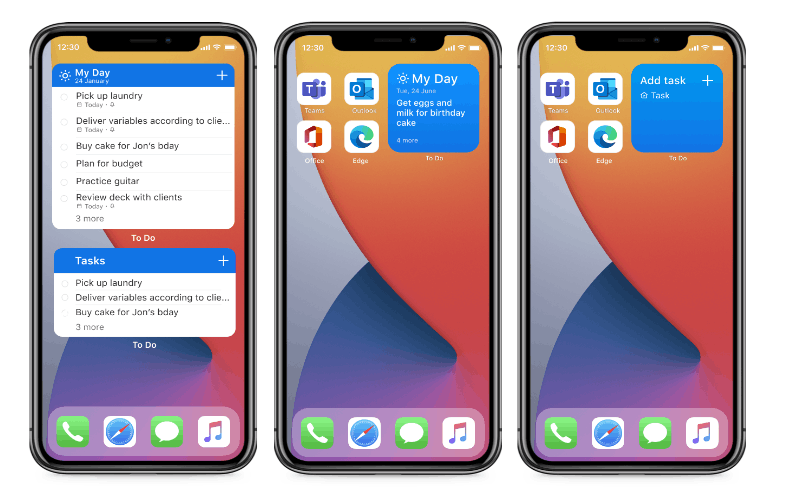
The My Day widget
The My Day widget is a bit simpler. There is only one size to this widget, and it shows only the first task from the list. You can quickly jump to the My Day list by simply tapping the widget. Also, there is no new task button.
A 'New to-do' widget
The third widget is for those who want to add a new to-do in the right list without opening the app. You can have a few widgets floating around, each assigned to a different list. Tapping such a widget will get you straight to the new to do screen for the selected list.
How to add a To Do widget on your iOS home screen
To add a To Do widget on your iOS home screen,
- long tap the empty space,
- Press the plus icon in the top-right corner of the screen.
- Find Microsoft To Do in the list.
- Select the desired widget. You can keep several widgets on a single screen or create stacks.
Widgets for Microsoft To Do are available in version 2.37 on iOS 14 and newer. The update is now available on the App Store for iOS and iPadOS.
Support us
Winaero greatly relies on your support. You can help the site keep bringing you interesting and useful content and software by using these options:
