Microsoft made a significant update to Internet Explorer 11 in Windows 10 in January. IE11 which has now mostly been abandoned in favor of Microsoft Edge, has got a new security feature to protect user settings against unwanted changes.
Advertisеment
After the January 2016 updates, Internet Explorer 11 on Windows 10 is able to resist unwanted search and home page changes. There are many different third-party apps, from instant messengers to anti-virus suites, which try to trick the user and automatically change the home page or the default search provider. Often, this would happen without the user's consent and the user would not understand that these were changed or could not find a way to restore the original settings. While IE had a setting "Prevent programs from suggesting changes to my default search provider", it was not enforced or locked down.
Now, IE11 on Windows 10 will now block unsigned DLL addons which carry out these changes to IE settings. Only Microsoft-signed DLLs will be allowed to change these core IE settings. The new feature is intended to protect the user against such situations. Microsoft has backported this feature from Microsoft Edge, their new flagship browser in Windows 10. The Edge browser already has this kind of protection.
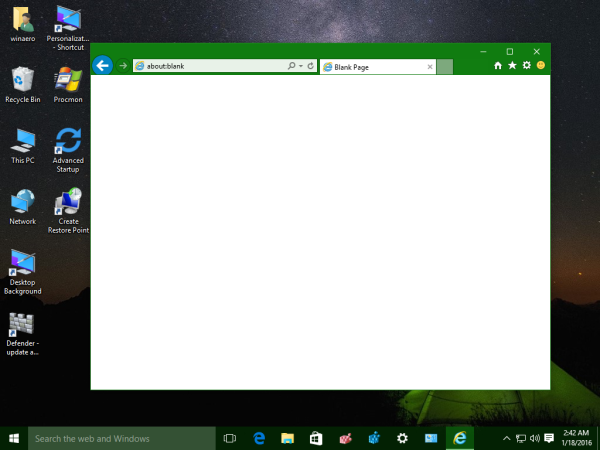 While this change is very positive for Internet Explorer 11 users, this improvement is available exclusively on Windows 10. Windows 10 already has Microsoft Edge set as the default browser, and Internet Explorer 11 is positioned as a legacy browser. So it's not clear why Microsoft added this to IE11 on Windows 10 only. One explanation is that on Windows 10, porting Edge's security features to IE11 might be easier, but to backport them to IE11 on previous Windows versions like Windows 8.1 and Windows 7 might not be so easy. Or maybe, Microsoft wants to give you yet another reason to migrate to Windows 10.
While this change is very positive for Internet Explorer 11 users, this improvement is available exclusively on Windows 10. Windows 10 already has Microsoft Edge set as the default browser, and Internet Explorer 11 is positioned as a legacy browser. So it's not clear why Microsoft added this to IE11 on Windows 10 only. One explanation is that on Windows 10, porting Edge's security features to IE11 might be easier, but to backport them to IE11 on previous Windows versions like Windows 8.1 and Windows 7 might not be so easy. Or maybe, Microsoft wants to give you yet another reason to migrate to Windows 10.
In any case, IE11 users have an additional benefit now and won't find their browser search and home page settings hijacked.
Microsoft also provided an additional help page to inform the user how to set the desired search provider and the home page url.
From now on, Internet Explorer 11 on Windows 10 will prevent third-party programs from changing these settings, just like Microsoft Edge already does.
The only thing you need to do is choose which settings you want Internet Explorer to protect. Once you’ve chosen, you can always change them at any point.
Here is how it can be done. To set your home page, do the following:
- In Internet Explorer 11, click the Tools button and select the Internet options item in the dropdown menu.
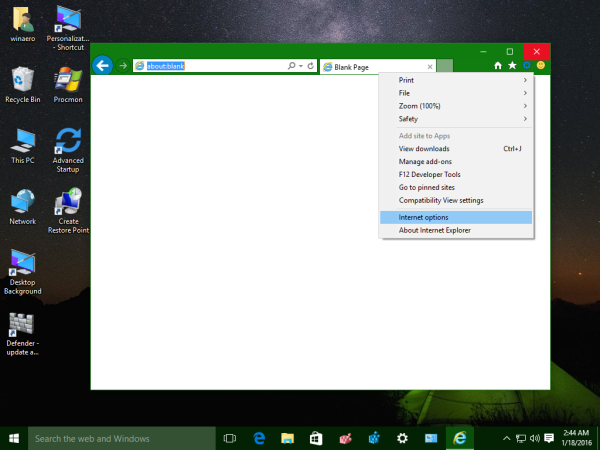
- On the General tab of the Internet Options dialog, under Home page, type or copy-paste the URL of the site you want to set as the home page. You can add more than one URL, or add the site you're currently viewing by clicking the button 'Use current'. If you add more than one URL, put each URL on its own line.
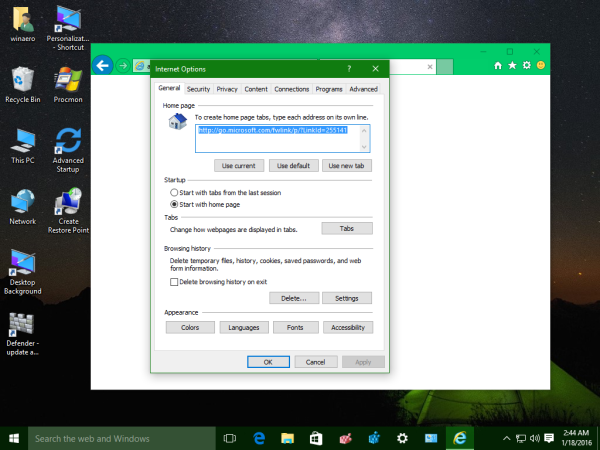
- Click the Apply button and then OK to close the Internet Options dialog.
To change the default search engine, you need to do the following:
- In Internet Explorer 11, click the Tools button and select the Manage add-ons item in the dropdown menu.
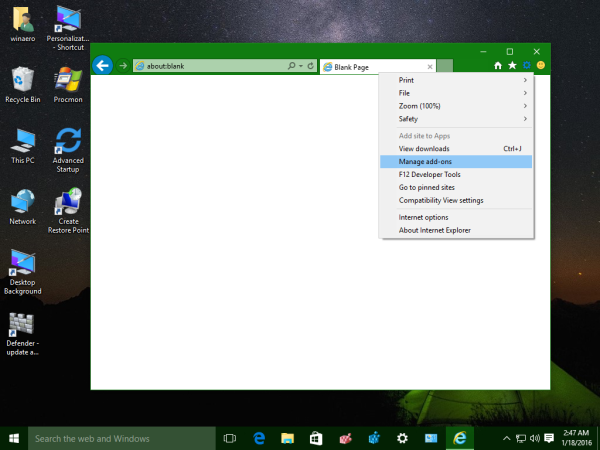
- Under Add-on Types, select Search Providers.
- Select the search engine you want, and then select Set as default and then click Close.
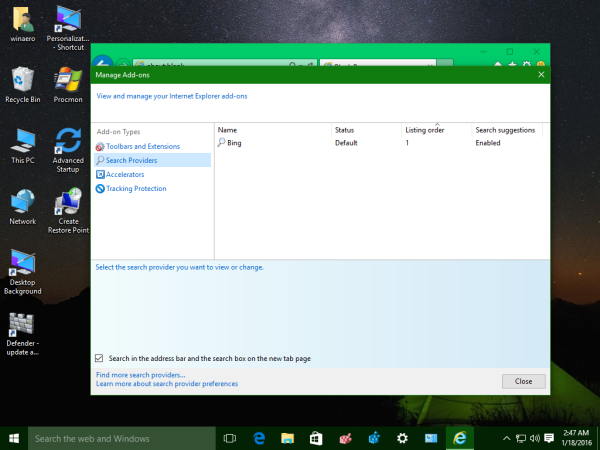
- If you don’t see the search engine you want on the list, select Find more search providers at the bottom of the dialog box and follow the on-screen instructions to add a new one.
What do think about this change? Share your opinion in the comments.
Support us
Winaero greatly relies on your support. You can help the site keep bringing you interesting and useful content and software by using these options:

I am using IE 11 on Windows 7. I have gotten the notice in relation to Windows settings choices in order to stop individual websites from hijacking search engine. I made my choice, but and pressed “done” but the whole thing is frozen and the only way I can get rid of it is shutting down.