One of the lesser known features of the Windows installer is the ability to avoid installation of third-party apps like Spotify, Netflix, Candy Crash Soda Saga and so on. Microsoft ships Windows 11 and Windows 10 with a set of special regional settings that prevent third-party bloat from being downloaded and installed. In this guide, we will see how to use them and get a real clean setup of the OS.
Advertisеment
Once you install Windows 11 or 10 on a new PC, both Home and Pro editions begin downloading provisioned apps in the background. The set of apps is country-specific, but most of them arrive on every computer. For example, Windows 10 always installs Candy Crash Soda Saga and Twitter, and Windows 11 installs Spotify, WhatsApp, Solitare, and so on.
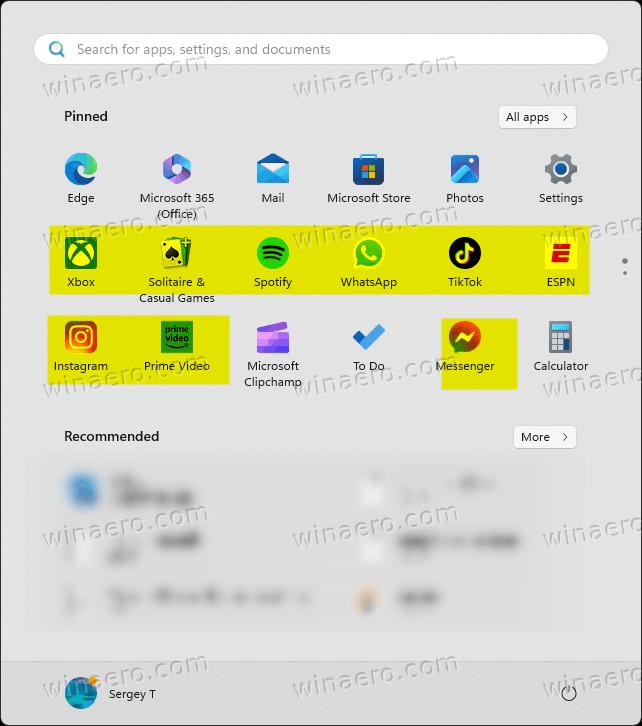
It is easy to remove these apps individually by right-clicking them in the Start menu. Also, winget does great job on uninstalling inbox apps. But the problem is that the OS will reinstall them right away if Microsoft Store is in the process of fetching the updates.
However, Windows 11 and Windows 10 (starting in Anniversary Update, released in 2017), allow you to choose two special locales during setup, on the "language, time and currency format" page. If you chose English(World) or English (Europe), Windows will not install extra Store apps for you! You will end up with much lesser bloated installation.
💡Before you proceeding, you may be interested in learning how to install Windows 11 without a Microsoft Account and Internet.
So, do the following to install Windows 11 or Windows 10 without third-party apps.
Install Windows 11/10 without third-party apps
- Start installing Windows 11/10 as usual.
- On the "Language to install" screen, select either English(World) or English (Europe) from the Time and currency format drop-down menu.
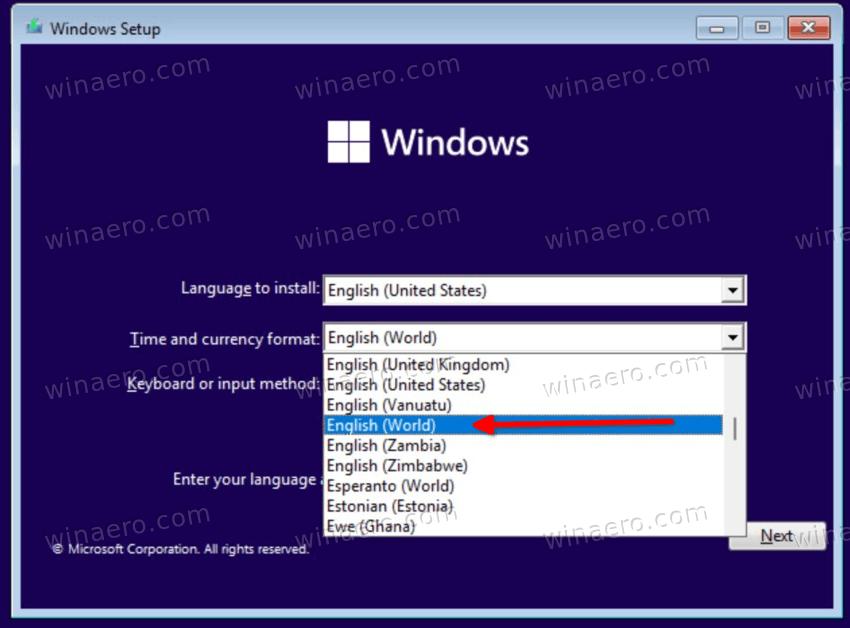
- Click Next, and continue setting up windows.
- When you reach the OOBE part, you will likely face an OOBEREGION message. There, click on Skip.
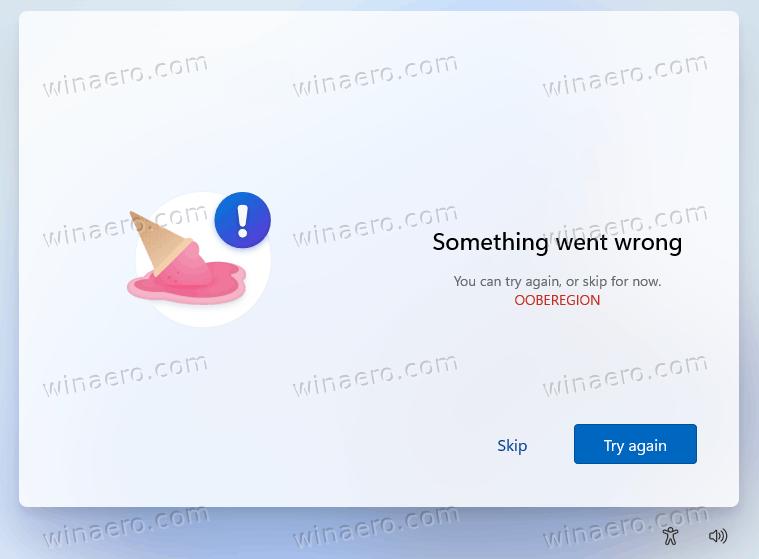
- After finishing the installation, you will get a clean Start menu. It is safe to change your locale options now under Settings > Time & Language> Language & Region > Country or region/Region.
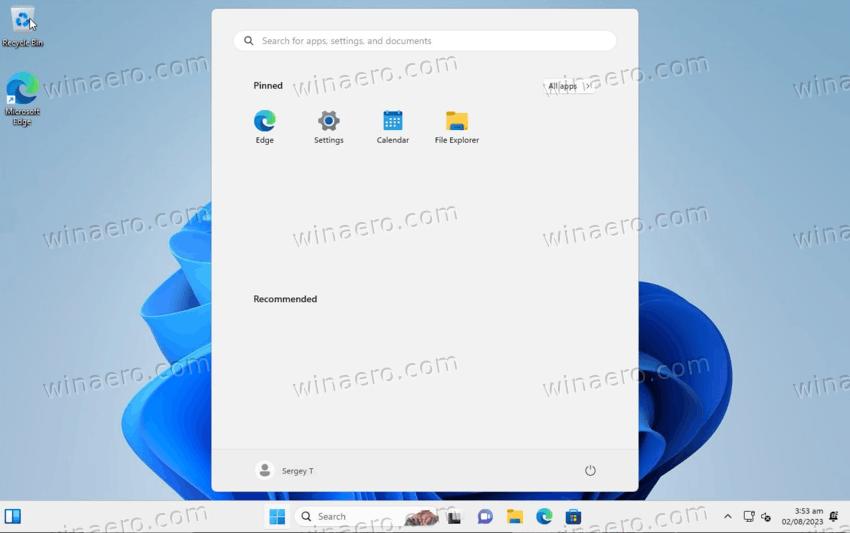
You are done! Despite the OOBEREGION error message, Windows installs correctly, and you can now change the regional settings to your actual location. It won't install the apps right after that.
What's the difference between English (US) and English(World)?
- The date formatting follows the dd MM YYYY format instead of MM dd YYYY.
- The first day of the week is Monday rather than Sunday.
- The currency symbol used is US$ instead of $.
In a similar way, the English (Europe) locale comes with the following settings.
- Instead of using a period as the decimal separator, a comma is used.
- The time format follows a 24-hour system rather than a 12-hour system.
- The currency symbol displayed is ¤ instead of US$.
There is a semi-official information that the company could intentionally add these locales to avoid lawsuits for bundling too much software and making choice instead of the user.
These non-default locale options confuse the Windows installer, and specially its out of the box experience, so it skips the extra app setup part!
Support us
Winaero greatly relies on your support. You can help the site keep bringing you interesting and useful content and software by using these options:
If you like this article, please share it using the buttons below. It won't take a lot from you, but it will help us grow. Thanks for your support!
Advertisеment
