Microsoft has made available for download a number of pre-release Edge versions based on Chromium. At the moment of this writing, the browser is available in a Dev Channel and a Canary Channel. The browser comes with built-in support for Google Chrome extensions. However, you need to perform a couple of extra steps to get it working.
Advertisеment
As you may already know, Microsoft Edge, the default web browser of Windows 10, is moving to a Chromium-compatible web engine in the Desktop version. Microsoft explains that the intention behind this move is to create better web compatibility for customers and less fragmentation for web developers. Microsoft has already made a number of contributions to the Chromium project, helping to port the project to Windows on ARM. The company promises to contribute more to the Chromium project.

The official preview builds of the Chromium-based Microsoft Edge browser are available for Windows 10 only. The 'Beta' Channel build is missing as of now, but its badge hints that it is coming soon.
At first glance, there seem to be no exclusive features in this release besides the Read Aloud option, that is familiar to users of the EdgeHTML-based Edge app.
The extension management page is a bit reworked in the browser, sporting options such as Developer Mode and Allow extensions from other stores. You have to enable the last one to install extensions from the Google Web Store.
To Install Chrome Extensions in Microsoft Edge Chromium,
- Open the Chromium-based Microsoft Edge browser.
- Click on the menu button with 3 dots.
- Select Extensions from the menu.
- Enable the Allow extensions from other stores option.
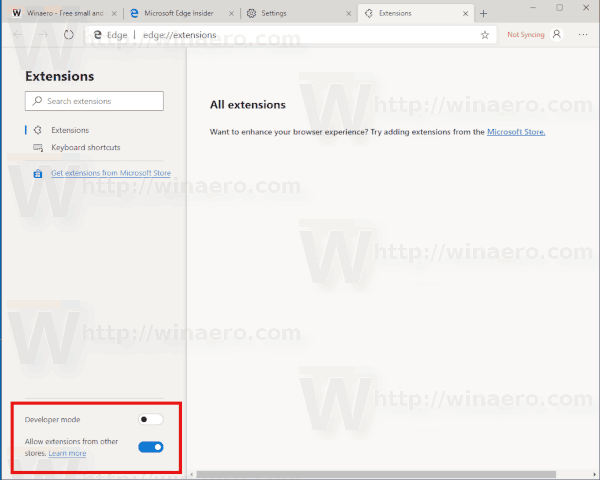
- Confirm the operation (click Allow).
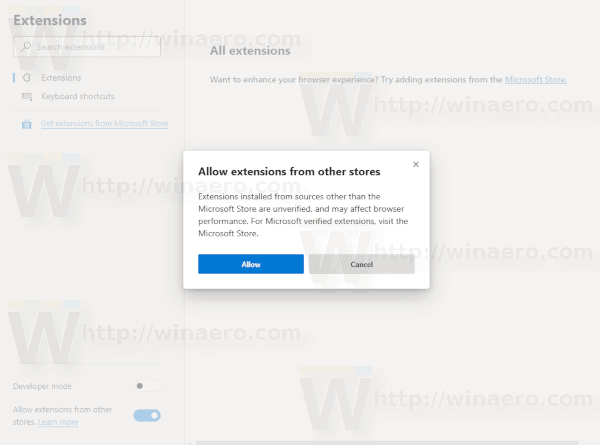
- Open the Google Chrome Extensions web site.
- Pick the desired extension to install.
- Click on the Add to Chrome button.
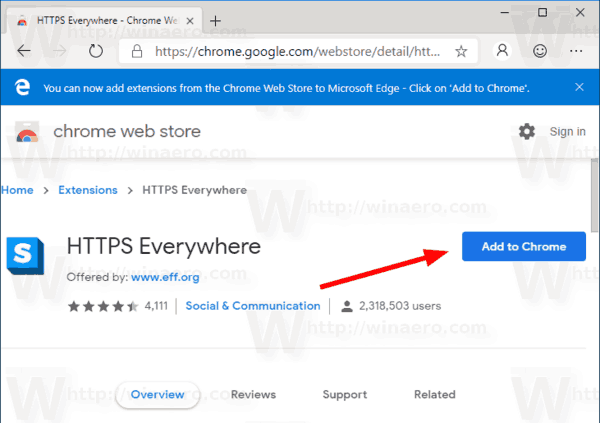
- Finally, click on the Add extension button.
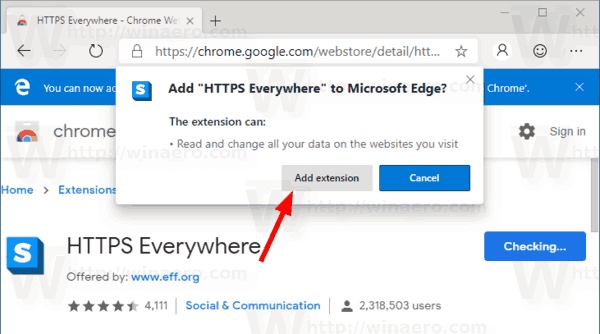
You are done. The extension is now installed.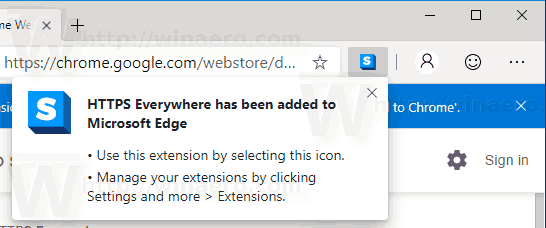
I have already covered this and other Edge tricks and features in the following post:
Hands-on with the new Chromium-based Microsoft Edge
Check it out.
Related articles:
- Enable Dark Mode in Microsoft Edge Chromium
- Chrome Features Removed and Replaced by Microsoft in Edge
- Microsoft Released Chromium-based Edge Preview Versions
- Chromium-Based Edge to Support 4K and HD Video Streams
- Microsoft Edge Insider extension now available in Microsoft Store
- Hands-on with the new Chromium-based Microsoft Edge
- Microsoft Edge Insider Addons Page Revealed
Support us
Winaero greatly relies on your support. You can help the site keep bringing you interesting and useful content and software by using these options:

Any thoughts on whether this version will make it easier to natively configure things like start up sites and extensions as GPO driven in AD?