The Quick Access Toolbar is a feature of File Explorer which exists in Windows 8 and Windows 8.1. It is part of the Ribbon UI in File Explorer and is located in the title bar. I consider this toolbar very useful because it allows you to have fast access to any ribbon command with one click.
Using keyboard shortcuts, you can execute any command from the Quick Access Toolbar. Sometimes keyboard shortcuts are faster than the mouse and can improve your productivity and save your time.
Beside the traditional shortcuts like Ctrl+C/Ctrl+V and modern hotkeys of the Ribbon, File Explorer provides additional shortcuts for the Quick Access Toolbar items.
To see them, just press the Alt key on the keyboard:
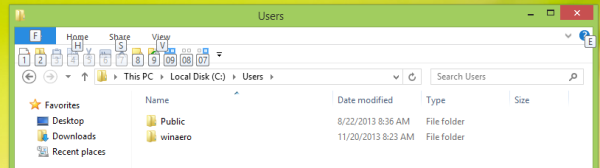 File Explorer assigns them automatically, so the first button on the Quick Access Toolbar will be accessible with the Alt + 1 shortcut, the second button - with Alt + 2 and so on.
File Explorer assigns them automatically, so the first button on the Quick Access Toolbar will be accessible with the Alt + 1 shortcut, the second button - with Alt + 2 and so on.
After the ninth button File Explorer will assign three keys shortcuts with a leading zero.
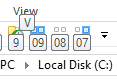
It's a bit surprising that the tenth button's shortcut is assigned the Alt + 0 + 9 hotkey. Logically, it should be Alt + 0 +1, but it is not.
So, to launch the tenth button on the Quick Access Toolbar from the keyboard, you will need to press and hold the Alt key, then press 0, and then 9 afterwards.
Since the buttons on the Quick Access Toolbar cannot be rearranged once they have been added, these hotkeys are quite useful. If you use these automatically assigned hotkeys, you can operate the commands on the Quick Access Toolbar faster than you can with the mouse.
Support us
Winaero greatly relies on your support. You can help the site keep bringing you interesting and useful content and software by using these options:

I think I’d rather hit 0+9 than 0+1 for anything that I frequently use.