Windows 8.1 comes with a secret hidden visual style called Aero Lite. The Aero Lite theme is the default in Windows Server 2012. You might wonder why I called it 'hidden'? That's because you cannot apply it easily on Windows 8 since Microsoft does not ship a corresponding *.theme file with Windows 8.1 or Windows 8. However, this can be fixed easily. In this tutorial, I will show you an easy way to unlock this hidden Aero Lite theme and share with you the benefits which you can get with that theme.
Advertisеment
All you need to unlock the theme is to place the special *.theme file into the C:\Windows\Resources\Themes folder. Follow the simple tutorial below.
- Download the following file:
Aero Lite theme - Double click the file you downloaded above and extract the aerolite.theme file. Put it anywhere you want.
- Right click on the aerolite.theme file, select Properties from the context menu. In the file properties, click the Unblock button.
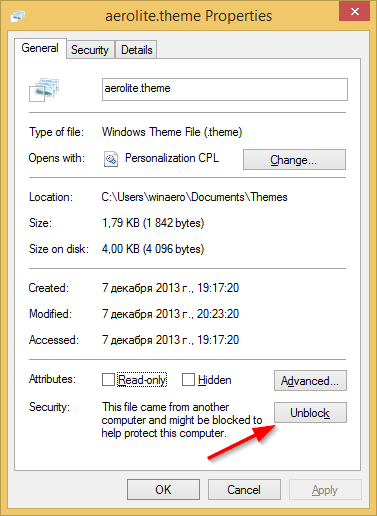
- Now copy the aerolite.theme file to your C:\Windows\Resources\Themes folder. If you get the UAC prompt, click on Continue to approve copying the file.
- Right click the Desktop and choose the Personalization item from its context menu. The Personalization window will appear on the screen. Click the Windows Aero Lite theme from the "Installed themes" section. That's it!
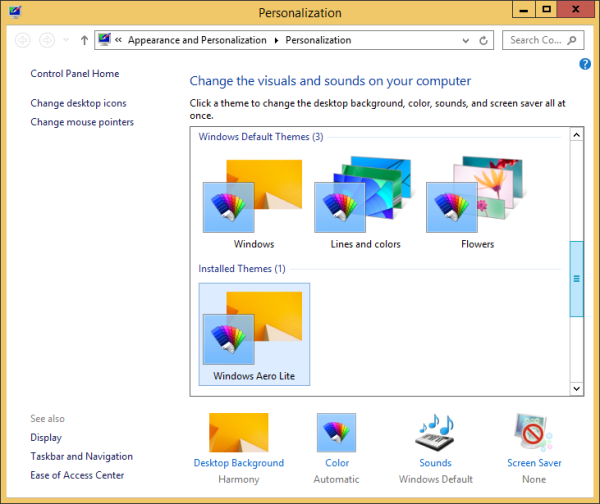
Although the Aero Lite theme looks a bit simplified and flatter than the default Windows theme, there is one good thing about this 'lite' theme: it also disables transparency of the taskbar.
If you do not like the taskbar transparency in Windows 8.1, this trick might be useful for you.
The Aero Lite theme also has some other differences from the Aero theme which you may like. The text in the taskbar is black, not white. The window color also more closely matches the Taskbar color with Aero Lite.
See the following video:
Bonus tip #1: If you do not like the Aero Lite theme, but want to disable the taskbar transparency, please refer the following article. In that article, I have covered my exclusive tool, Opaque Taskbar which works like a charm and can make your Windows 8.1 taskbar opaque.
Bonus tip #2: If you are working with a limited account in Windows 8.1, you might not be able to copy the theme file to the C:\Windows\Resources\Themes folder, because User Accounts Control will prevent you from copying it. In this case, you can copy that file to your C:\Users\YOUR USER NAME\AppData\Local\Microsoft\Windows\Themes folder. If that folder is hidden on your PC, then please refer to the following tutorial How to hide files quickly in Windows 8.1 to make it visible. Put the aerolite.theme file inside that folder and it will become available in Personalization in the 'My Themes' section.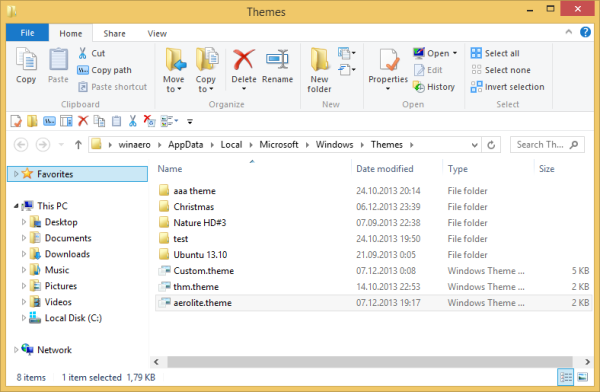
Bonus tip #3: If you use the Classic Shell Start Menu and apply the Winaero Skin 2.0, then you can easily make the Start Menu match the Taskbar color with the Aero Lite theme by changing a few options. Switch to the Winaero skin from the 'Skin' tab in Classic Start Menu settings. Turn on the 'Black text on glass' and 'Black buttons on glass' options to make the right column match the Taskbar. Disable the glass transparency. Finally for the color, switch to the 'Menu Look' tab, check the option to 'Override glass color' and enter the following values: Menu glass intensity: 100, Menu color blending: 35.
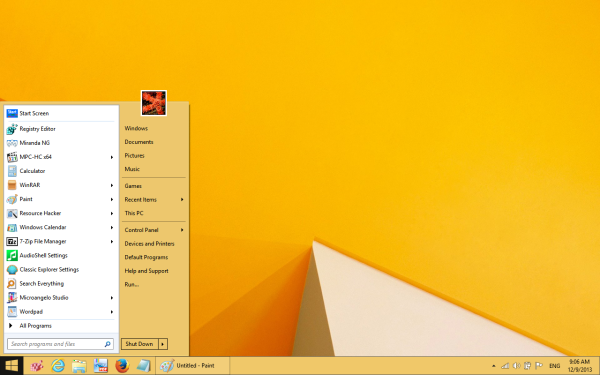
Support us
Winaero greatly relies on your support. You can help the site keep bringing you interesting and useful content and software by using these options:
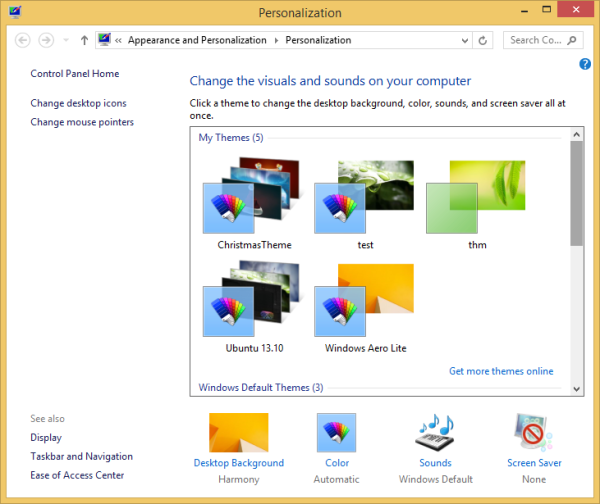

I like this! At least for me it looks better than the default one.
It works with Aero Glass by bigmuscle! Yay!
My favorite theme was Windows Classic for ages.
Windows 8 has killed it.
:D
i can’t find the unblock button http://screencast.com/t/uWOT3qIqfQj (maybe it’s already unblocked?)
i followed all the process but that doesn’t work
even after reboot
it is already unblocked for you.
From your screenshot, I see the Aero Lite theme applied to your desktop.
yes, i can find it in the personnalisation pannel but when i run it, it seems to work (“wait…” and go to the native windows theme) and doesn’t display aero/blured windows. even after reboot
This theme does not provide blue/glass.
It is simplified version of the default Windows 8 theme
Hey, i want a windows transparency like at start youtube video. Before, than you applied aerolite skin. Where i find this one ? Thanks
You should look for this project https://winaero.com/blog/aero-glass-for-windows-8-1-released-download-links-inside/
neither method works for me. when i try the aero lite i end up with a 100% transparent taskbar with a white border while opaque taskbar program only works if i click disable-enable-disable and does not trigger at startup regardles of checkbox.