OneDrive in Windows 10 is not very useful for those who prefer some third-party solution for cloud storage and synchronization purposes. Some users may not be using any cloud storage at all, but OneDrive is still bundled with Windows 10 and installed by default. In a previous blog article, I wrote already how you can disable OneDrive and how you can get rid of its icon from the left pane of File Explorer. In this article, we will see how it is possible to uninstall it completely.
Advertisеment
Update. if you are running Windows 10 build 14986 and above, see the following article:
An Official Way to Uninstall OneDrive in Windows 10
The main difference between disabling and uninstalling OneDrive is that when you disable it, OneDrive remains installed in the operating system, but will not run at startup. This is suitable for users who might want to use it in the future. However, if you are sure that you will never use OneDrive, then by uninstalling it, you will get rid of most of its components and files and make your Windows installation cleaner. To uninstall OneDrive from Windows 10, follow the instructions below.
- Press Win + R shortcut keys on your keyboard to open the Run dialog.
- If you are running Windows 10 x64, enter the following in the Run box:
%SystemRoot%\SysWOW64\OneDriveSetup.exe /uninstall
Tip: See how to determine if you are running 32-bit Windows or 64-bit Windows.
- If you are running Windows 10 32-bit, enter the following in the Run box:
%SystemRoot%\System32\OneDriveSetup.exe /uninstall
- You still need to hide its icon from the navigation pane as mentioned here: How to remove OneDrive icon from Windows 10 File Explorer.
Regardless of the bitness/edition, OneDrive is a 32-bit application in Windows 10, that is why the command is different. Once you run the appropriate command, the OneDrive application will be removed completely. However, OneDriveSetup.exe will remain. It can be used to install it again! Just run it once again without the command line arguments. OneDrive will be installed again in Windows 10.
That's it.
Support us
Winaero greatly relies on your support. You can help the site keep bringing you interesting and useful content and software by using these options:
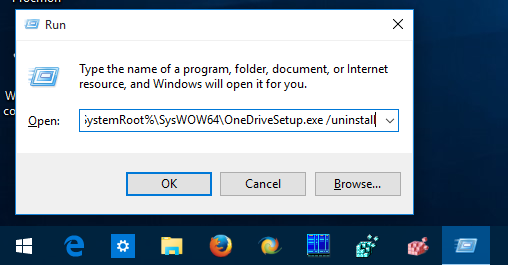
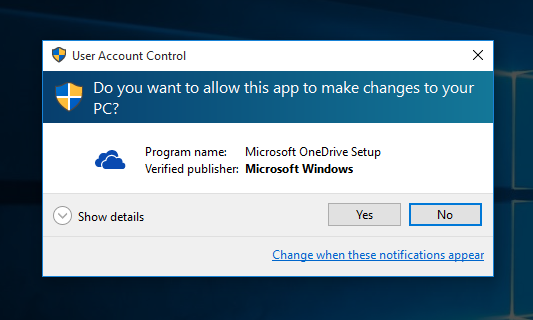

Or you can put it all together into one script:
https://winaero.com/blog/how-to-uninstall-onedrive-from-windows-10/
Sorry wrong link :/
http://www.antary.de/2015/07/12/windows-10-onedrive-komplett-entfernen/
Won’t this affect your personal PC settings back-up? Or doesn’t that feature make use of the OneDrive?
This trick should not have any side effect.
Alright, thank you for your reply.
I went on to uninstall OneDrive, but I can’t get passed the run command, after pressing OK nothing seems to happen… Did I miss something? :/
it does not show any dialogs. just works silently
Ahh sweet, thanks! :D
OneDrive is still palced in user appdata
You must use this command in Admin CMD.exe
%USERPROFILE%\AppData\Local\Microsoft\OneDrive\Update\onedrivesetup.exe -uninstall
How old is this article? I have a Windows 10 Samsung tablet, and unfortunately, this did not work. I simply got an error message. Will now try through System Settings.