Many modern PCs run the installed OS in UEFI mode. But almost all of them have a fallback mode which allows the hardware to be configured in the legacy mode called BIOS mode. Here is how you can tell which mode exactly is used on your Windows 10 PC.
Press the Win + R hotkeys together on the keyboard and type the following command in your Run box:
msinfo32
Tip: See the ultimate list of all Windows keyboard shortcuts with Win keys.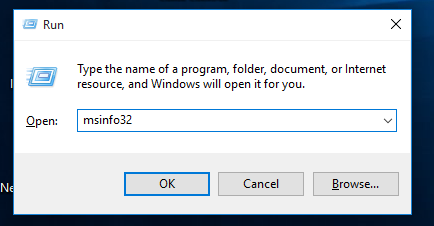 In the System Summary section, look at the BIOS mode value in the right pane. It can have the value 'Legacy' or 'UEFI'. The legacy mode means that your hardware does not support UEFI, or that it's disabled for some compatibility reasons. In the screenshot below, you can see that my VirtualBox install of Windows 10 runs in the Legacy mode:
In the System Summary section, look at the BIOS mode value in the right pane. It can have the value 'Legacy' or 'UEFI'. The legacy mode means that your hardware does not support UEFI, or that it's disabled for some compatibility reasons. In the screenshot below, you can see that my VirtualBox install of Windows 10 runs in the Legacy mode: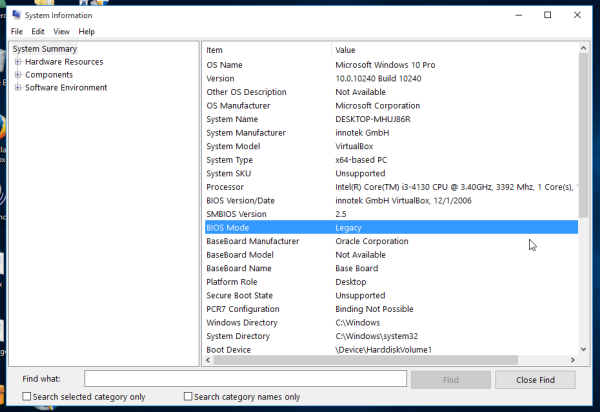
That's it. You can use this information in case you need to create some bootable media such as a USB stick. Using the output from MSInfo32, you can be sure which type, bootable UEFI USB stick or bootable USB stick (legacy) to create to install Windows 10.
Msinfo32 also lists the Secure Boot State, your PC's motherboard manufacturer and your BIOS Version/Date. It has plenty of interesting information about your PC.
Support us
Winaero greatly relies on your support. You can help the site keep bringing you interesting and useful content and software by using these options:

can u plz help me to remove blue double head icons on folders
Wow very useful. I always wondered how to find this, but was too lazy to google it :D
heh, I am happy to hear that this article is useful for you.
So many thanks for your good explanations.
You can also use Windows Panther directory logs:
type C:\Windows\Panther\setupact.log|find /i “Detected boot environment”
Extracted from: http://www.sysadmit.com/2017/04/windows-uefi-o-legacy-bios.html
Nice. Thanks for sharing!