Thanks to the SwiftKey update, you can now sync Clipboard between Android and Windows 10. SwiftKey, a keyboard Microsoft purchased in 2016, received a new beta update with one big change.
Advertisеment
Users can now sync their clipboard history between Android and Windows 10. It is a long-promised feature from Microsoft, and the company is now getting ready to ship it to the public. If you do not want to wait, go to the Google Play Store using this link and download SwiftKey Beta for your Android device. Beta versions of SwiftKey are open to all willing to test pre-release software, and there is no testers cap.
Clipboard sync between Android and Windows (this includes Windows 10 and 11) complements cloud clipboard Microsoft introduced in Windows back in late 2018. You can use it to move text and images between devices using the Win + V shortcut.
Note that you need to enable cloud clipboard on your computer before turning on the corresponding feature in SwiftKey on Android. Also, it appears that only Android users can access new syncing capabilities. While SwiftKey is available on iOS, it does not support cloud sync between devices just yet.
Sync Clipboard between Android and Windows 10 with SwiftKey
- To paste text copied from Android on Windows and vice versa, install SwiftKey version 7.8.5 and newer. As of now, it is available only for beta testers via this link.
- Launch the app and log in with your Microsoft Account.
- Go to Settings > Rich Input > Clipboard.
- Turn on the "Sync Clipboard History" toggle.
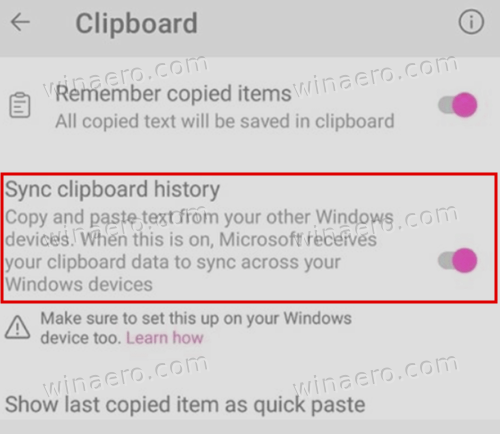
Note that you need to enable cloud clipboard in Windows 10 too. Here is how to do that.
Enable Clipboard Sync on Windows
- Press Win + I to open Windows Settings or use any other method you like.
- Go to System > Clipboard.
- Enable the "Sync Between Devices" and "Clipboard History" options.
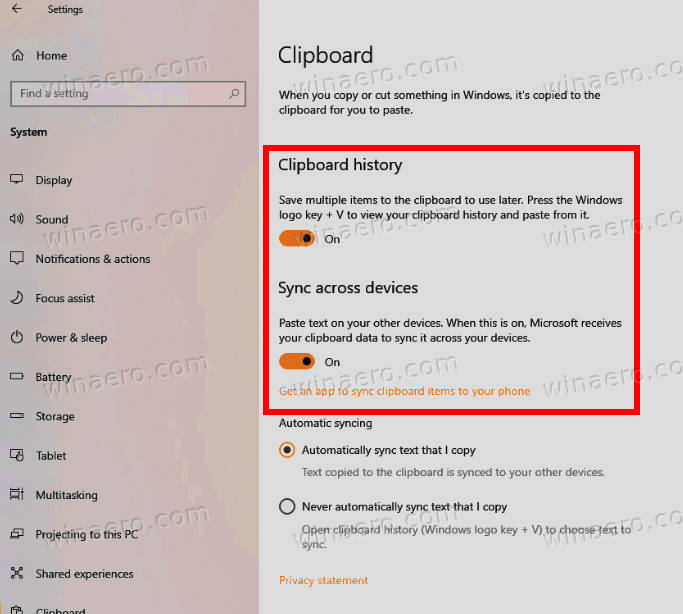
Important: Clipboard sync in SwiftKey on Android works only with Microsoft accounts. You need to sign in to a single account in SwiftKey on Android and Windows 10 or Windows 11. Also, your computer should run Windows 10 October 2018 Update or newer (version 1809).
Of course, considering that you might copy-paste sensitive information, such as credit card numbers, social security numbers, passwords, and other confidential text, you may wonder whether it is safe to use the cloud clipboard. Microsoft says it encrypts your data, so it cannot read it or associate with your account.
Tip: If you use recent Samsung Galaxy smartphones with "Link to Windows" capabilities in the firmware, there is no need to download SwiftKey as you already can sync the clipboard using the default keyboard.
Support us
Winaero greatly relies on your support. You can help the site keep bringing you interesting and useful content and software by using these options:

Doesn’t work at all even though my pc runs 21H1 and I fulfilled all the requirements like signing in with the same Microsoft account, Ridiculous from Microsoft.
Thanks for the link back to how to disabled the cloud clipboard. There’s several interesting entries in that section of the GP.
Allow Clipboard History – Disabled
Allow Clipboard synchronization across devices – Disabled
Allow publishing of user activities – Disabled
Allow upload of user activites – Disabled
Enable Activity Feed – Disabled.