The safe mode in Mozilla Firefox is a really useful way to troubleshoot issues related to stability and performance. Safe Mode is a special mode where important browser settings are temporarily reverted back to their defaults and all add-ons are disabled. It is easy to figure out what might be causing problems by comparing Firefox behavior in normal mode to its behavior in Safe Mode.
To start Firefox in safe mode, follow these simple instructions:
If Firefox is already running, click the Help menu and then click "Restart with Add-ons Disabled" to restart Firefox in safe mode. Note that your previous Firefox session might be lost so save your open tabs before doing this.
If Firefox is not running, first start Firefox and save all your open tabs from the previous session because starting Firefox in safe mode resets the session.
- Close Firefox.
- Press and hold the Shift key on the keyboard and click the Firefox shortcut or run Firefox.exe directly from File Explorer.
- The following window will appear on the screen:
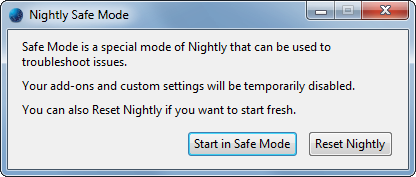
Note: I use Nightly version of Firefox, so it says 'Nightly' instead of 'Firefox'. If you are using some other release like Stable or ESR, your dialog with be slightly different: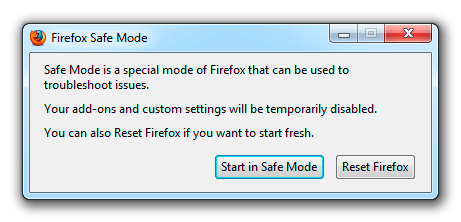
Click the Start in Safe mode button to start Firefox in the safe mode. The second button, Reset Firefox, will allow you to reset the browser as we covered recently.
That's all.
Support us
Winaero greatly relies on your support. You can help the site keep bringing you interesting and useful content and software by using these options:
