By default, File Explorer opens all its windows in a single process. That process is called explorer.exe. Explorer.exe and its associated DLLs include all of the user interface in Windows - the taskbar, the Start button and the Start menu in Windows 10. When something goes wrong in one of Explorer's windows such as a hang or a crash, it can cause the whole Explorer.exe process to be closed and restarted. All Explorer windows will be closed immediately, and the user interface (taskbar, Start button etc) disappears and loads again. Enabling Explorer to open separate processes for the file browser can improve the stability of the Explorer shell. Additionally, it is useful to test Registry tweaks you make as they will be applied directly because every new instance of Explorer will read its settings from the registry every time you open a new window. Let's see all the ways to start Explorer in a separate process in Windows 10.
Advertisеment
To start File Explorer in a separate process in Windows 10, the appropriate option should be enabled in options. There is a number of ways to do it. In the article about the same feature in Windows 8.1 we covered how it can be done using Control Panel. The fastest way is to use File Explorer's options.
- Open File Explorer.
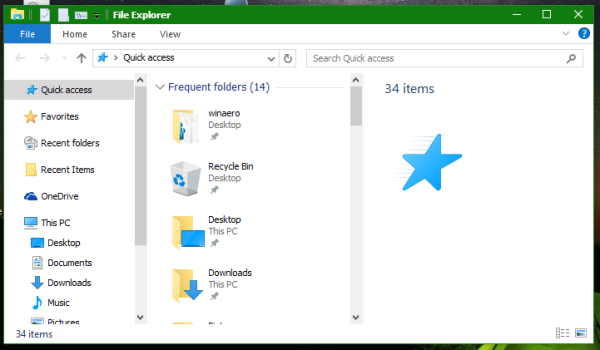
- Click File -> Change folder and search options:
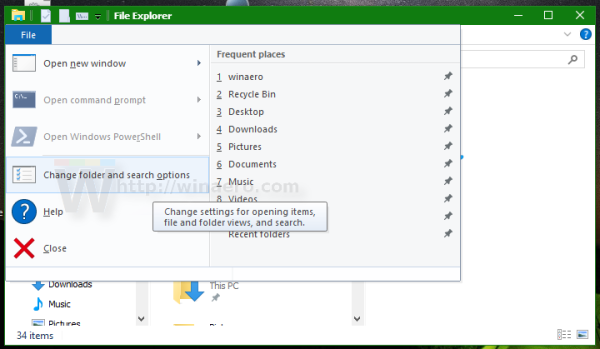
- The Folder Options window will open, switch there to the View tab.
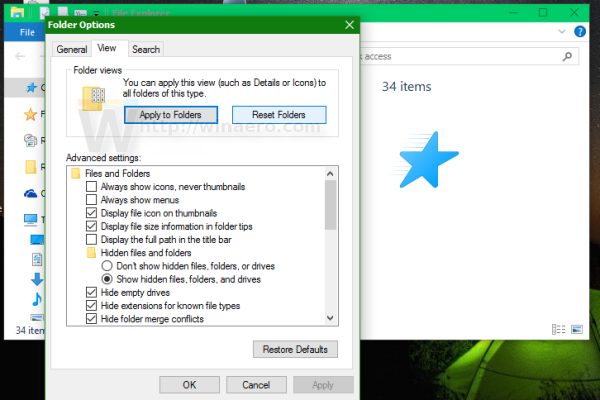
- Scroll down the options list until you will find the item called Launch folder windows in a separate process. Tick the checkbox.
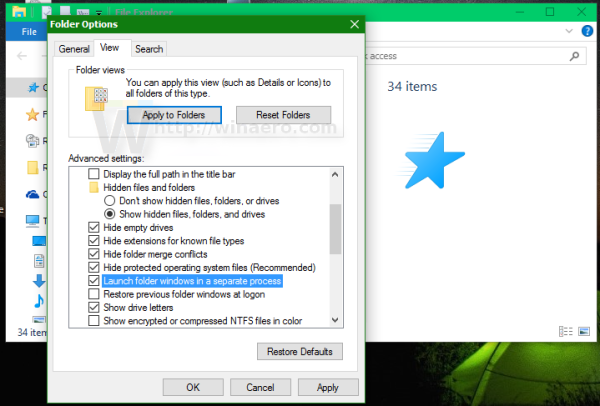
This will enable separate processes for all Explorer instances permanently.
It is possible to launch a single window in a separate process from the extended context menu in Explorer.
Press and hold down the Shift key and right click a folder in an open File Explorer window. You will see some additional items in the context menu. One of them will be Open in new process.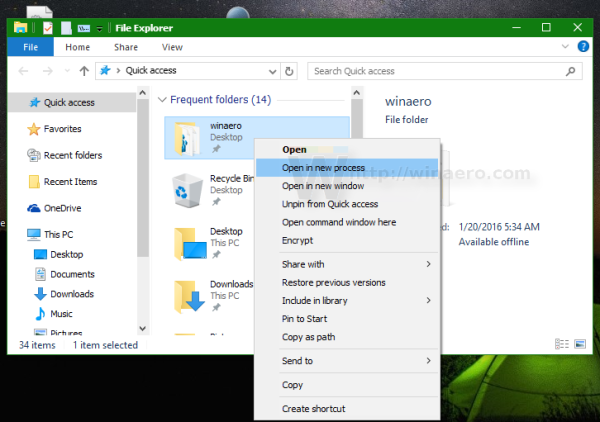
Click it and the selected folder will be opened in a separate process.
How to start Explorer in a separate process from the command line
The explorer.exe application supports a secret hidden command line switch /separate. When specified, it forces Explorer to run in a separate process.
Press Win + R shortcut keys on the keyboard and type the following:
explorer.exe /separate
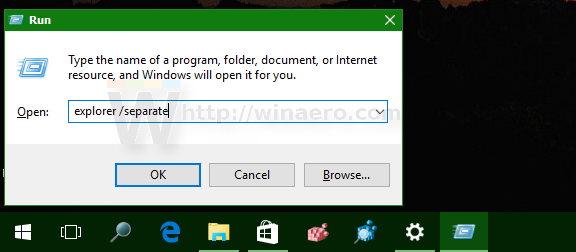 This will open a new Explorer window directly in a separate process.
This will open a new Explorer window directly in a separate process.
That's it.
How to check how many instances of Explorer you have running in a separate process
Open the Task Manager app by pressing the Ctrl + Shift + Esc shortcut keys and switch to the Details tab. Click the Name column and scroll to the explorer.exe line.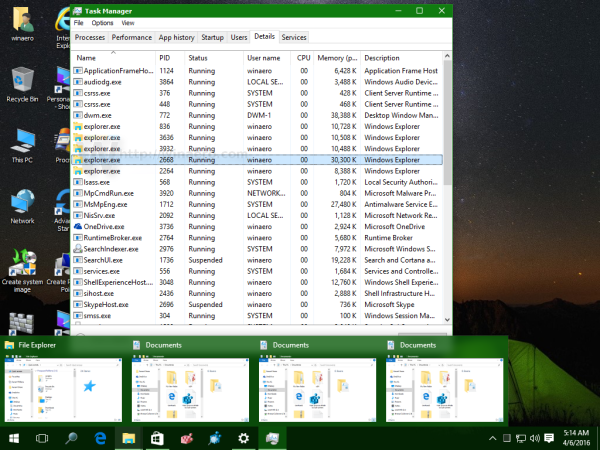
You will see all the separate instances of Explorer running in Windows 10.
Support us
Winaero greatly relies on your support. You can help the site keep bringing you interesting and useful content and software by using these options:

Hmm…. interesting! ^,…,^
I’m running on Linux now and are not able to use Windows for a while .. :/
But I’m interesting in the following:
By using the explorer.exe /separate as a shortcut .. will Windows 10 allow you to open this file explorer as an admin? :3
No. See this:
https://winaero.com/blog/how-to-run-explorer-as-administrator-on-windows-8-1-windows-8-and-windows-7/
Dear and respected Sergey,
Please be kind and provide me with your help regarding File Explorer ,i would like for File Explorer to stay/be opened in just one Window2 instead of separate one,and i am puzzled why is this happening since in File Explorer options ” Launch folder windows in a separate process” is ticked off not on but for some reason Windows acts like the option is on when in fact it is not ? And second thing regarding File Explorer it’s his speed or better said the lack of it and FE acts slow and sluggish and depending on folder size it can take some time to open larger ones?
Many thanks for your kind and unselfish help on this matter,all the best
I am sorry if i am double writing ,i would just like to say that i would like to have what is i believe the default behaviour like shown in your image above, one FE open with possible number of thumbnails preview showen