Many Windows 10 complain that their Start menu is laggy and slow. It opens slowly and sometimes it doesn't open at all. In this article, I would like to offer you a simple solution to speed up the Start menu in Windows 10.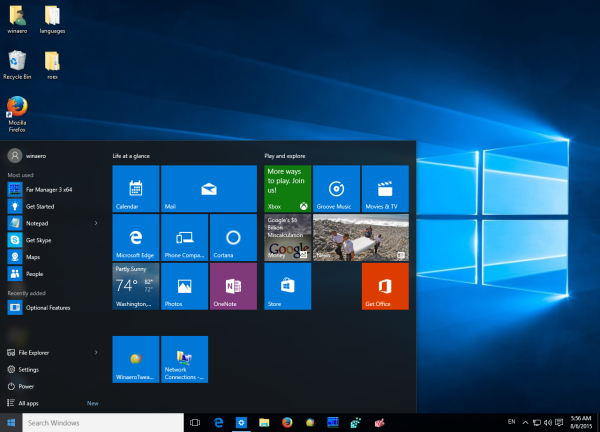 The main idea behind the trick is to disable unnecessary animations. When animations are disabled, the Start menu in Windows 10 opens instantly and the right click menu and jumplists also appear instantly.
The main idea behind the trick is to disable unnecessary animations. When animations are disabled, the Start menu in Windows 10 opens instantly and the right click menu and jumplists also appear instantly.
So, to speed up the Start menu in Windows 10, you need to do the following:
- Open the Settings app.
- Go to Ease of Access -> Other options.
- On the right, turn off the option "Play animations in Windows":
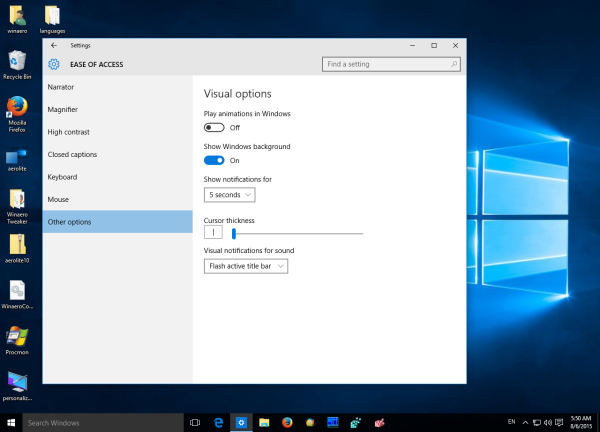
That's it. This will significantly speed up your Start menu in Windows 10. Not only the Start menu but the whole Windows 10 user interface will become more responsive.
Support us
Winaero greatly relies on your support. You can help the site keep bringing you interesting and useful content and software by using these options:

What other animations are we giving up besides Start and Jumplist?
Minimize/Maximize window animations.
good
Good tip. I like these tips for when I install on someones slower PC. Disabling these features can really help. Mine is pretty quick though.
Mine became much faster without animations. Maybe i3 sucks.
this is the ticket…….instant,,, thanks alot…….
Enjoy.
I sometimes believe that the video card is to blame. It seems that the GUI is heavily GPU accelerated. Having a non-crappy video card seems to get the problem solved.
Anyways, killing these animations did make my old system fast: Intel Core 2 Duo @ 2.4GHz – T8300 (mobile)
My Nvidia GTX 750 Ti is not crappy, believe me :)
Hello please i have problem after upgrade from windows 7:
when i right click and than click on properties under contextual menu nothing happened
no informations of file or folder or application !
how i can solve that ?
in safe mode i don’t have this problem
video : https://www.youtube.com/watch?v=aAHWI4MrQwo
i find the solution
i disable UAC with Winaero tweaker and restart
now properties work
i have other question
when i disable uac ; i can’t open store or any other application in windows 10
can you tell me how i can turn on uac to selective program ?
You cannot. Just reduce its notifications level in the Control panel.
i did that but always the problem with properties in the context menu
something wrong whin uac enabled ; like UAC block this properties !
So, does it breaks the properties context menu for you in File Explorer? I got it right?
yes i can’t open properties of any file or folder or program except the drives and this pc in desktop
see this video : https://www.youtube.com/watch?v=aAHWI4MrQwo
to clarify the situation :
– after upgrade the properties don’t work
– reset pc or safe mode : worked fine ( i reset pc just to try )
– disable UAC : worked fine but can’t open store or other applications
– enable UAC again : it doesn’t work
there is a problem with UAC and properties but i don’t know how i can solve it without disable UAC
This is really not a fix… especially if someone DOES NOT WANT to disable OS animations.
Yes, it is a fix…perhaps not the most elegant solution but it is a fix.
yes