Windows 10 allows you to speed up menus. It is possible with a simple registry tweak which I will cover in this article. So, you can reduce a delay before a submenu pops up on the screen when you hover over it with the mouse. This change will affect all installed apps which respect the system menu setting, as well as all built-in apps. So it will make the whole Windows 10 interface more responsive.
Advertisеment
This trick is not new: it was available even in Windows 95. Fortunately, it still works and can be applied to any modern Windows version like Windows 10, Windows 8.1, Windows 8, 7/Vista and Windows XP.
To speed up menus in Windows 10, do the following.
- Open the Registry Editor (see our detailed tutorial about the Registry Editor).
- Go to the following key:
HKEY_CURRENT_USER\Control Panel\Desktop
Tip: You can access any desired Registry key with one click.
- Create a new string value here, called MenuShowDelay and set its value data to a number ranging from 0 to 600. Lower value means the smallest amount of delay before a submenu opens by hover, and higher value means more delay. The default value is 400, it means 400 milliseconds of delay.
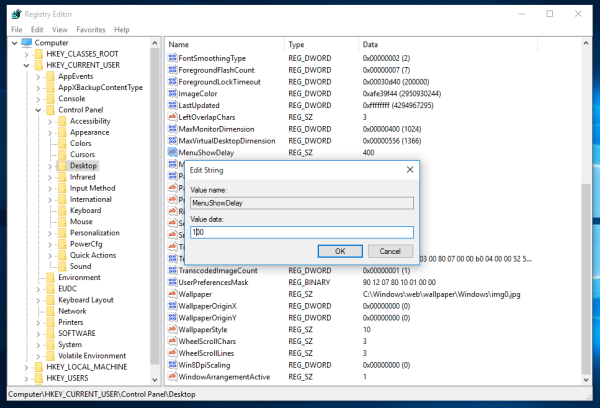 Note: I do not recommend you to set the delay to 0, because it will make your menus pop up too fast and will make them harder to use. Try to start with 200 milliseconds and lower/increase this value according to your personal preferences.
Note: I do not recommend you to set the delay to 0, because it will make your menus pop up too fast and will make them harder to use. Try to start with 200 milliseconds and lower/increase this value according to your personal preferences.
That's it. To restore the default menus behavior, delete the MenuShowDelay value or set it to 400.
The same can be done using Winaero Tweaker. Go to Behavior -> Menu Show Delay: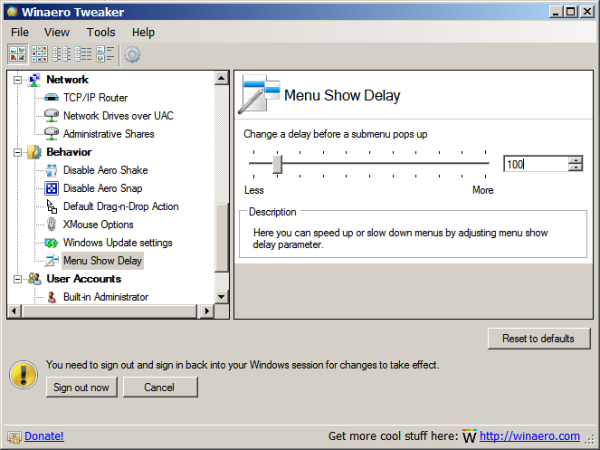
Use this option to avoid Registry editing.
If you have a Start Menu replacement installed such as StartIsBack+ or Classic Shell installed, then you can test the menu delay by hovering over the right column of folders. Classic Shell's Start Menu respects the system menu delay setting but it ignores it if you have overridden it by specifying a custom menu delay from its own settings.
You can also test the menu delay in Internet Explorer's menus and then hovering over a submenu or by right clicking and hovering over any submenu.
Support us
Winaero greatly relies on your support. You can help the site keep bringing you interesting and useful content and software by using these options:

You can add this to winaero tweaker.
I will do
Привет, сделай пожалуйста msconfig еще твик, а то с твиком диспетчер задач старый исчезает возможность редактирования автозагрузки, спасибо. Msconfig.exe из Windows 7.
ок
Hello, I’ve sent you an email about if it’s possible to get the old Recent Places functionality of Windows 8 in W10, instead of the Quick Access menu.
I did find the Recent Files folder (C:\Users\…\AppData\Roaming\Microsoft\Windows\Recent) and pinned it on Quick Access but when saving a file from a program like Photoshop the Recent Files folder isn’t showing like it did in Windows 8. Any ideas if we could pin the Recent Files folder somewhere else in the explorer so we get back the old functionality?
Приветствую, задам вопрос чуть не по теме, но выхода нет.
Какая ветка реестра отвечает за содержимое Quick Access панели (бывший Favourites) в Win10? После чистки CCleanerом у меня оттуда исчезло все содержимое, и папка всегда пустая, пока туда не прикрепишь локальный диск(!). Тогда сразу показывает все папки, что были раньше. Открепляешь диск – папка вновь пуста. Клинер что-то удалил или сбил кэш, хочу откатиться на дефолтные настройки (точки восстановления не было).
You can also do this one liner in PowerShell:
New-Item -Path “HKCU:\Software\Control Panel\Desktop” -Name MenuShowDelay -Force -Value 200
Thanks for sharing this info.
Hello,
first of all thank you for this great tool.
But after upgrading my machine to Windows 10 April Update: build 17134.1, the tweak “Menu Show Delay” doesn’t work anymore. I hope you will fix this!
Thanks again!
I will check it out.
You can used just no go below 20 because if you do 19 it will get to freeze every once a day so if you go 20 or 21 should be good enough