By default, when you drag an item in File Explorer from one location to another, the behavior is not very consistent. When you drag and drop from one location to another within the same volume (partition), the item gets moved. If you drag and drop across locations on different drives, the item by default is copied. In this article, I would like to share with you a simple tip on how to reliably know what action will happen when you use drag and drop on selected items in File Explorer.
If you hold down the Ctrl key while dragging it with left click, the item will always be copied. If you hold down the Shift key, the item will always be moved. If you hold down the Alt key while dragging, Explorer will create a shortcut. You can customize this behavior with the Drag'n'Drop Editor app.
Instead of left click and drag, you can right click and drag because what action takes place is unambiguous if you use right-click.
Windows has the feature to display the drag action menu since Windows 95. Right clicking and dragging shows you a menu where you can choose what to do with the dragged items. If you have more apps installed like PerigeeCopy, their verbs will also appear in the context menu when you right click and drag.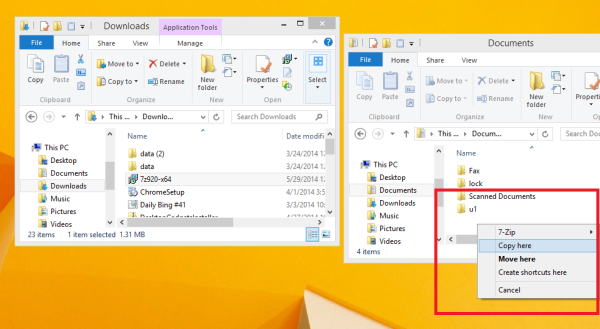
That's it. This feature is little-used and not very popular because it isn't discoverable. Well, now you know.
Support us
Winaero greatly relies on your support. You can help the site keep bringing you interesting and useful content and software by using these options:

Nice tip! Finally know why Windows was sometimes copying files I was trying to select one by one with ctrl and left click… holding ctrl and slightly moving one file would indeed trigger the copy of all selected files according to this article. What I like about your site is that even using Windows for more than 10 years, I’m still learning new things… keep it up! :)
God damn, I’ve been using Windows since 3.0 back in the 90s and I did not even know about that one. Any way of hacking the registry so that this menu comes on using the left buttons?
Unfortunately, there is no way to assign this menu for the left button.