In Windows 10 build 10036, there is a significant improvement to window management. The Task View feature which adds virtual desktops to Windows 10 got updated with new options. One such feature is the ability to make the taskbar show only those windows and apps which are running on the current/active virtual desktop. Let's see it in action.
Suppose you are running several apps in the first virtual desktop and Notepad in the second one:
Tip: See how to move a window from one Desktop to another in Windows 10.
Note how the taskbar is by default showing Notepad on the first Desktop's taskbar:
It is possible to make the taskbar show only the current desktop's windows and apps.
How to show only current desktop windows and apps on the taskbar in Windows 10
There are new Multitasking options in the Settings app. We can use them to change the taskbar behavior.
- Click the Start menu and pick the Settings item.
- In Settings, go to the System -> Multitasking category.
- Go to the 'Additional desktops' item at the bottom of the page:
- Switch the option "On the taskbar, show windows that are open on" to "only the desktop I'm using". This will show only the current desktop's windows on the taskbar in Windows 10.
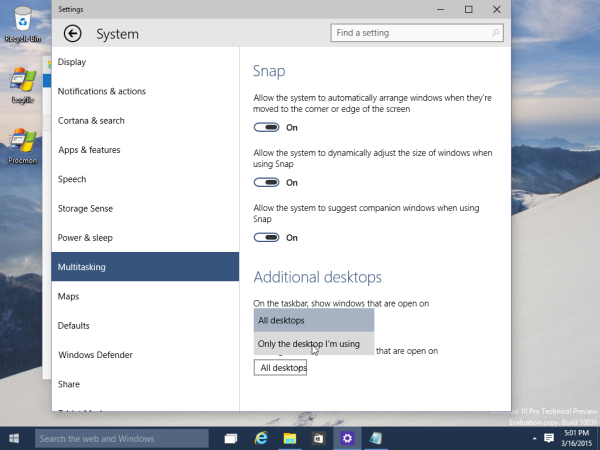
After you change this option, Notepad will disappear from the taskbar on the first Desktop, but will remain visible on the second Desktop:
That's it. You can always change the Multitasking options back to their defaults to show all windows on the taskbar.
Support us
Winaero greatly relies on your support. You can help the site keep bringing you interesting and useful content and software by using these options:
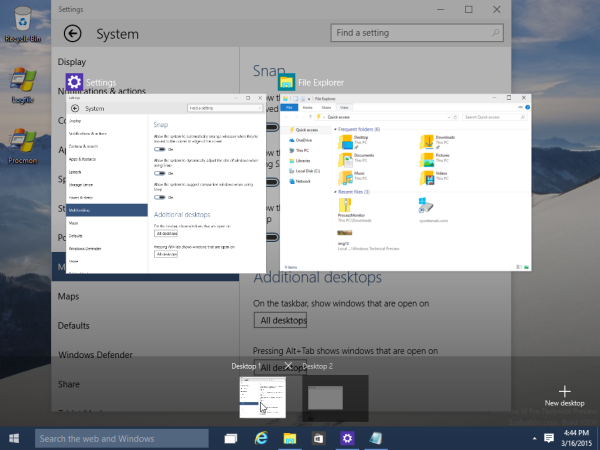
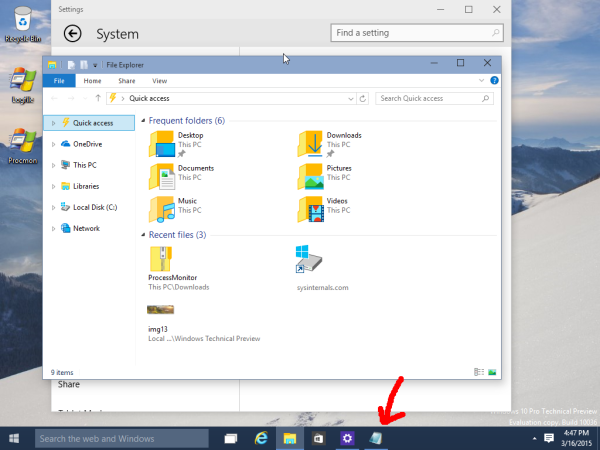
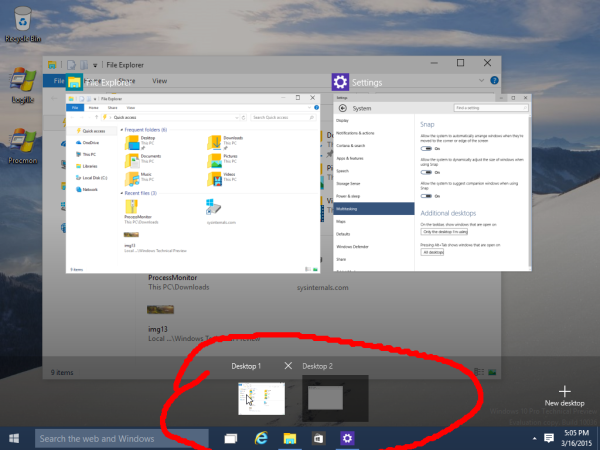
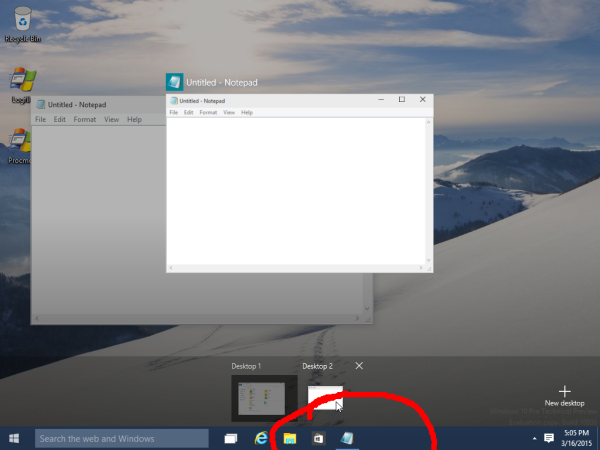

Thank you very much, now I feel dumb for not finding that option.
To me this should definitely be the default, though if I’m not majority, I’m cool. As long as there is the option, the default is not that important to me.
You are welcome
This does not work anymore. The options seem to have no effect for me in Windows10 pro installed in April 2022