In Windows 10, there are a number of ways to find your current IP address. It can be useful to find it for accessing your computer remotely or for network diagnostics. Let's see how to find it.
Advertisеment
Internet Protocol address is a sequence of numbers (and letters in case of IPv6) for each network adapter installed in your device. It allows network devices to find and communicate with each other. In Windows 10, there are a number of ways to find it.
Using Task Manager
The fastest way is Task Manager. Open it in the more details view: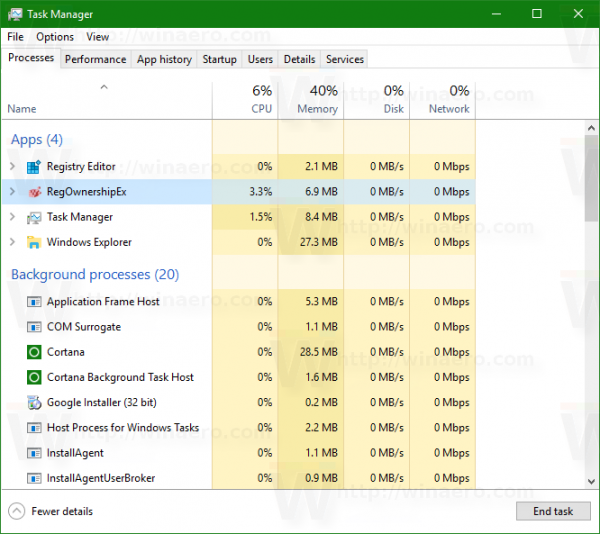
Switch to the Performance tab and look for WiFi or Ethernet section, depending on the connection type you are using now: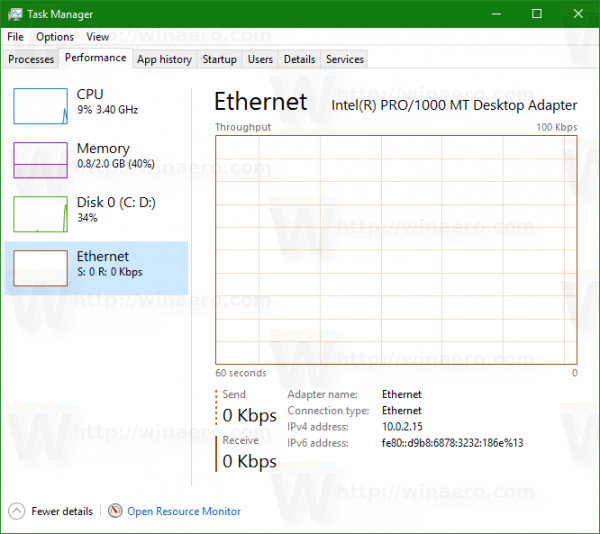
At the bottom right corner you will find both IPv4 and IPv6 addresses associated with your network adapter.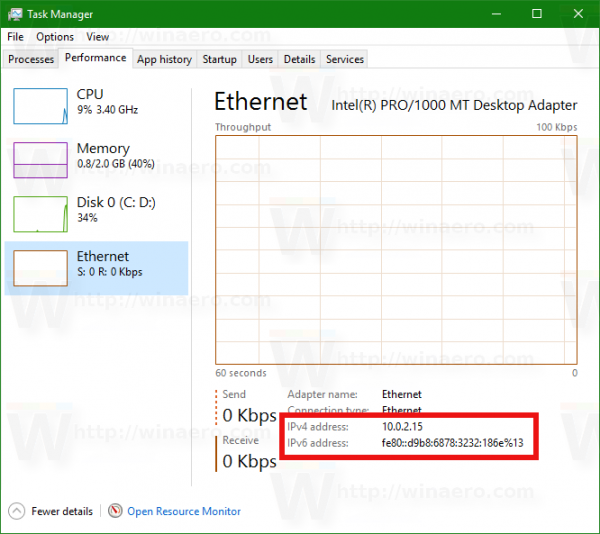
Using Control Panel
Open Control Panel and go to Control Panel\Network and Internet\Network and Sharing Center. On the left, click Change adapter settings: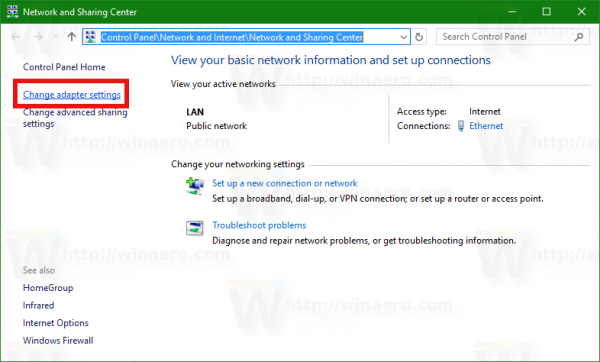
The following window will appear: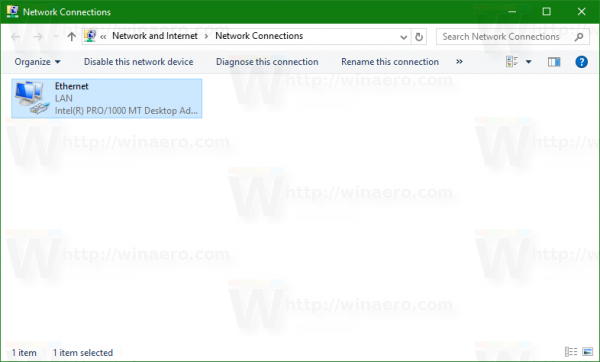
Double click the desired network connection to open its properties: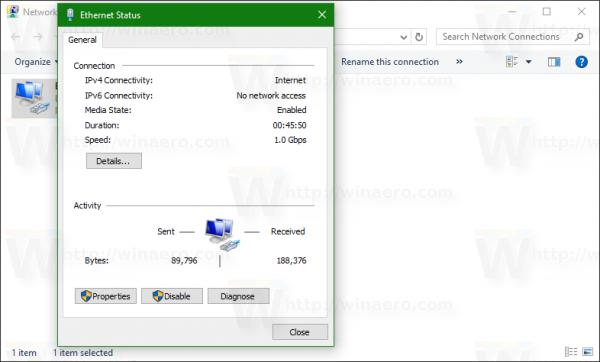
Click on Details to see the IP address of the current connection: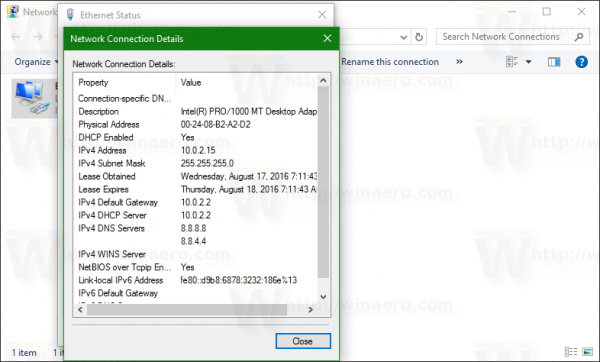
Using Settings
Open Settings and go to the following page:
Network & internet -> Ethernet if you are using a wired connection.
Network & internet -> WiFi if you are using a wireless connection.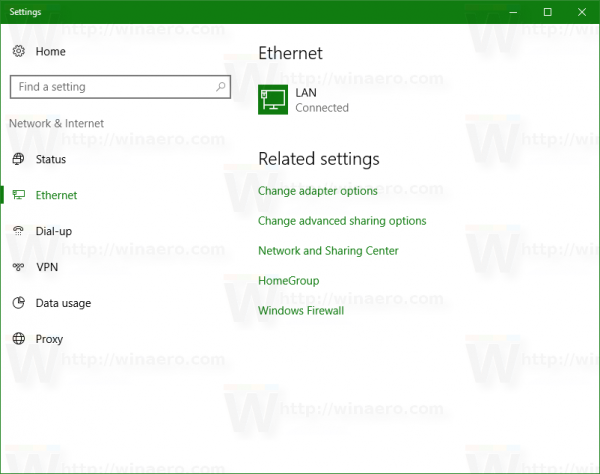
On the right, click the network profile name associated with your current connection. 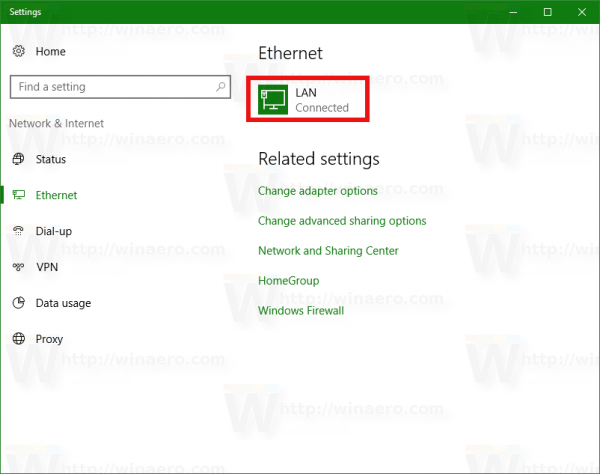 The following page will be opened:
The following page will be opened: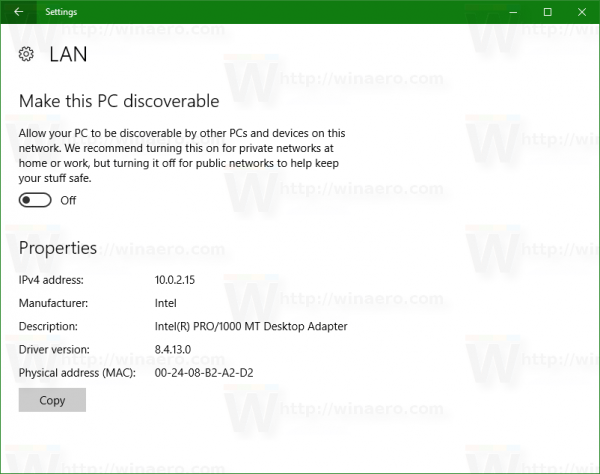
It shows all assigned addresses for your network card.
Using command prompt
Open a new command prompt instance and type or paste the following:
ipconfig /all
The command provides a lot of information about your network connections: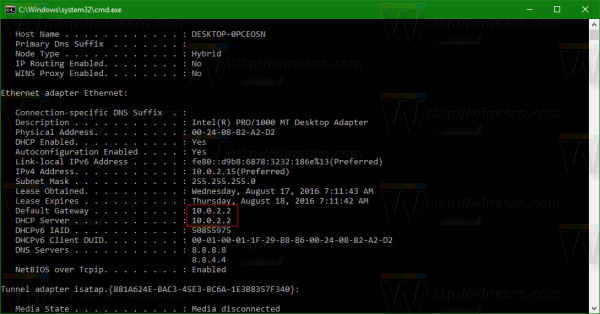
Note that all methods described above will show your local network or internal IP address. To see the public or external IP address provided by your ISP, you need to refer to an external service. For example, you can type the following in the address bar of your favorite browser:
http://myexternalip.com/raw
The result will be as follows: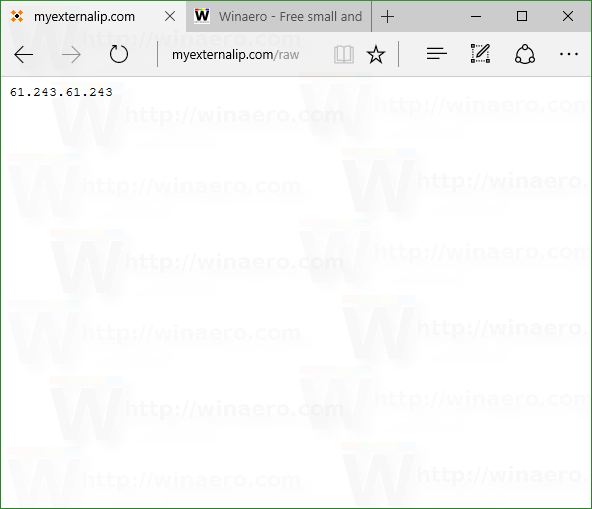
That's it.
Support us
Winaero greatly relies on your support. You can help the site keep bringing you interesting and useful content and software by using these options:
