How to see which Windows 10 version, build and edition an iso file contains.
If you have an ISO file whose name gives you no idea about which build number, edition and supported platform is contained in it, here is a quick tip. Using the information from this article, you will be able to detect which Windows version is included in the selected file.
Advertisеment
Some iso images may already include the version, build and bitness tag in the file name. This works well for official iso files downloaded from the Microsoft website. However, you may have an iso image with a generic file name like Windows10.iso or even windows_setup.iso. In this case, you need to use the DISM tool.
This post will show you how to see which Windows 10 version, build and edition an iso file contains using the DISM app.
See which Windows 10 version, build and edition iso file contains
To see which Windows 10 version, build and edition iso file contains, do the following.
- Double-click the iso file to mount it in File Explorer.
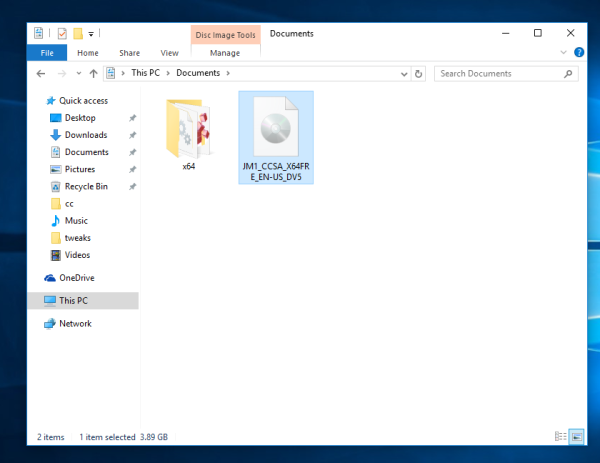
- Open the "sources" folder and see which extension has the largest file by size, named "Install". It can be install.wim or install.esd.
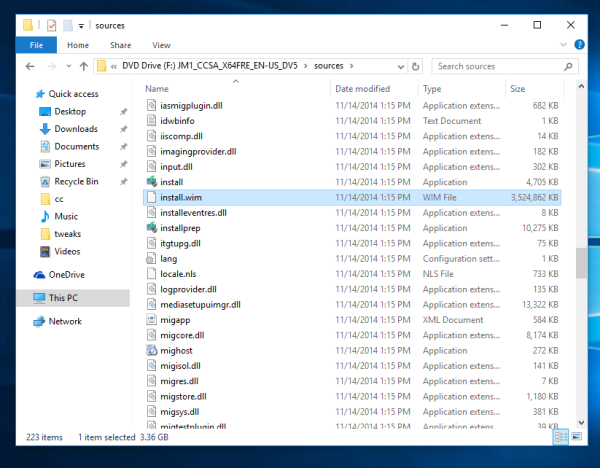
- Now look at the address bar and see which drive letter File Explorer assigned to the opened ISO file. In my case it is F:
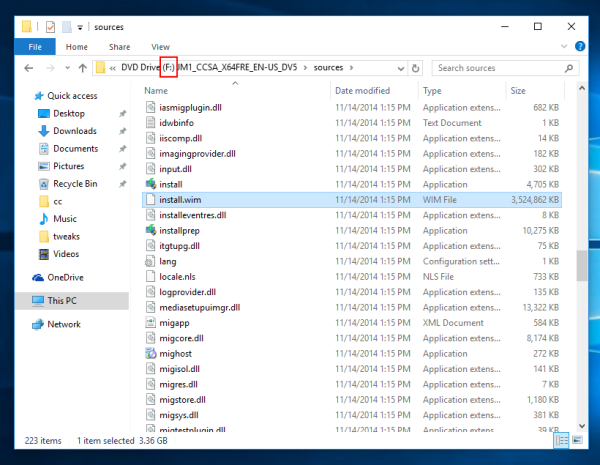
- Open an elevated command prompt.
- If you have the file install.wim, then type the following command:
dism /Get-WimInfo /WimFile:F:\sources\install.wim /index:1. Replace F: with the appropriate letter after the WimFile: portion.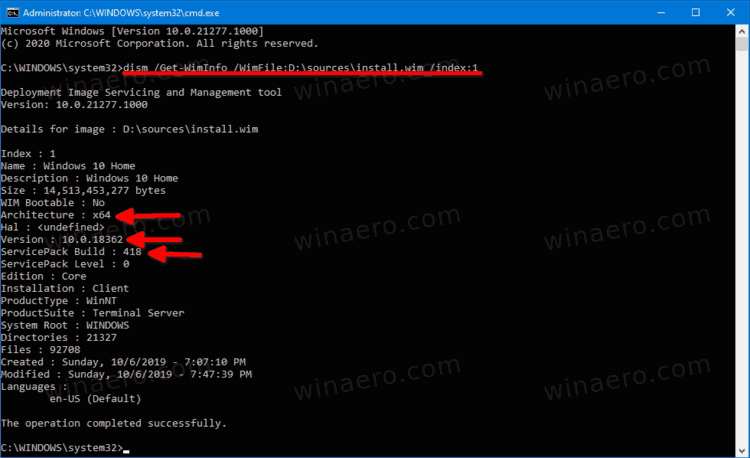
- If you have the file install.esd, then type the following:
dism /Get-WimInfo /WimFile:F:\sources\install.esd /index:1 - The DISM tool will print out the detailed info about the OS contained in the ISO file, including version, bitness (architecture), and so on.
You are done. Here is the example output for the official iso image of Windows 10 version 1909.
Details for image : D:\sources\install.wim Index : 1 Name : Windows 10 Home Description : Windows 10 Home Size : 14,513,453,277 bytes WIM Bootable : No Architecture : x64 Hal : <undefined> Version : 10.0.18362 ServicePack Build : 418 ServicePack Level : 0 Edition : Core Installation : Client ProductType : WinNT ProductSuite : Terminal Server System Root : WINDOWS Directories : 21327 Files : 92708 Created : Sunday, 10/6/2019 - 7:07:10 PM Modified : Sunday, 10/6/2019 - 7:47:39 PM Languages : en-US (Default) The operation completed successfully.
In the above text, you can see that the ISO file contains 64-bit Windows 10 with the 10.0.18362.418 build number. The appropriate lines are highlighted.
Note. Some ISO files of Windows 10 can combine 32-bit and 64-bit setup files. This is called Multi-arch ISO image. If you have such an ISO image, you will find the "sources" folder under the following location:
x86\sources x64\sources
For such a multi-architecture ISO file you will to adjust the DISM commands. For install.esd use:
dism /Get-WimInfo /WimFile:F:\x86\sources\install.esd /index:1-
dism /Get-WimInfo/WimFile:F:\x64\sources\install.esd /index:1
The commands for the install.wim file are as follows.
dism /Get-WimInfo /WimFile:F:\x86\sources\install.wim /index:1dism /Get-WimInfo /WimFile:F:\x64\sources\install.wim /index:1
An ISO image with Install.esd in Windows 7
If you are running Windows 7 and want to check the Windows version for the ISO file that contains the install.esd file, this won't work. The DISM app in Windows 7 doesn't support ESD files. It will show you the following error message.
An attempt was made to load a program with an incorrect format.
The DISM log file can be found at C:\Windows\Logs\DISM\dism.log
To workaround this issue, use the boot.wim file instead of the install.esd. This will give you the accurate result.
To find Windows version on ISO with install.esd in Windows 7, do the following.
- Open a command prompt as Administrator.
- Execute the following command:
dism /Get-WimInfo /WimFile:F:\sources\boot.wim /index:1. Correct the drive letter if required.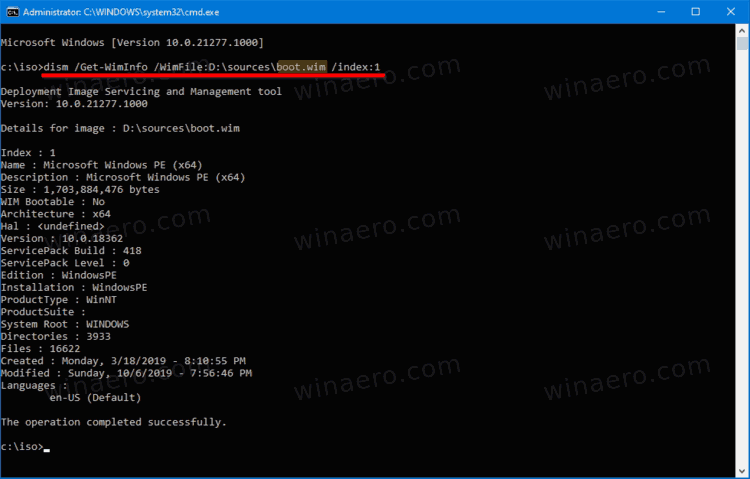
- This will show you the maximum available information for the OS contained in the ISO image.
That's it.
Support us
Winaero greatly relies on your support. You can help the site keep bringing you interesting and useful content and software by using these options:

I tried this after unpacking the iso image into a directory (Windows10x64) and keying in the command shown below. I received the following error message in my (Windows 7 SP1, all updates installed) cmd window:
C:\Windows\system32>dism /Get-WimInfo /Wimfile:I:\Data\…\Windows10x64\sources\install.esd /index:1
Deployment Image Servicing and Management tool
Version: 6.1.7600.16385
Error: 11
An attempt was made to load a program with an incorrect format.
The DISM log file can be found at C:\Windows\Logs\DISM\dism.log
The following entries are copied from the log file mentioned:
2015-11-27 10:54:03, Error DISM DISM WIM Provider: PID=16768 WIM open failed. – CWimImageInfoCollection::Initialize(hr:0x8007000b)
2015-11-27 10:54:03, Error DISM DISM WIM Provider: PID=16768 d:\win7sp1_gdr\base\ntsetup\opktools\dism\providers\wimprovider\dll\wimimageinfocollection.cpp:70 – CWimImageInfoCollection::CreateWimImageInfoCollection(hr:0x8007000b)
2015-11-27 10:54:03, Error DISM DISM WIM Provider: PID=16768 Failed to create the image info collection. – CWimManager::GetImageInfoCollection(hr:0x8007000b)
2015-11-27 10:54:03, Error DISM DISM WIM Provider: PID=16768 d:\win7sp1_gdr\base\ntsetup\opktools\dism\providers\wimprovider\dll\wimmanager.cpp:1839 – CWimManager::InternalOpGetImages(hr:0x8007000b)
2015-11-27 10:54:03, Error DISM DISM WIM Provider: PID=16768 d:\win7sp1_gdr\base\ntsetup\opktools\dism\providers\wimprovider\dll\wimmanager.cpp:2460 – CWimManager::InternalCmdGetImages(hr:0x8007000b)
2015-11-27 10:54:03, Error DISM DISM WIM Provider: PID=16768 Error executing command – CWimManager::InternalExecuteCmd(hr:0x8007000b)
2015-11-27 10:54:03, Error DISM DISM WIM Provider: PID=16768 d:\win7sp1_gdr\base\ntsetup\opktools\dism\providers\wimprovider\dll\wimmanager.cpp:516 – CWimManager::ExecuteCmdLine(hr:0x8007000b)
Any comments or suggestions welcomed.
BTW, the .iso file is fine, I’ve build a VM Box instance using it and that system runs just fine; it is the Fall Refresh version 1511.
D
Maybe Win7 dism is not able to handle Win10 esds. It looks like that.
Windows 7 dism is able to detect the 10.0.10240 16384 build from mounted ISO.
However I am getting the same error as Don with a newly created ISO.
Trying to find another method/fix.
Try boot.wim instead of install.esd. This is what I did to check my Windows 10 iso on Windows 7 and it worked. Eg:
dism /Get-WimInfo /WimFile:F:\sources\boot.wim /index:1
Worked on Win 7, thanks.
Hi,
Install ADK for W10 and execute the command with the “dism.exe” file from”C:\Program Files (x86)\Windows Kits\10\Assessment and Deployment Kit\Deployment Tools\x86(or amd64)\DISM”
It works fine for me :)
so you need to install windows 10 to use dism to see the version in iso … any other metod ?
You can run the same DISM command in indows 7 or in Windows 8.
Download the Windows 10 ADK. That includes the new version of dism which handles these just fine.
Thanks for the dism command line option, but a simpler method is
right click on setup.exe -> Properties-> Product Version
Awesome! Exactly what I was looking for!
Thank you Sergei
Hello,
There is any way to know before installing,
if the last iso available from microsoft download site for Win 10 is the “anniversary edition”? (or anyway is the last build?)
I’d like to know. Thanks to all
Yep, that Microsoft’s ISO is Anniversary Update.
thanks
Why the HELL is this so hard? Shouldn’t the size or version of a file be more than enough to identify the edition???
Thanks so much.
i dont want be ugly but that version which it show Verze: “6.1.7600.16385” is version of system you actualy use i did use comand on my win 7
sorry my bad i didnt notice here is second version info Xd Verze: 10.0.15063
its last version for my country from media creator i downloaded today QQ
The only release of Windows 10 that has a correct build number is the Anniversary update which returns:
Version : 10.0.14393
All other releases return 10.0.10586.
Another inconsistency is found in release 1511 where one download from Microsoft contains sources/install.esd and another downloaded on the same day contains sources/install .wim. Surely this should not depend on the server the .iso file is downloaded from?
Why is it so difficult for Microsoft to ensure that information is accurate?
I HAVE A ISO FILE OF WINDOWS HOW TO IDENTIFY THAT WHICH WINDOWS FILES IS INCLUDE IN THIS ISO IMAGE.
AND WHEN I HAVE MULTIPLE WINDOWS ISO IMAGE HOW TO IDENTIFY THAT WHICH ISO IS FOR WHICH WINDOW .
TELL ME FAST.
8800273489
Exactly what I was looking for to bring some clarification in the unidentified ISO’s on a friend’s computer.
Thank you so much, Sergey ! :-)
I run windows 10 family. Why the output talk about windows 10 S ?
Output in french
Outil Gestion et maintenance des images de déploiement
Version : 10.0.15063.0
Détails pour l’image : J:\sources\install.esd
Index : 1
Nom : Windows 10 S
Description : Windows 10 S
Taille : 15 857 250 325 octets
Peut être démarré par WIM : Non
Architecture : x64
Couche HAL :
Version : 10.0.16299
Version du Service Pack : 15
Niveau du Service Pack : 0
Édition : Cloud
Installation : Client
Type de produit : WinNT
Suite de produits : Terminal Server
Racine système : WINDOWS
Répertoires: 21301
Fichiers : 103106
Création : 2017-09-30 – 09:48:02
Modification : 2017-11-16 – 18:40:04
Langues :
fr-FR (Par défaut)
I got this ISO with MediaCreationTool
Thank you for this Sergey, it’s saved me a lot of grief
Exactly what I was looking for. Thanks a bunch!
What if I’d like to change the edition of the iso? I tried running the commands from this page: https://docs.microsoft.com/en-us/windows-hardware/manufacture/desktop/dism-windows-edition-servicing-command-line-options
directly on the folder containing the iso, but I keep getting “The parameter is incorrect.” I’ve tried both the Pro and the Home image (trying to change to Edu or Enterprise). I’d really appreciate it if you could help me out here.
I spent a few hours making a batch file that works on one click.
If you have .iso, you need to mount, or insert USB/DVD-Rom, and run batch file.
I hope you like it. Tested on windows 7 and 10.
Batch file: https://drive.google.com/file/d/13MbmhvnD76WW2qMT_LamHaoVqx3RjD2X/view?usp=sharing
Screen shot: https://drive.google.com/file/d/1BCxZrXIUT11zVDm6Xa7W0LPGj_pvMkso/view?usp=sharing
Tried this on 12/21/20 – didn’t work! MS changed the format (of course they did):
dism /get-wiminfo /WimFile:D:\sources\install.esd /index:1
Worked for me, where D was a bootable USB thumb drive.
I am sorry, but there is the entry #6 in this post.
Have you seen this before trying?