Starting with Windows Vista, Microsoft added a confirmation prompt when you uninstall software from Programs and Features Control Panel. This prompt can be bypassed if you have previously ticked the checkbox In the future, do not show me this dialog box.. Once you tick it, the confirmation dialog will be gone forever, because Windows does not offer you any way to restore the confirmation. In this article, we will look at a simple Registry tweak to restore the uninstall confirmation prompt in Programs and Features for Windows 10, Windows 8, Windows 7 and Windows Vista.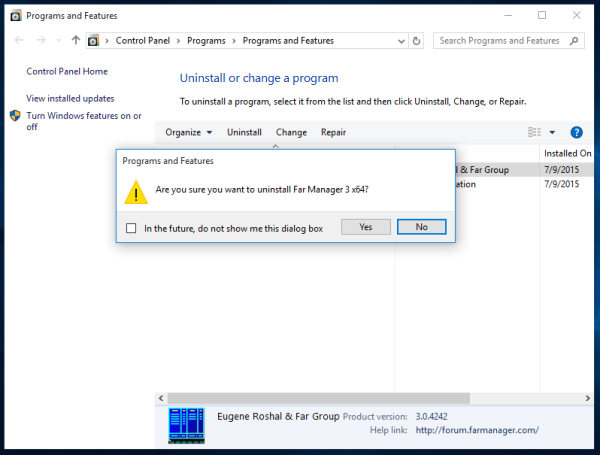
To restore the uninstall confirmation prompt in Programs and Features, you need to do the following:
- Open Registry Editor.
- Go to the following Registry key:
HKEY_CURRENT_USER\Software\Microsoft\Windows\CurrentVersion\Explorer\DontShowMeThisDialogAgain
Tip: See how to jump to the desired Registry key with one click.
- In the right pane, delete the following string parameter: {948e51fb-0a48-44f0-86ac-33c36def540c}. It has the value NO. After you delete it, the uninstall confirmation prompt will be enabled again.
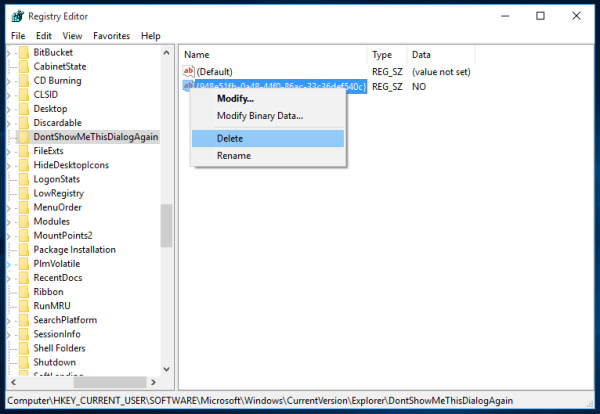
That's it. It is very strange why Microsoft has provided an option in the Windows GUI to re-enable the uninstall confirmation prompt in Programs and Features. So, the Registry is the only method available for the end user.
Support us
Winaero greatly relies on your support. You can help the site keep bringing you interesting and useful content and software by using these options:

It‘s the same with recycle bin prompts. At first, you wouldn‘t care for them and they would seem to be useful but after Windows 8 release you notice a difference just for a short period of time because those dialogs wasn‘t that much of use.
* weren’t that much of use.
This registry entry is not foudn on my windows 10, any other place it may exist?