The Windows Store is a new way to install software in Windows 8 and above. It lets you install and update Modern Apps by 1 click. By default, Windows Store is set to update apps automatically. It caches some details about installed and available apps to speed up the process of browsing them and improving the responsiveness of the Store app. However, sometimes the Store app fails to update apps or you may also be unable to install new apps. In such a case, you must reset the Windows Store cache.
It is very easy to reset the Store cache. Windows 8 comes with a built-in tool, wsreset.exe. Just run it and you are done.
- Press Win + R keys together on your keyboard to open the Run dialog.
Tip: See the ultimate list of all Windows keyboard shortcuts with Win keys - Type the following in the Run box:
wsreset
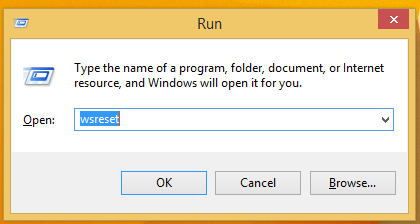
Press Enter.
That's it. The WSreset tool will clean up the Store cache. It may take a few minutes, so be patient. After that, Windows Store will be opened again and you will be able to update or install your apps once again.
You might also be interested in reading how to fix Windows 8 apps slow start or app errors
Support us
Winaero greatly relies on your support. You can help the site keep bringing you interesting and useful content and software by using these options:

Do you know what could help for Windows Store error 0x80073cf0?
Resetting it using the command above doesn‘t solve the problem.
Try this:
Stop the ‘Windows Update’ service. Just stop, do not disable it.
Delete contents of the C:\Windows\SoftwareDistribution\ folder
Reboot your PC.
Try now.
install the
Have done this before too, tried now with restarting PC, but no difference—the same error occurs.
awesome tips! thanks!