In Windows 10, Microsoft has moved many classic Control Panel applets in the Settings app. It is a Metro app created to replace the Control Panel for both touch screens and classic Desktop users. It consists of several pages which bring new options to manage Windows 10 along with some older options inherited from the classic Control Panel. In Windows 10, the Settings app can be used to rename your tablet or PC. Here is how.
- Open the Settings app in Windows 10. Tip: If your device has a keyboard, press Win + I to open it directly.
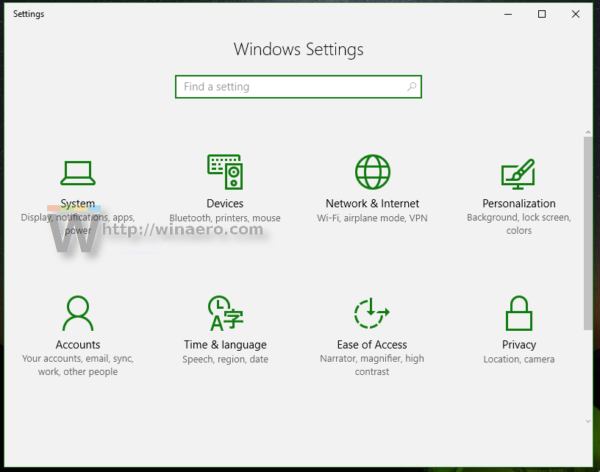
- Go to System - About as shown below.
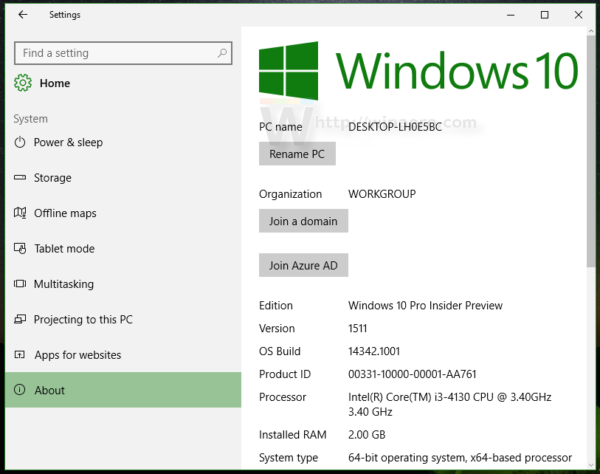
- On the right, click the button Rename PC. The following dialog will appear:
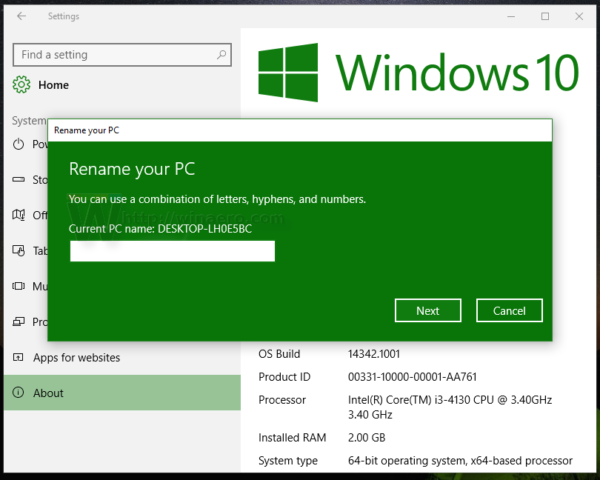
- Enter a new name for your tablet.
That's it. Your PC or tablet will now have the new name you just gave it. If you access this page of Settings frequently, see How to open various Settings pages directly in Windows 10.
Support us
Winaero greatly relies on your support. You can help the site keep bringing you interesting and useful content and software by using these options:

Please. Get. A. SEARCH BAR!!!!!!
https://winaero.com/blog/?s=Windows%2010