Here is how to remove Search in Sidebar Context Menu in Microsoft Edge in case you do not like how this feature works or simply want to clean up the context menu.
Search in Sidebar is an Edge feature that Microsoft introduced in 2020. It allows you quickly find some information in a dedicated sidebar without switching to a separate tab. Search results show up in a pane on the right side of the page, showing you web results like definitions, web links, images, videos, etc. Search in Sidebar is similar to the "Ask Cortana" feature in Edge Legacy. It does not use Microsoft's voice assistant, but it comes with additional, previously unavailable capabilities.
Advertisеment
Despite being quite a useful feature, Search in Sidebar has one critical downside. Unfortunately, Microsoft does not allow using Search in Sidebar with other search engines, which is why some people want to turn it off.
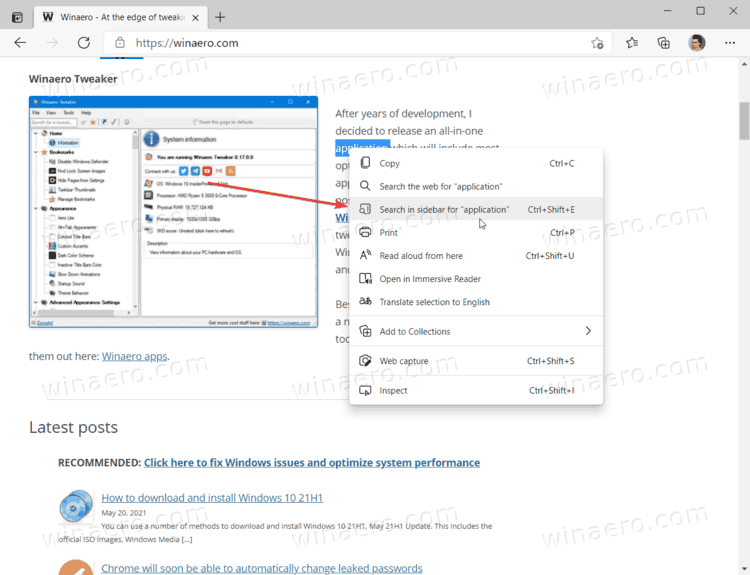
To remove Search in Sidebar Context Menu from Microsoft Edge, you need to add a new registry key. Be aware that this will end up in Microsoft Edge showing you a message "Managed by your organization."
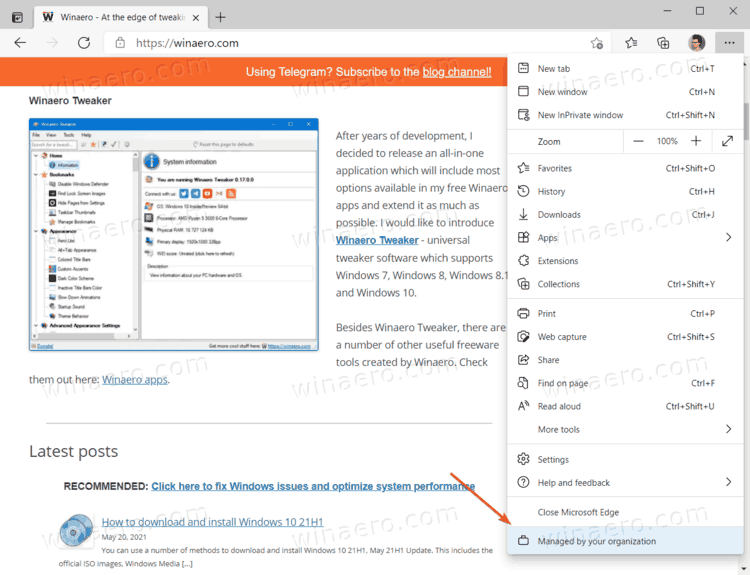 You can safely ignore this message. It is there simply because you use a special group policy, DefaultSearchProviderContextMenuAccessAllowed, which is made for customers to limit some features within Microsoft Edge.
You can safely ignore this message. It is there simply because you use a special group policy, DefaultSearchProviderContextMenuAccessAllowed, which is made for customers to limit some features within Microsoft Edge.
Remove Search in Sidebar Context Menu in Microsoft Edge
- Open the Registry Editor app.
- Go to the
HKEY_LOCAL_MACHINE\SOFTWARE\Policies\Microsoft\Edgekey. You can copy the path and paste it into the address bar to open it directly. - If the Edge subkey is missing, then right-click the HKEY_LOCAL_MACHINE\SOFTWARE\Policies\Microsoft folder and select New > Key. Name the new key as Edge.
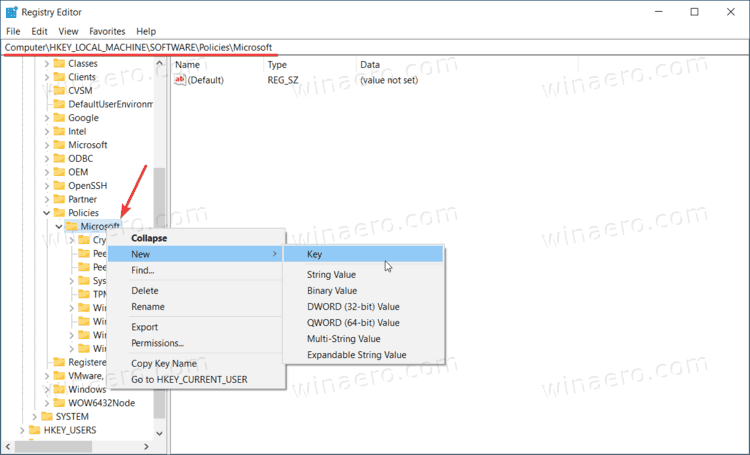
- Select the Edge key on the left and right-click any space in the right pane.
- Select
New > DWORD (32-bit) Valuefrom the context menu. Do note that the value should be 32-bit on both 64-bit and 32-bit Windows 10.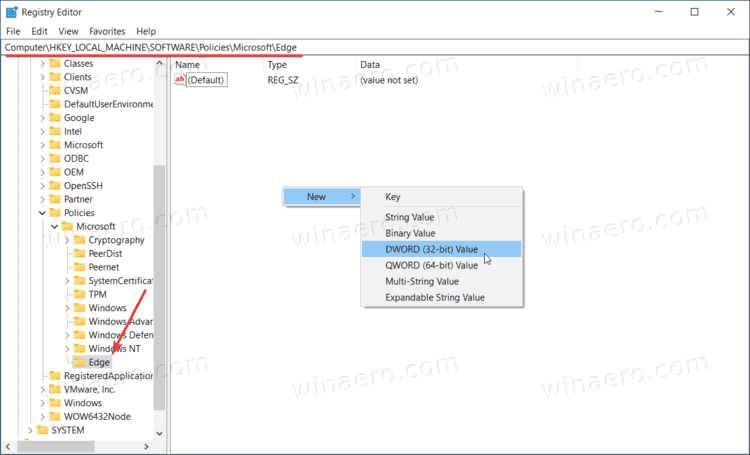
- Name the value as DefaultSearchProviderContextMenuAccessAllowed.
- Leave its value data as 0.
- If you have Microsoft Edge open, then restart it. The Search in Sidebar entry is now removed from the context menu.
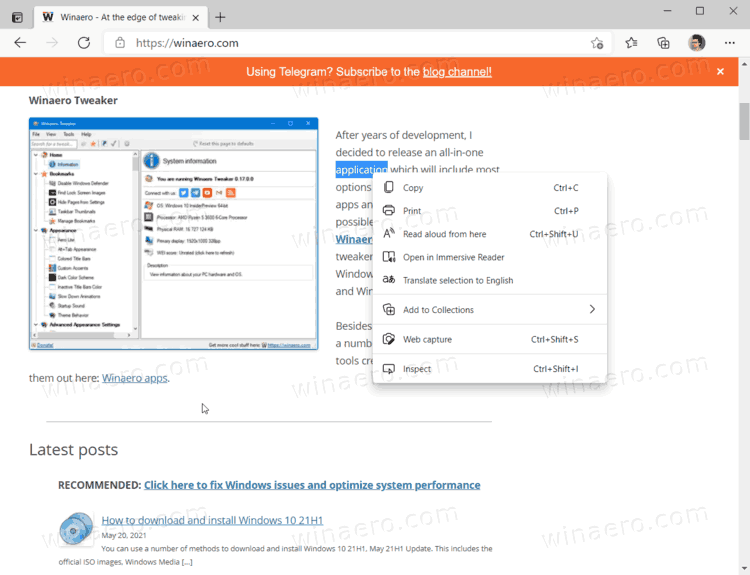
Done. That is how you remove Search in Sidebar Context Menu in Microsoft Edge.
To restore Search in Sidebar in Microsoft, do the following:
Restore Search in Sidebar Context Menu in Microsoft Edge
- Open Registry Editor.
- Go to
HKEY_LOCAL_MACHINE\SOFTWARE\Policies\Microsoft\Edge. To save your some time, copy this path and paste it into the address bar in Registry Editor. - Delete the
DefaultSearchProviderContextMenuAccessAllowed. That will also remove the Managed by your organization text message from Edge settings. - Alternatively, you can simply change the its value data from 0 to 1. That will do the job as well but keep the
Managed by your organizationnotification banner in the browser.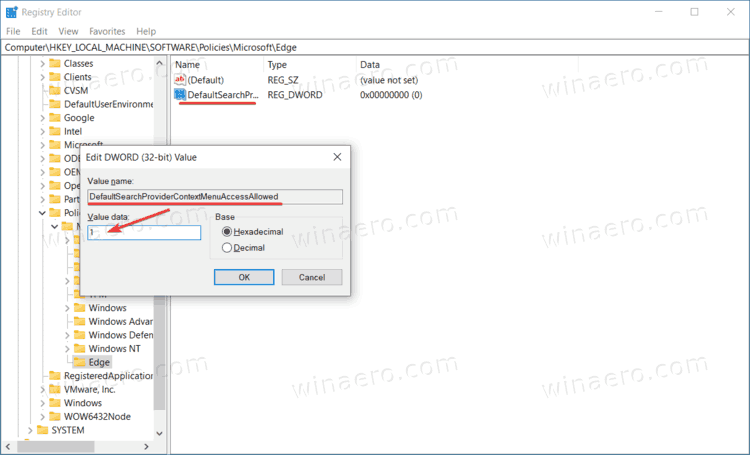
Finally, you can download the following ready-to-use Registry files that will apply the above tweaks. So you can avoid the Registry editing.
Download Registry Files
- Download this ZIP archive with the registry files.
- Unblock the downloaded file if needed.
- Extract the archive contents to any folder you like.
- Double-click the Remove Search in Sidebar from Microsoft Edge.reg file and the click on Add when prompted.
- To restore Search in Sidebar in Microsoft Edge, do the same but with the Restore Search in Sidebar in Microsoft Edge.reg file.
That is it.
Support us
Winaero greatly relies on your support. You can help the site keep bringing you interesting and useful content and software by using these options:

is there a way to only remove bing sidebar and keep the web search?
We see no option for that here.
Is there a way to change “bing sidebar” to “google sidebar” ?
The Bing Sidebar is only the name. I use the Edge Browser with EdgeDeflector and my sidebar uses my default search engine (duckduckgo). I dont now if it uses the default search engine or because of the EdgeDeflector