The updated File Explorer app in Windows 10 has a new default location called 'Home'. In the current preview build, it includes two sections: Frequent folders and Recent files. Users who care about their privacy might not be happy with this feature of the File Explorer app. There are two solutions for these users: the first one is to open This PC instead of Home in Windows 10 as we covered previously. Or the second solution is to remove recent files or frequent folders (or both) from the Home location in Explorer. Here's how you can do that.
To remove Recent files and Frequent folders groups from the Home folder, you need to apply a simple Registry tweak as described below.
- Open Registry Editor.
- Go to the following registry key:
HKEY_LOCAL_MACHINE\SOFTWARE\Microsoft\Windows\CurrentVersion\Explorer\HomeFolder\NameSpace\DelegateFolders
Tip: You can access any desired Registry key with one click.
- In the DelegateFolders subkey, you'll see the following entries:
{3936E9E4-D92C-4EEE-A85A-BC16D5EA0819}
{4564b25e-30cd-4787-82ba-39e73a750b14}To remove Frequent Folders from the Home folder, delete this key:
HKEY_LOCAL_MACHINE\SOFTWARE\Microsoft\Windows\CurrentVersion\Explorer\HomeFolder\NameSpace\DelegateFolders\{3936E9E4-D92C-4EEE-A85A-BC16D5EA0819}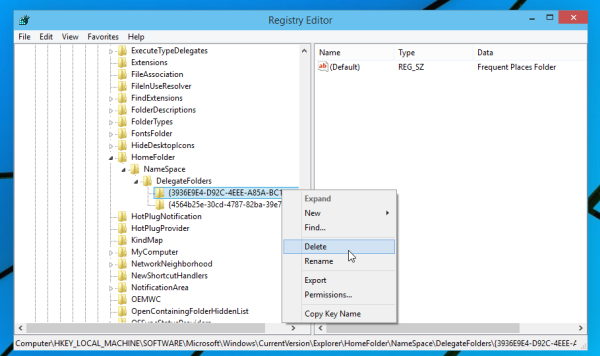
To remove Recent Files from the Home folder, delete this key:HKEY_LOCAL_MACHINE\SOFTWARE\Microsoft\Windows\CurrentVersion\Explorer\HomeFolder\NameSpace\DelegateFolders\{4564b25e-30cd-4787-82ba-39e73a750b14}
That's it. To restore these folders inside the Home folder, all you need to do is simply recreate {3936E9E4-D92C-4EEE-A85A-BC16D5EA0819} and {4564b25e-30cd-4787-82ba-39e73a750b14} subkeys.
Support us
Winaero greatly relies on your support. You can help the site keep bringing you interesting and useful content and software by using these options:

Не подскажите как удалить Home из проводника?
Нельзя удалить. Только что проверил.