If you changed your Windows 10 user account picture (avatar) several times, the images you used will be shown on the right side of your user account settings.
![]() If you want to delete previous avatars and clear the used user picture history, Windows 10 provides no option for this task! In this article, we will see how to remove previously used user picture avatar images in Windows 10.
If you want to delete previous avatars and clear the used user picture history, Windows 10 provides no option for this task! In this article, we will see how to remove previously used user picture avatar images in Windows 10.
To remove previously used user picture avatar images in Windows 10
- In File Explorer, type the following in the address bar:
C:\Users\YOUR USER NAME\AppData\Roaming\Microsoft\Windows\AccountPictures
Replace the "YOUR USER NAME" text with your actual user name, i.e. for my PC it should be
C:\Users\winaero\AppData\Roaming\Microsoft\Windows\AccountPictures
Alternatively, you can type just this:
%appdata%\Microsoft\Windows\AccountPictures
This is a bit shorter, but will give the required result.
- The following folder will appear on the screen:
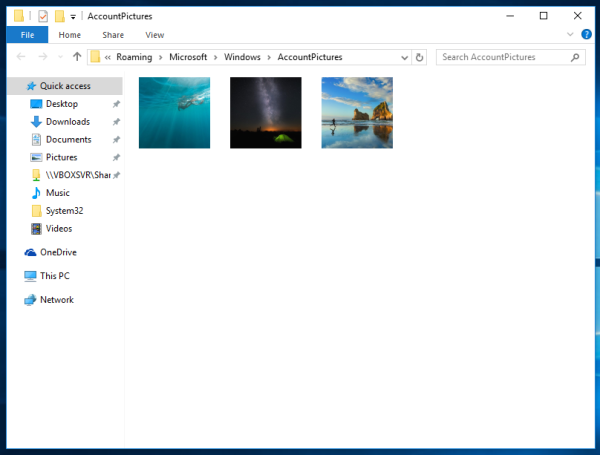
Delete all the images you do not want to see in your personalization settings.
That's it! Your user picture cache is clean now:![]()
Bonus tip: If you have Windows 7 or Windows Vista installed on another partition on your PC, you can go to C:\ProgramData\Microsoft\User Account Pictures\Default Pictures (replace C:\ with the drive letter of your Windows 7 or Vista partition). From there you can copy all the account images to the new Windows 10 location at %appdata%\Microsoft\Windows\AccountPictures.
Support us
Winaero greatly relies on your support. You can help the site keep bringing you interesting and useful content and software by using these options:
