Here's how you can remove a user profile from Microsoft Edge.
Edge Chromium brought lots of new features to the browser from Microsoft. Multi-profile support is one of those things that was previously missing. In a modern browser, support for multiple profiles is a must-have, especially if you share a computer with other people. But even if you are the only one who uses your PC, creating a new profile in Edge Chromium lets you separate work, entertainment, studying, etc. If you no longer need one of those profiles, Microsoft Edge has an option to quickly remove a user profile in just a few clicks.
Advertisеment
Do note that you need to switch to the profile before deleting it. For some reason, Microsoft does not allow deleting inactive profiles from its browser.
Remove a user profile from Microsoft Edge
- Open Microsoft Edge and click your profile icon in the upper-right corner.
- Click the Manage profile settings link. Alternatively, you can enter the
edge://settings/profilesURL into the address bar to jump to that page from any tab.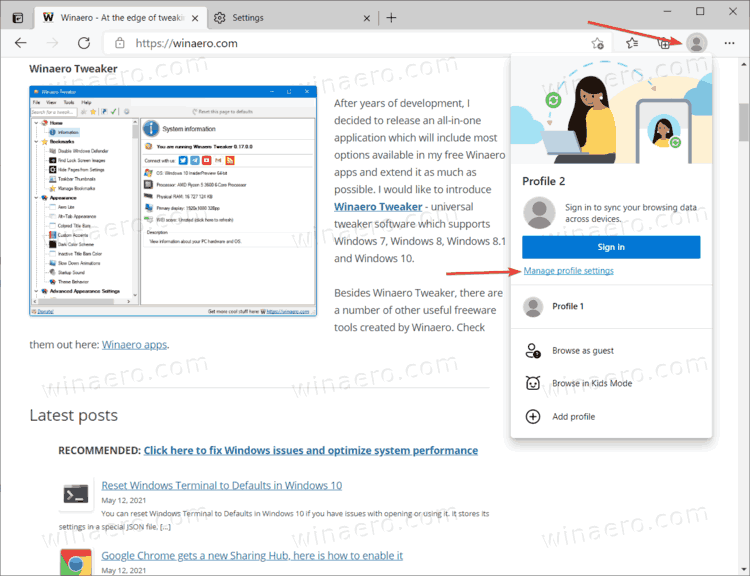
- Click the Switch button next to the profile you want to remove.
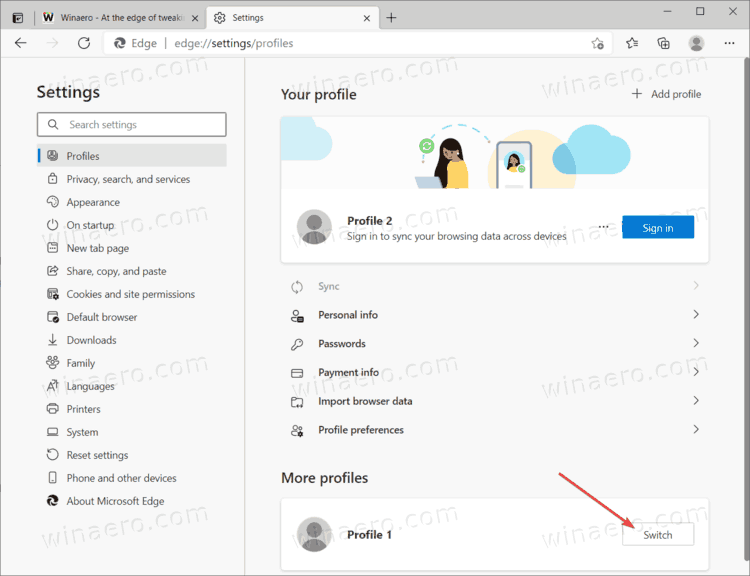
- Again, go to the profile settings and find the three-dot menu button next to the Sign-in (if you are using a local profile) or Sign out (if you are using Microsoft Account) button.

- Click the Remove button in the menu and confirm the action by clicking Remove profile.
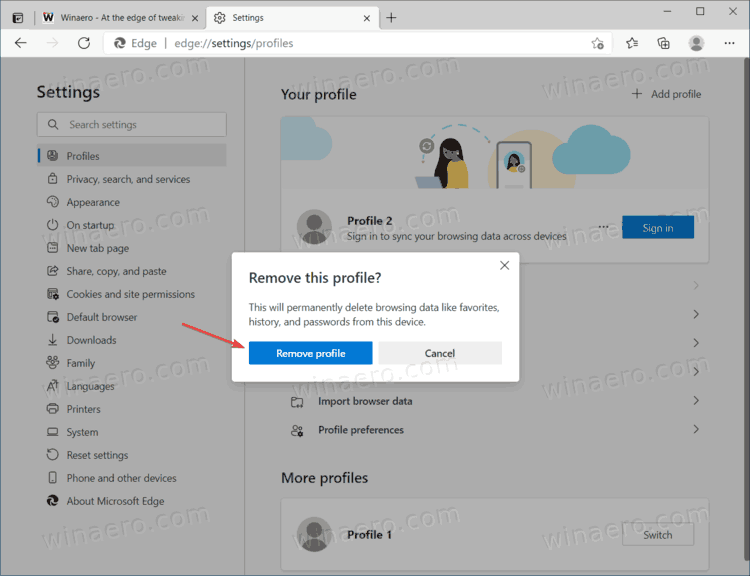
Microsoft Edge will remove the selected profile and switch you to another available user. If there are no additional profiles, the browser will create a new local profile with default settings.
Tip: if you want to set up a profile for your kid, you shouldn't use the default profile system. Microsoft Edge has Kids Mode for children between 5 and 12 years old. You can learn more about it in this article: how to enable Kids Mode in Microsoft Edge.
You can also sign out of your Microsoft Account to remove a profile from Microsoft Edge. All you need to do is click the Sign out button in the profile settings section. Just keep in mind that the browser will not automatically delete your account data unless you explicitly ask it to do so. When prompted to confirm, place a checkmark next to Clear history, passwords, history.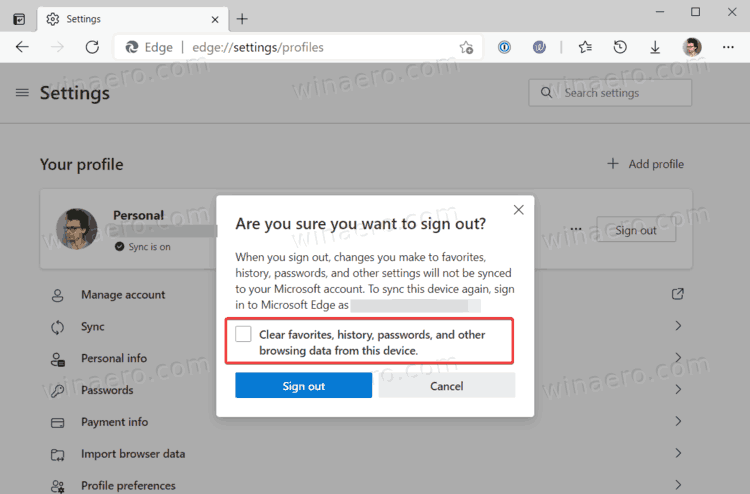
That is all you need to know about how to remove a profile from Microsoft Edge.
Support us
Winaero greatly relies on your support. You can help the site keep bringing you interesting and useful content and software by using these options:

Hey Taras! This is great info you have shared here. Recently I am encountering this problem and dont understand what to do. Hope it will help me a lot.
Microsoft edge is still able to log into any account that was set up. How do we make it forget the accounts so one can’t sign into them without a password?
I have the same problem.
By adding a user, the edge browser still shows my profile and if I click it, my profile automatically logged in without asking password even after I changed the password. Other users can see all of the saved passwords.
I also am not able to ‘forget’ my account even after signing out.
Even after I “Remove” my account, it is still listed and only takes one click to sign back in, not even asking for a password. “Remove” does not remove the account at all. This is a major bug and it is misleading and dangerous. Right now, the only solution seems to be changing your password, which still won’t remove your account but at least no one can sign in to it.
I am experiencing this same issue… this is a major security oversight/flaw that leaves my personal information exposed. I am currently at an internship where I logged in with my school account and now I cant remove it and it automatically logs me back in when i click on the account despite having deleted my profile repeatedly
After clicking the ‘switch’ button, I don’t have the ‘three-dot menu button next to the Sign-in’. What can I do now?
I really need assistance with this issue as well. I cannot find a way to remove my account from edge and after trying solutions numerous sources, this included, none have proven a solution.